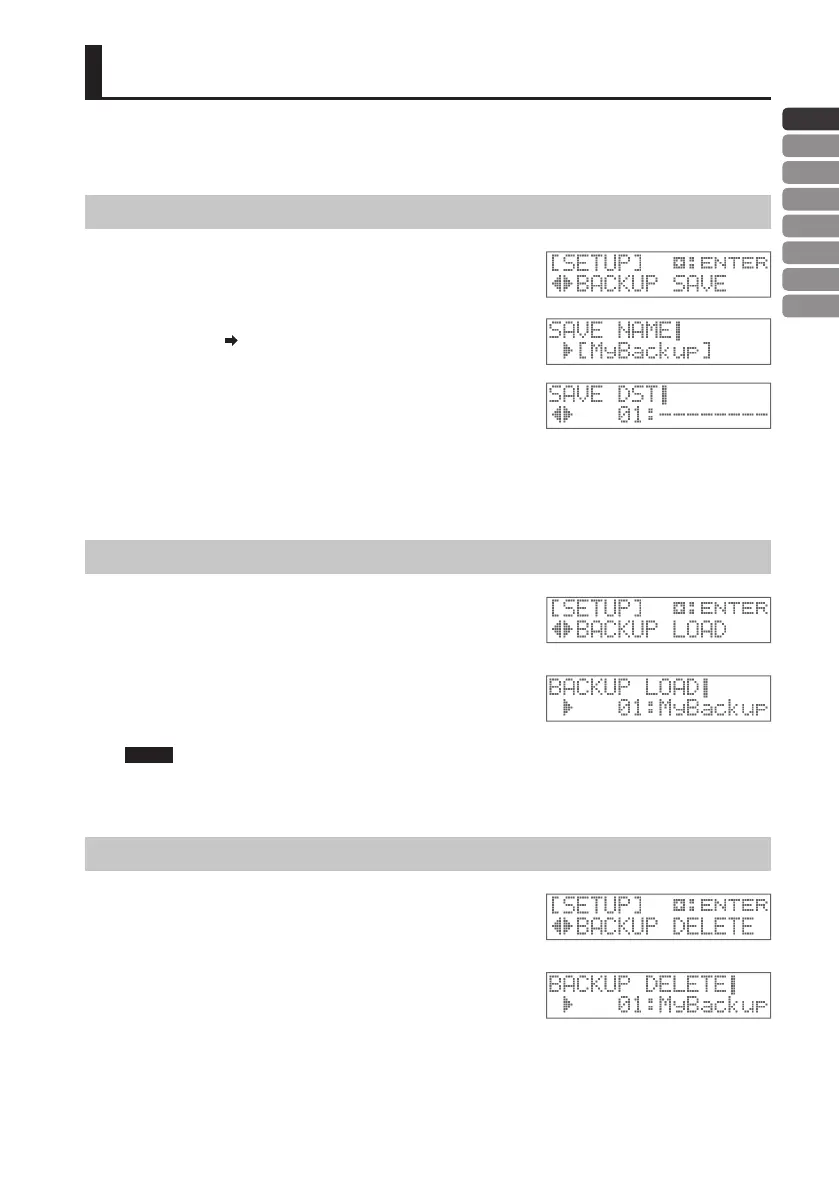15
ENG
JPN
DEU
FRA
ITA
ESL
POR
NLD
Saving a Backup to the SD Card
Backup will save all kits, all settings of the TM-2, and the pad and drum trigger settings. It is convenient to switch
between backups when you’re playing with dierent bands or at dierent live events.
1.
Hold down the [SHIFT] button and press the [INST] button.
Saving a Backup
2.
Use the [<] [>] button to select “BACKUP SAVE” and press [+]
button.
3.
Check the name of the backup, and if you want to change
it, press the TRIG IN [2] button.
Assigning a name “Naming a Kit” (p. 13) step 5
After renaming the backup, press the [INST] button to return.
4.
Press the [>] button.
5.
Use the [-] [+] buttons to select a save-destination for the
backup, and then press the [>] button.
A conrmation screen will appear.
6.
Press the [+] button.
The backup will be saved.
If a backup already exists in that destination, a conrmation message will appear. Press the [+] button to
overwrite the existing backup. If you don’t want to overwrite the existing backup, press the [<] button to return.
Loading a Backup
7.
Use the [<] [>] buttons to select “BACKUP LOAD” and press
the [+] button.
8.
Use the [-] [+] buttons to select the number of the backup
that you want to load.
9.
Press the [>] button.
A conrmation screen will appear.
If you decide not to load the backup, press the [<] button to return.
NOTE
When you load a backup, all settings inside the TM-2 will be erased.
10.
Press the [+] button.
The backup will be loaded.
Deleting a Backup
2.
Use the [<] [>] button to select “BACKUP DELETE” and press
the [+] button.
3.
Use the [-] [+] buttons to select the number of the backup
that you want to delete.
4.
Press the [>] button.
A conrmation screen will appear.
If you decide not to delete the backup, press the [<] button to return.
5.
Press the [+] button.
The backup will be deleted.
* All memory cards eventually wear out. We recommend that you consider the memory card not as a permanent storage site,
but as a place to store data temporarily. We also recommend that you back up important data onto the another media that is
supported by your unit.
