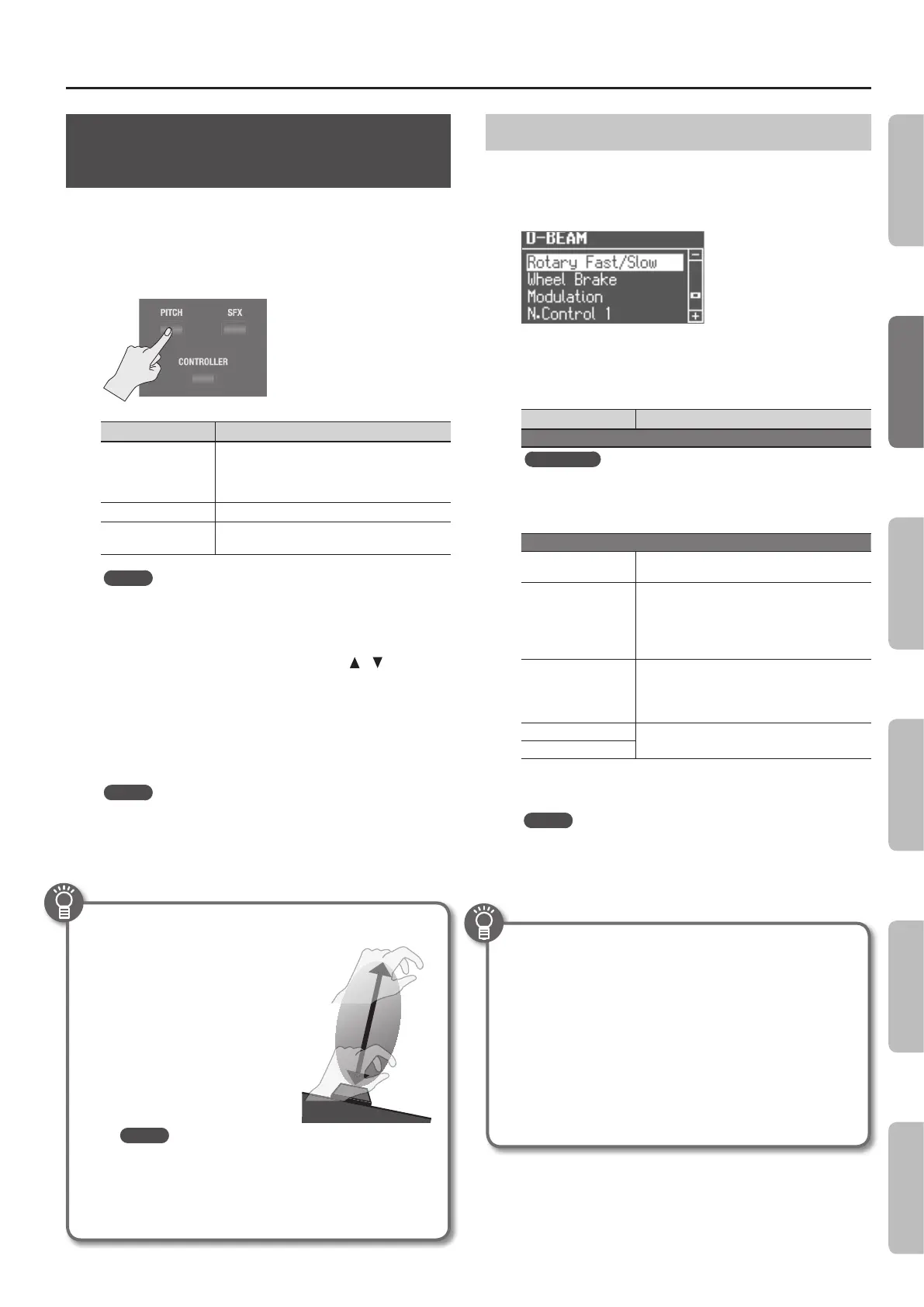Adding Eects to the Sound
25
Modifying the Sound / Producing
Sound Eects (D-BEAM Controller)
By positioning your hand above the front panel’s D-BEAM
controller, you can modify the sound or produce sound eects.
This is a great way to give your live performance more impact.
1. Press one of the D-BEAM [PITCH], [SFX], or [CONTROLLER]
buttons to make it light.
Button Explanation
[PITCH] button
The pitch will change according to the movement
of your hand above the D-BEAM controller.
* Pitch will not apply to organ sounds and drum
sounds.
[SFX] button A sound eect will be produced.
[CONTROLLER] button
The D-BEAM controller will operate the
performance-related function you’ve assigned.
MEMO
• You can assign the sound eect to the [SFX] button, and assign
various performance-related functions to the [CONTROLLER]
button.
• The volume of the sound eect is linked with the volume of the
drum section. You can use the DRUM LEVEL [
] [ ] buttons to
adjust the volume of the sound eect (p. 33).
• If you’re using Split (p. 29), the eect of the [PITCH] button and
[CONTROLLER] button will apply only to the upper part.
2. While playing the keyboard to produce sound, position
your hand above the D-BEAM controller and slowly move
it up and down.
MEMO
You can specify the amount of pitch bend that will occur (Pitch
Bend Range: p. 49).
3. To turn o the D-BEAM controller, press the button you
pressed in step 1 to make it go dark.
Eective range of the D-BEAM controller
The illustration at right shows the
eective range of the D-BEAM
controller. Moving your hand
outside this range will not
produce any eect.
The eective range of the D-BEAM
controller will be drastically
decreased under strong direct
sunlight. Please be aware of this
when using the D-BEAM controller
outdoors.
MEMO
The sensitivity of the D-BEAM controller will vary
according to the brightness of its surroundings. If it
does not operate as you expect, you can readjust the
sensitivity. Increasing the D-BEAM sensitivity value (p.
50) will make it more sensitive.
D-BEAM Controller Settings
1. Press the D-BEAM [SFX] or [CONTROLLER] button to make
it light.
The D-BEAM screen appears.
2. Turn the [VALUE] dial to select the sound eect or
function that you want to control using the D-BEAM
controller.
Value Explanation
[SFX] button
REFERENCE
For details about the sound eects, refer to “Sound Eect List” in the
“Data List” (PDF).
You can download the “Data List” (PDF) from the Roland website.
http://www.roland.com/manuals/
[CONTROLLER] button
Rotary Fast/Slow
Switches the speed of the rotary speaker between
“fast” and “slow.”
Wheel Brake
Simulates the way in which the tonewheel
rotation slows and stops when a tonewheel organ
is powered-o (tonewheel brake).
* This has no eect for sounds other than organ
sounds.
Modulation
Applies a vibrato eect.
* Some sounds will not be aected by vibrato.
For details about the sounds, refer to “Sound
List” in the “Data List” (PDF).
N.Control 1
Apply an eect to specic acoustic sounds (p. 53).
N.Control 2
3. Press the [EXIT] button to nish the procedure.
MEMO
While the settings screen is displayed, you can press the
[TRANSPOSE] button to retain the settings screen. Press the
[EXIT] button to return to the previous screen.
What’s the tonewheel brake?
This simulates the way in which the tonewheels stop rotating
when you switch o the power on a tonewheel organ.
Since the amplier of a tonewheel organ consisted of analog
circuits using vacuum tubes, it would continue to produce
sound for a short time even after the power was turned o.
However, since the organ’s tonewheels would start slowing
down as soon as the power was turned o, this would make
the pitch drop. The technique of stopping the tonewheels
was sometimes used on tonewheel organs. A skilled
performer could use this eect within their music.
Introduction Performing Recording Looper Settings
Appendix
