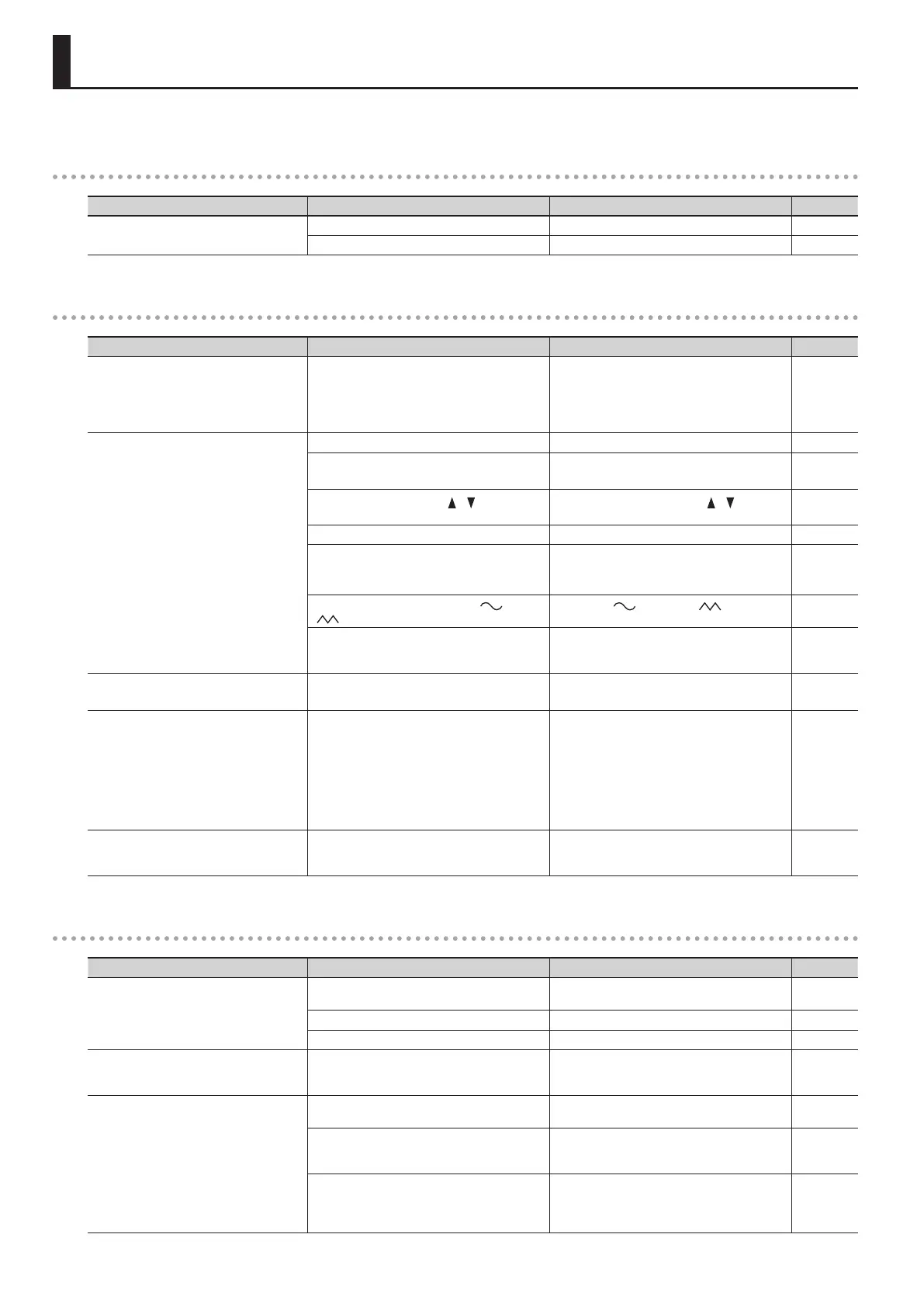58
Troubleshooting
If you suspect a malfunction, please read this section rst.
Power does not turn on
Problem Cause Action Page
When you press the [POWER] switch, the
power doesn’t come on
AC adaptor is not connected correctly. Connect the AC adaptor is correctly. p. 8
The batteries are exhausted. Recharge the batteries. p. 9
No sound is heard
Problem Cause Action Page
The device connected to the EXT INPUT jack
is not loud enough
Could you be using a connection cable that
contains a resistor?
When connection cables with resistors are used, the
volume level of equipment connected to the EXT
INPUT jack may be low.
If this happens, use connection cables that do not
contain resistors.
p. 8
No sound is heard
The [VOLUME] knob is set too low. Turn the [VOLUME] knob toward “Max.” —
Headphones or speakers are not connected.
This unit does not have built-in speakers.
Connect headphones or speakers.
p. 8
The [LEVEL] bar or the LEVEL [
] [ ] button
volume of each section is set to “0.”
Use the [LEVEL] bar or the LEVEL [ ] [ ] buttons of
each section to adjust the volume.
—
The volume is set too low on the Expression Pedal. Advance the expression pedal. —
All of the harmonic bars are raised.
If all of the harmonic bars are raised, you won’t hear
any organ sound.
Adjust the harmonic bars.
p. 17
Transistor Organ is selected and the [
]] bar and
[
] bar at the right edge are both raised.
If either the [
] bar and the [ ] bar are
raised, you won’t hear any Transistor Organ sound.
p. 18
You’ve assigned the keyboard to play drum sounds
or sound eects, and are playing keys to which no
drum sound or sound eect is assigned.
Turn the drum sounds or sound eects o or play
keys to which drums sounds are assigned.
p. 16
No sound is heard
(when external devices are connected)
The power of the connected external devices is not
turned on.
Use the correct procedure to turn on the power of
the connected external devices.
p. 8
p. 11
There is no sound from the twelve keys at the
right of the keyboard
The Visual Control function is set “MIDI VISUAL
CONTROL 2” or “V-LINK 2.”
When Visual Control setting is “MIDI VISUAL
CONTROL 2” or “V-LINK 2,” the group of twelve keys
starting at the very right of the keyboard are used
for controlling video images.
Therefore, no sounds are played even when you
press these keys.
Turn Visual Control function “OFF” or “MIDI VISUAL
CONTROL 1”, or “V-LINK 1.”
p. 52
Can’t hear the 1’ harmonic bar [PERCUSSION] button is turned on.
If [PERCUSSION] button is on, the sound of the
1’ harmonic bar will not be heard. This is not a
malfunction.
p. 21
Problems with the sound
Problem Cause Action Page
Playing dynamics do not change the sound
Some sounds always play at a xed volume,
regardless of how strongly you play the keyboard.
This is not a malfunction. —
The setting of Initial Touch is turned “OFF.” Adjust the Initial Touch setting. p. 48
The compressor eect is applied. Turn the [COMPRESSOR] knob all the way to the left. p. 24
Can’t split MIDI IN Mode is set to “KEYBOARD.”
Unless you’ve connected a MIDI keyboard and are
using a two-manual setup, set the MIDI IN mode to
either “MODE 1” or “MODE 2.”
p. 51
p. 54
Eect won’t apply
There are some sounds to which eects will not
apply.
This is not a malfunction. —
If you’ve switched registrations, the physical
position of the eect knobs may no longer match
the actual values of the settings.
Operate the eect knob to make sure that the
setting is not at the minimum value.
p. 24
When used in conjunction with the rotary eect,
the “TWIN ROTARY” multi-eect produces the
sensation that two rotary speaker units are being
used.
Use the ROTARY SOUND [ON/OFF] button to turn
on the rotary eect.
p. 20
