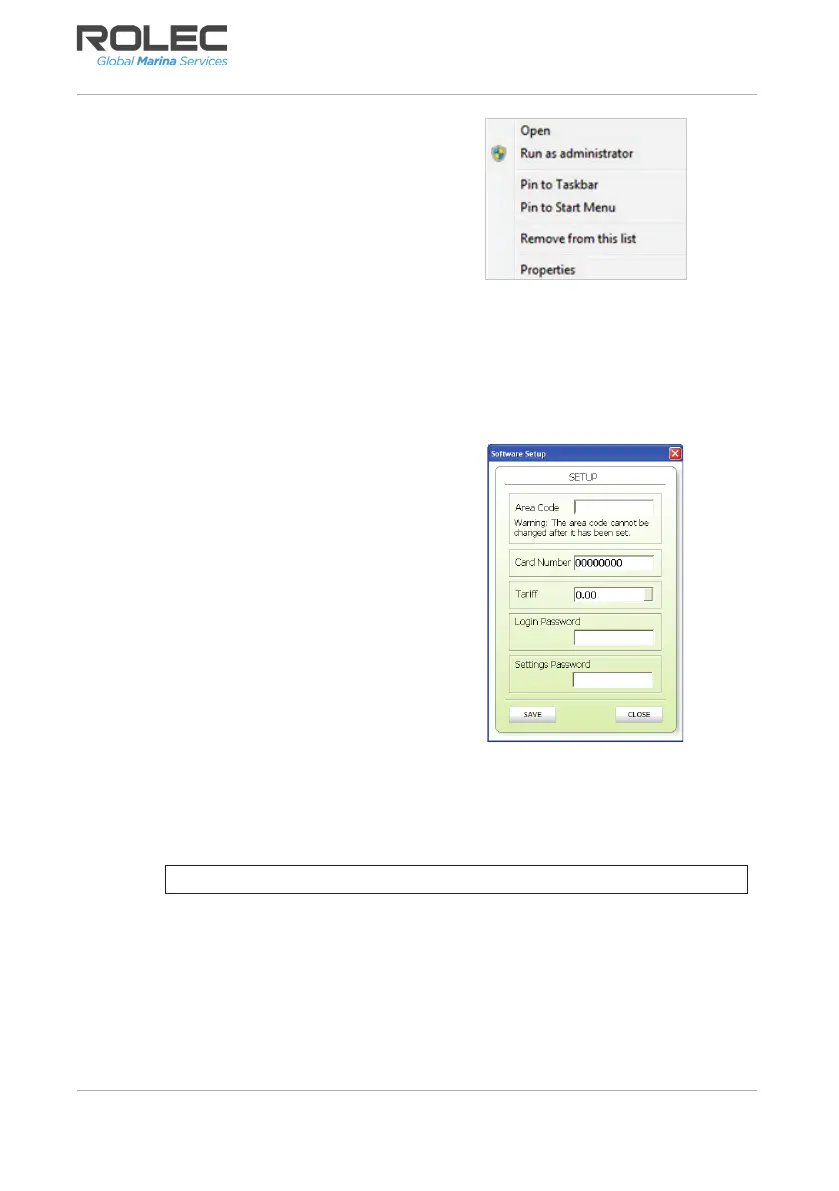Configuration
Smartcard Meter SCNN-01-V01-R1 End User Manual
Page 5 of 12 March 2023
5. Locate the program on the PC and
right click its icon.
6. A menu should be displayed
providing the option to Run as
administrator.
7. Select the Run as administrator
option.
8. Click as appropriate to accept any on-screen messages and the software should
start.
9. If the software does not start automatically, go to the Start Menu and click on the
software to continue start the configuration.
Configuration
1. When the software is run for the first
time the software setup dialog box
will be shown:
2. Enter the following information to
configure the software:
x Area Code: This is a 4-digit
number which is used to lock
cards to the site computer.
Please note once this is set it
cannot be changed.
MAKE A NOTE OF YOUR AREA
CODE BELOW FOR FUTURE
REFERENCE:
____ ____ ____ ____
x Card Number: This is the starting number for the automatic sequential card
numbering; normally this would be left at ‘00000000’.
x Tariff: Set this to the price to charge for each kWh unit.
NOTE: The tariff can be changed at a later time.
x Login Password: Enter a password between 6 and 16 digits to set the
Smartcard Manager login password. Keep a safe record of the password
created.
x Settings Password: Enter a password to access the settings.
3. When all required settings have been entered, click on the SAVE button and if no
more changes are required, click on the CLOSE button. The software will now
return to show the Password login screen.
