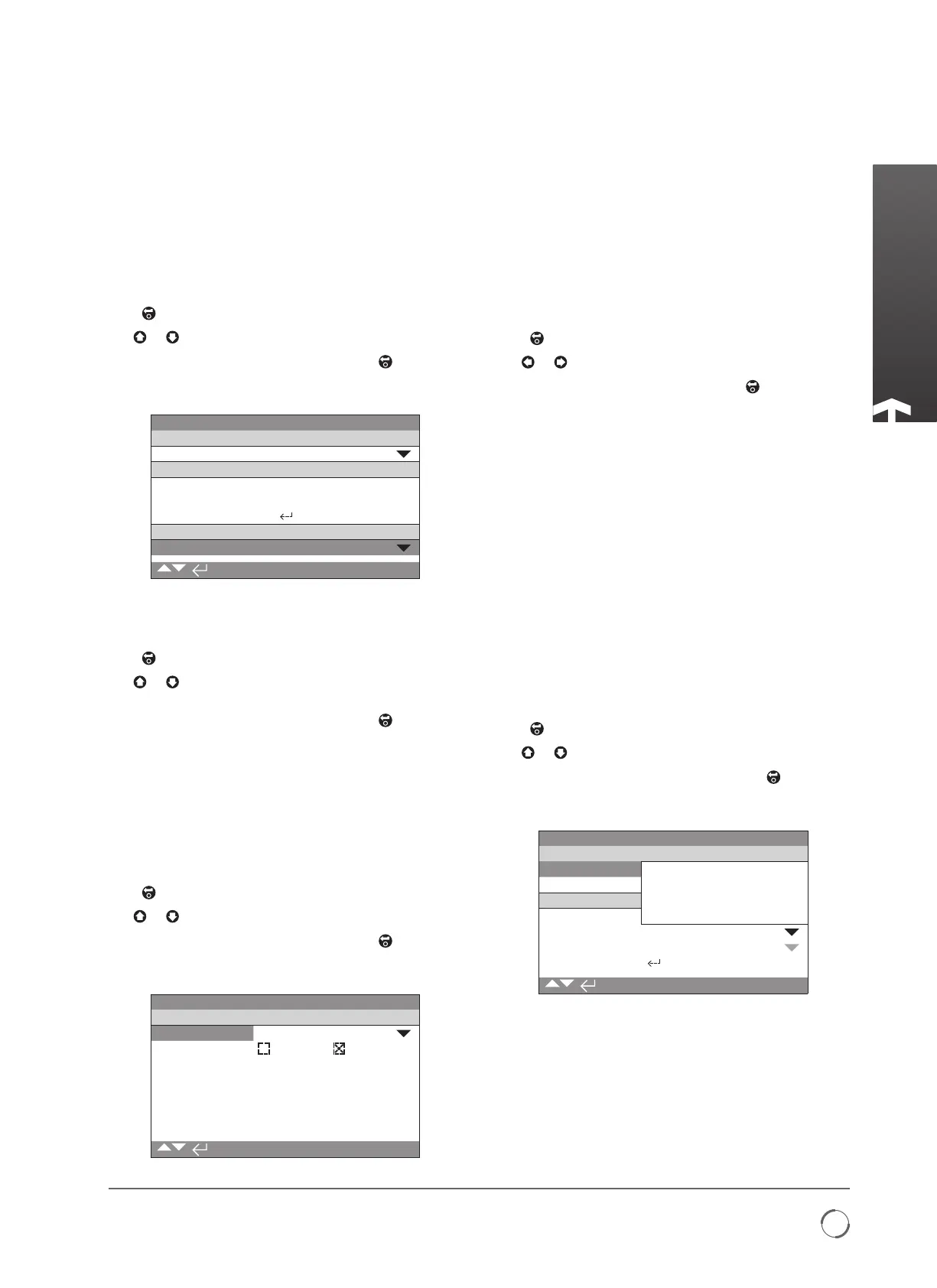A4 US
US
A4
US
A4
A4 US
9
Redefining Flow Control
6 - Remote Hand Station Settings
NOTE: The following settings can be carried out either at the
actuator or at the RHS display.
Setting the Bluetooth Security - The RHS and actuator
Bluetooth security can be configured independently.
6.1 Navigate to SETTINGS > SECURITY and under the
Bluetooth section, choose the level of Bluetooth
access required for the actuator.
Press
(enter ROTACT as the password).
Use
or to select the actuator Bluetooth mode.
Once the required mode is highlighted, press
to co nfirm .
The selected mode will be saved and shown as checked on
the setting entry.
Open Limit
Bluetooth
Low: Discover Always
Password
Change Default
Lost Code L81L18
Re-Enter
Remote Hand Station
Low: Discover Always
5/5
6.2 Navigate to SETTINGS > SECURITY and under the
Remote Hand Station section, choose the level of
Bluetooth access required for the RHS.
Press
(enter the password if applicable).
Use
or to select the Remote Hand Station Bluetooth
mode.
Once the required mode is highlighted, press
to co nfirm .
The selected mode will be saved and shown as checked on
the setting entry.
Setting the Action on Loss of RHS control - The actuator
action can be configured to a particular mode if the RHS
were to fail or lose communication with the actuator.
6.3 Navigate to SETTINGS > CONTROL > REMOTE HAND
STATION and under the Remote Hand Station section
select the mode on Loss of HMI.
Press
(enter the password if applicable).
Use
or to select the Loss of HMI mode.
Once the required mode is highlighted, press
to co nfirm .
The selected mode will be saved and shown as checked on
the setting entry.
Open Limit
Remote Hand Station
Loss of HMI Stayput
Local
On Off
1/2
Setting the Local Mode - The Remote Hand Station is
intended to work when the actuator is set to Remote Control
only, however you can configure the RHS to work when the
actuator is set to Local Control. In this case both the RHS
and actuator will allow local control, with the last issued
command taking preference.
6.4 Navigate to SETTINGS > CONTROL > REMOTE HAND
STATION and under the Remote Hand Station section
select the Local mode.
Press
(enter the password if applicable).
Use
or to select the Local mode on or off.
Once the required mode is checked, press
to confirm.
The selected mode will be saved and shown as checked on
the setting entry.
Setting the Home Screen Display - The RHS and actuator
home screens can be independently configured to show
different information.
NOTE: The following setting has to be carried out at the
device you are configuring, e.g. at the actuator for the actuator
home screen and at the RHS for the RHS home screen.
6.5 Navigate to SETTINGS > INDICATION > LOCAL
DISPLAY and under the LCD section select the Home
Screen mode from the following 4 options:
Position only
Torque (analogue) + Position
Torque (digital) + Position
Positioner
Press
(enter the password if applicable).
Use
or to select the Local mode on or off.
Once the required mode is highlighted, press
to confirm.
The selected mode will be saved and shown as checked on
the setting entry.
Open Limit
LCD
Home Screen
Position
Power Save
Torque (A) + POS
Torque (D) + POS
Close LED
Positioner
Mid Travel LED
On
Alarm LED Disabled
LCD / LED Test
1/7