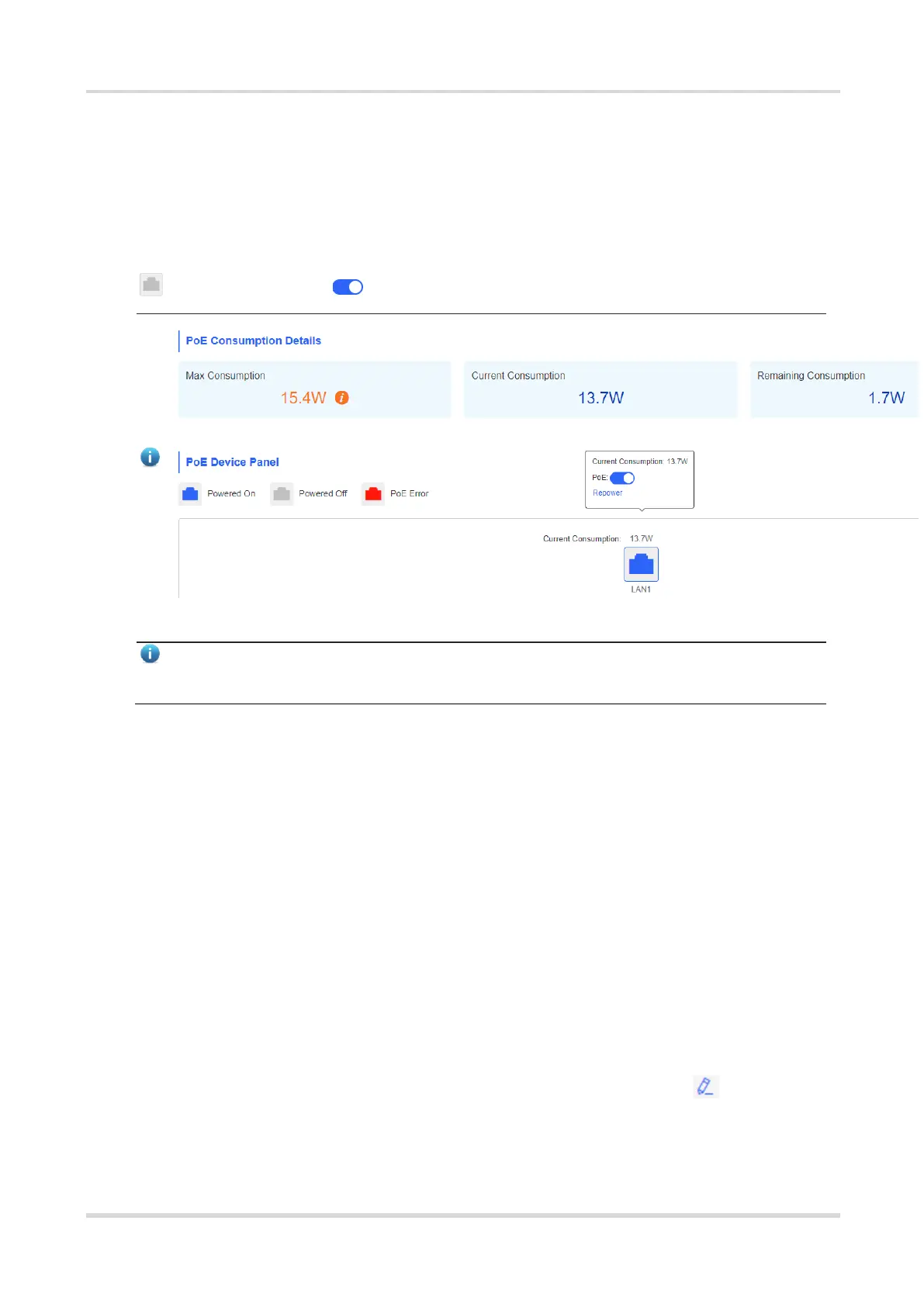Web-based Configuration Guide PoE Settings
4 PoE Settings
Choose Advanced > PoE.
The device supports PoE power supply to cameras (Maximum: 15.4W). You can view the maximum power
consumption, current power consumption, remaining power consumption and PoE status. Hover the cursor over
to display the PoE switch .
Note
PoE is supported on EST100-P only.
5 Alarm and Fault Diagnosis
5.1 Alarm Information and Suggested Action
When bridges fail or lack some necessary security configuration, the system prompts key alarms about the
bridges on the homepage, so that users can handle the exceptions promptly.
Choose Overview > Alarm.
5.1.1 Default Device Name Is Not Modified
Modifying device names can help you better distinguish each bridge. Unless otherwise specified, you are
advised to modify default device names.
When viewing the alarm, hover the cursor over the orange number of the prompt and click in the displayed
dialog box to modify the name of each device. (The orange number, 2 in the figure, indicates the number of
devices that still use the default name in the network.) Enter the new device name and click OK to make the
change take effect immediately.
