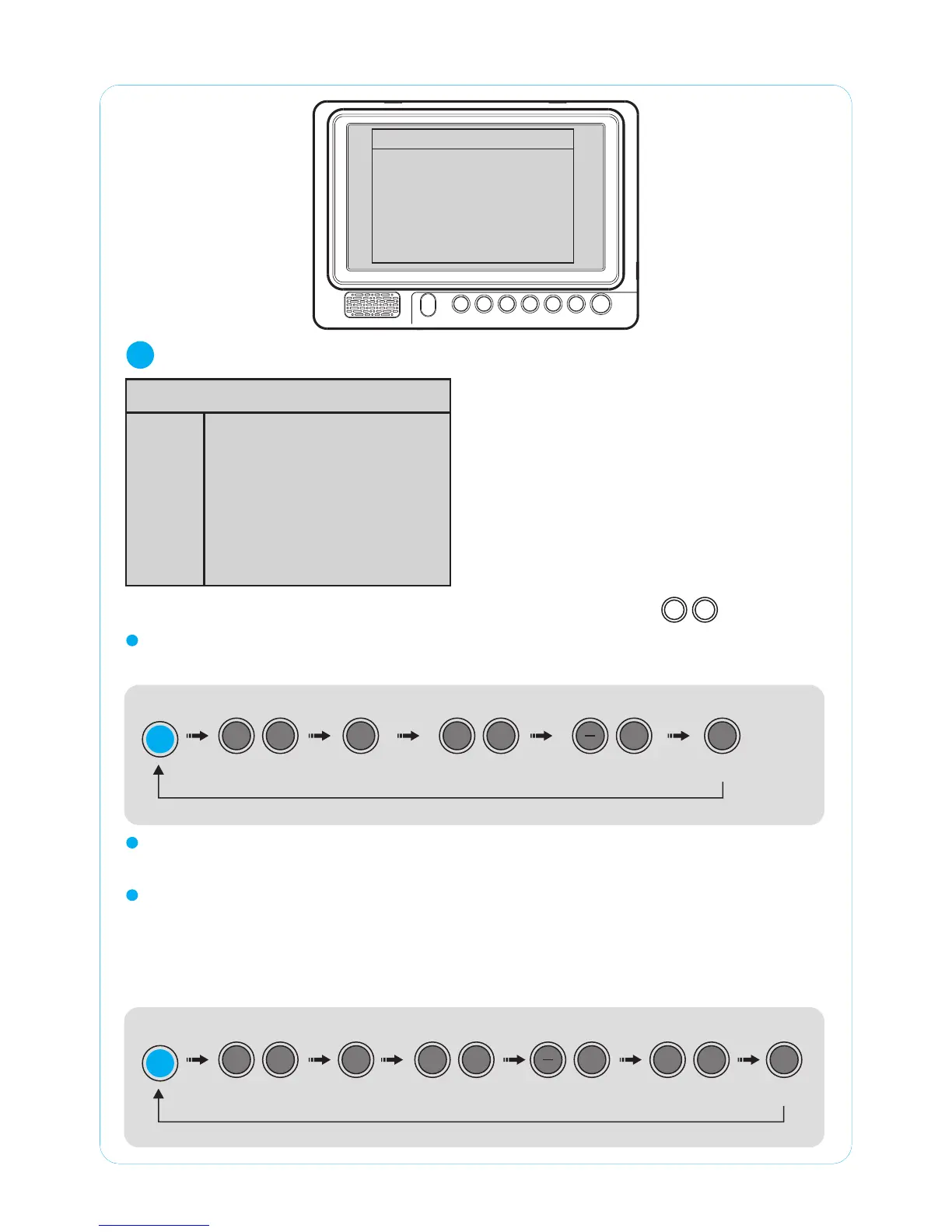8
OPERATIONS
r
CAM1
CAM2
CAM3
CAM4
1. CAMERA SETTING
CAMERA SETTING
1
M A I N M E N U
1. CAMERA SETTING
2. TRIGGER SETTING
3. SPLIT SETTING
4. DAY/NIGHT SETTING
5. AUTO SCAN SETTING
6. ADVANCED MENU
NOR/MIR:
[MIRROR;NORMAL]
NAME:[CAM1_ _ _ _ ]
SORT:
[NORMAL;SHUTTER;
TILT.MT; TILT.AT]
Each Normal/Mirror view can be selected.camera’s
A wrong selection can cause damage to a camera or to the
SV-LCD70A.
NOR/MIR: [MIRROR;NORMAL]
Camera name can be set.
NAME:[CAM1_ _ _ _]
(
A sort of camera can be selected.
NORMAL;SHUTTER;TILT.MT;TILT.AT).
SORT:[NORMAL;SHUTTER;TILT.MT;TILT.AT]
UP / DN
A
CAM1~CAM4
2
NOTE
2
NOTE
1. CAM4 is only available with
NORMAL CAMERA.
2. Tilt.AT (Automatic Tilt): When trigger is
activated, Tilt CAM automatically turns to
downward(-40˚).
CAM automatically turns to upward(0˚).
3. Tilt.MT (Manual Tilt): When trigger is a-
ctivated, Tilt cam turns to the last set position.
When trigger is off ,Tilt
4. User can adjust tilt angle manually only in TILT.MT mode .
Selecting
SOURCE
SOURCE
Option setting Exit
MENU
Shifting Shifting Shifting
UP / DN UP / DN UP / DN
MENU
UP
DN
UP
DN
UP
DN
SOURCE
- / +
+
UP / DN
A
CAM1~CAM4
Selecting
SOURCE
SOURCE
Option setting Exit
MENU
Shifting Shifting
UP / DN UP / DN
MENU
UP
DN
UP
DN
SOURCE
- / +
+
UP
DN
