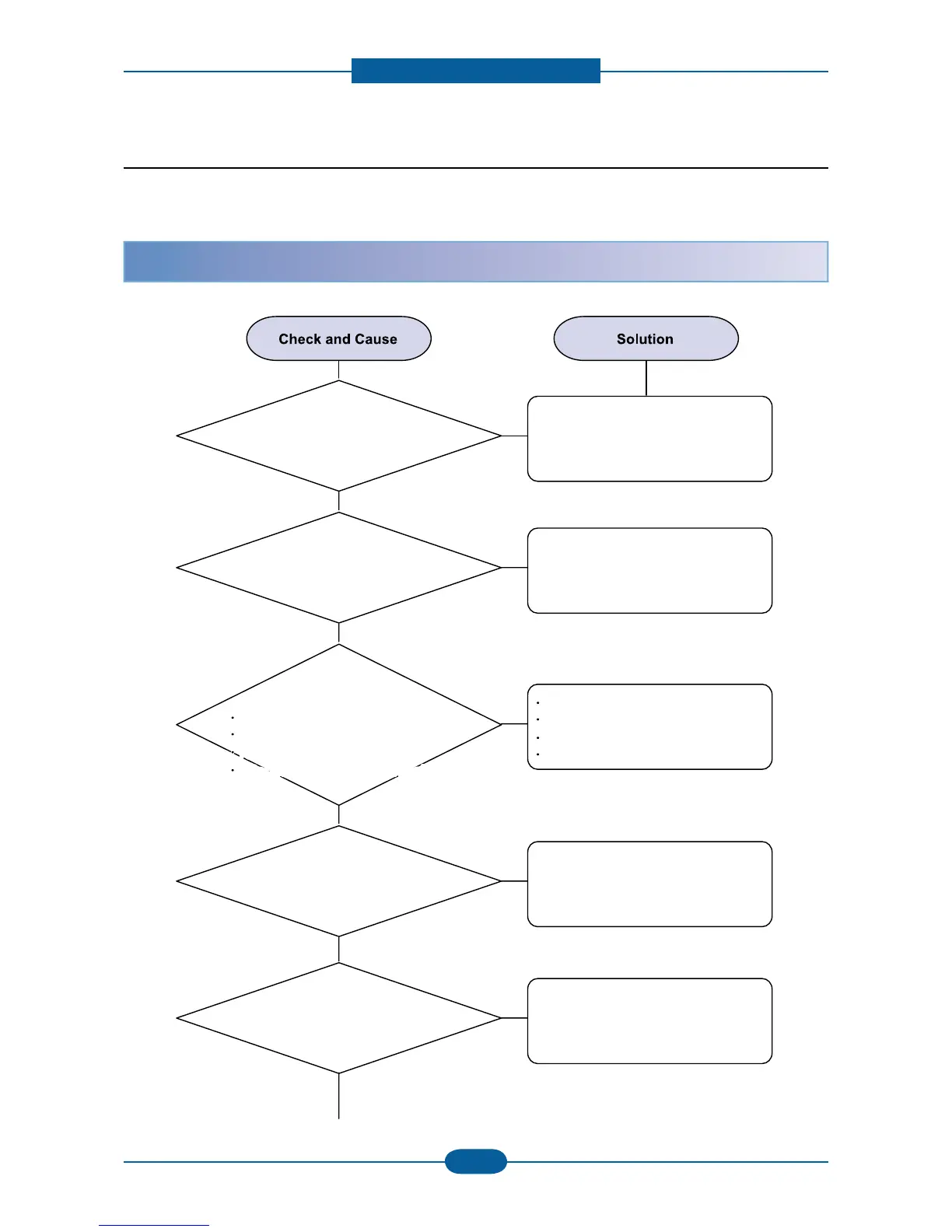The printer is not
receiving power.
Check the power cord connections.
Check the power switch and the
power source.
The printer is not
selected as the default printer.
Select Samsung CLX-3185 series
as your default printer.
Check the printer
for the following:
Close the printer cover.
Clear the paper jam.
Load paper.
Install the toner cartridge.
The printer may be in
manual feed mode and out of paper.
Check the message on the Smart
Panel program window, add paper
to the tray and press the Stop
button on the control panel.
The connection cable
between the computer and the
printer is not connected
properly.
Disconnect the printer cable and
reconnect it.
The connection cable
between the computer and the
printer is defective.
If possible, attach the cable to
another computer that is working
properly and try to print a
document. You can also try using a
different printer cable.
The port setting is incorrect.
Check the Windows printer setting
to make sure that the print job is
sent to the correct port. If the
computer has more than one port,
make sure that the printer is
attached to the correct one.
The printer may be
configured incorrectly.
Check the printer properties to
ensure that all of the print settings
are correct.
The printer driver
may be incorrectly installed.
Reinstall the printer driver; see the
Software Section. Try printing a
test page.
The printer is malfunctioning.
Check the LEDs on the control
panel to determine if the printer is
indicating a system error.
The printer cover is not closed.
Paper is jammed.
No paper is loaded.
A toner cartridge is not installed.
The printer cover is not closed.
Paper is jammed.
No paper is loaded.
A toner cartridge is not installed.
Countinue..
Countinue..
