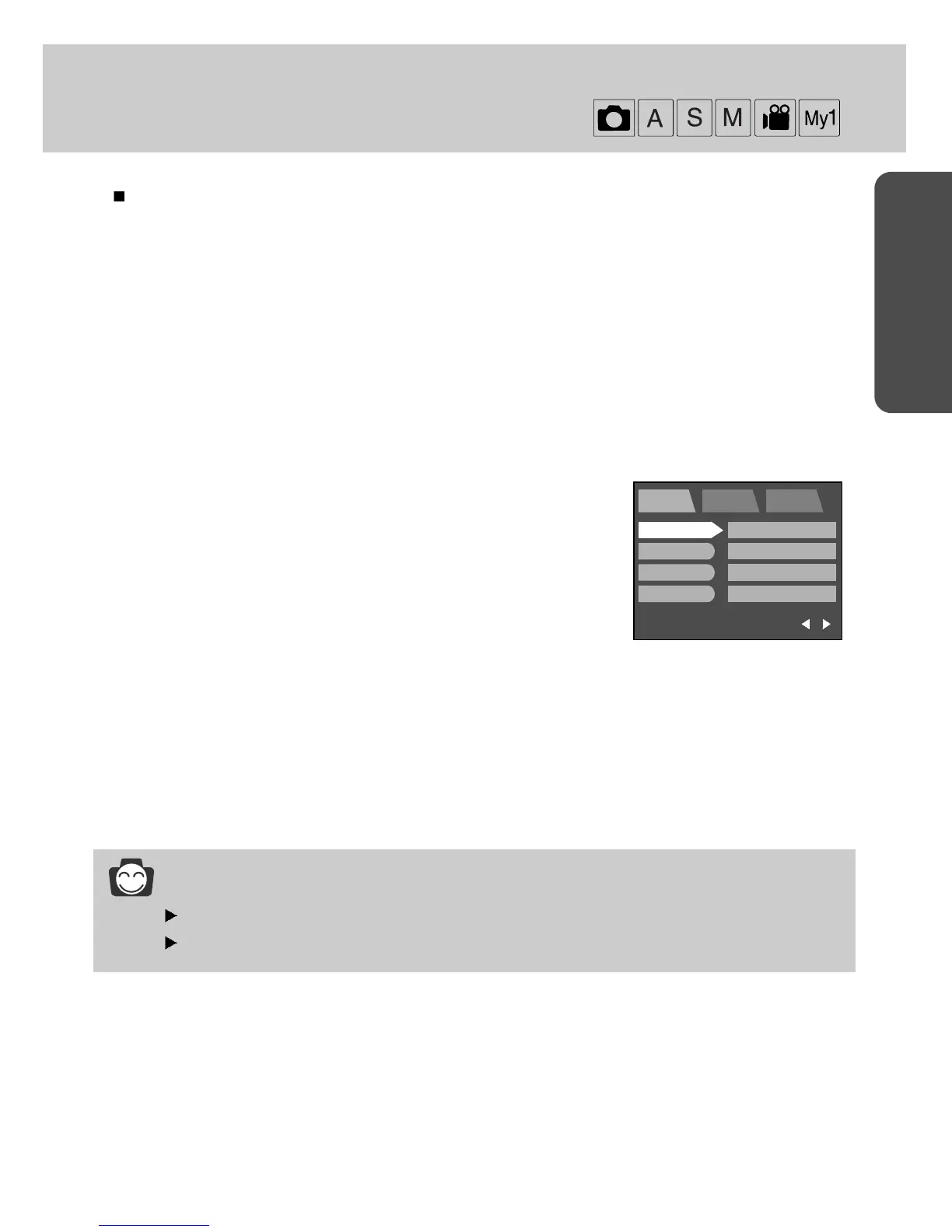54
READY
WHITE BALANCE
The white balance control allows you to adjust the colors to appear more natural looking.
1. Rotate the mode dial to the RECORDING mode and press the MENU button.
2. Press the DOWN and the cursor will be shifted to the main menu.
3. Select [SHOOTING] menu by pressing the UP/DOWN button.
4. Press the DOWN button on the [SHOOTING] menu and the next menu page will be displayed.
5. Select [WHITE BALANCE] menu by pressing the UP/DOWN button.3. Select [WHITE BALANCE]
menu by pressing the UP/DOWN button.
6. Press the RIGHT button and the cursor will shift to the [WHITE BALANCE] sub menu.
Press the OK button to confirm the setting.
Press the menu button twice and the menu display will be disappeared. Take a picture.
Select the desired sub menu by pressing the UP/DOWN button.
AUTO : The camera automatically selects the
appropriate white balance settings, depending
on the prevailing lighting conditions.
DAYLIGHT : For taking images outside.
CLOUDY : For taking images under a cloudy and overcast
sky.
TUNGSTEN : For shooting under tungsten (standard light
bulb) lighting.
FLUORESCENT : For shooting under fluorescent lighting.
INFORMATION
Different lighting conditions may cause a color cast on your images.
Even though the camera is restarted, the white balance setting is maintained.
EXIT: MENU
PORTRAIT SETUP MyCAM
PAGE :
SIZE
QUALITY
METERING
SHOOTING
L 2272X1753
FINE
MULTI
SINGLE
