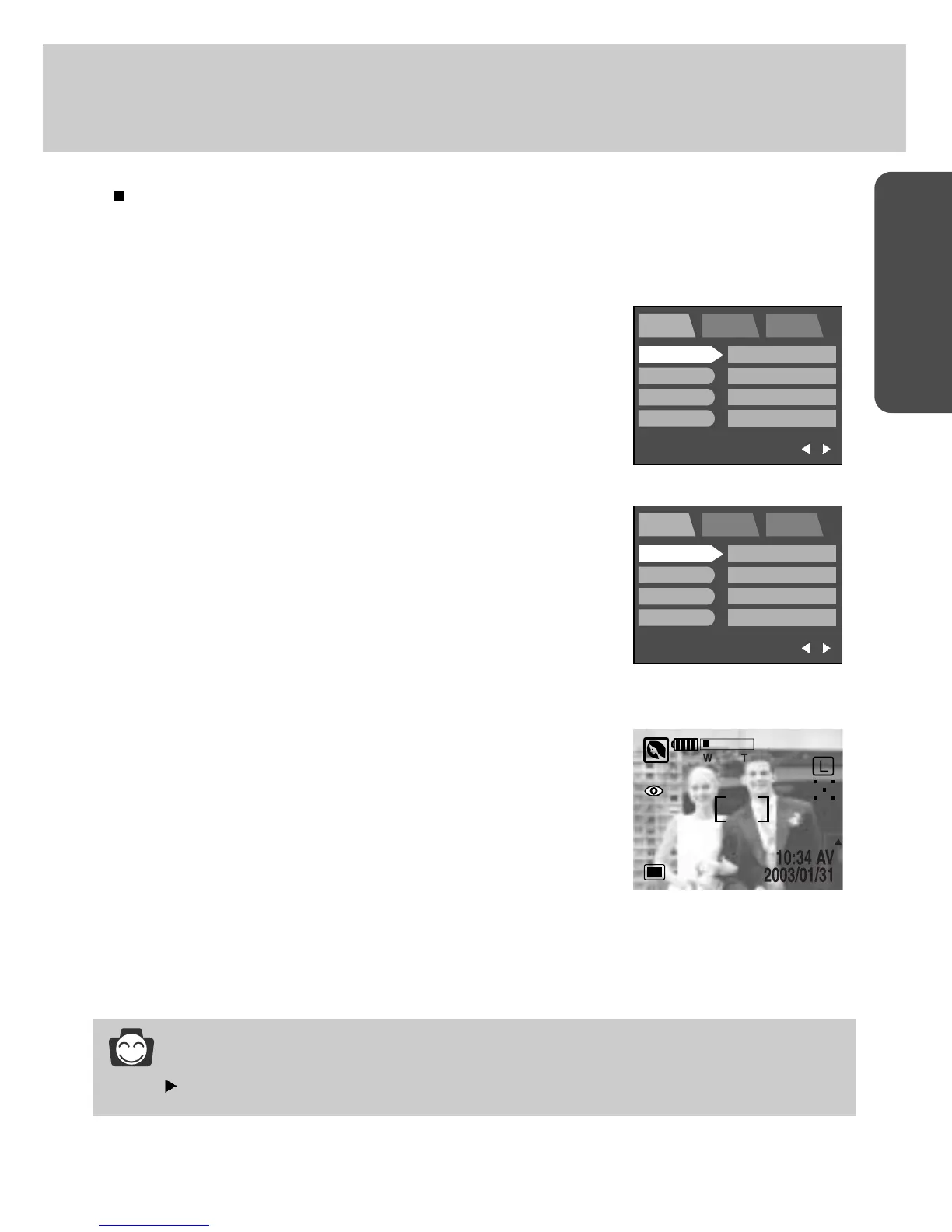90
READY
Quick view
You can briefly review the last image captured during the pre-set time.
1. Press the menu button and press the RIGHT button to select [SETUP](Second) tab.
2. Press the DOWN and the cursor will be shifted to the main
menu.
3. Select [FORMAT] menu by pressing the UP/DOWN button.
4. Press the DOWN button on the [FORMAT] menu and the next
menu page will be displayed.
5. Select [IMPRINT] menu by pressing the UP/DOWN button.
6. Press the DOWN button on the [IMPRINT] menu and the next
menu page will be displayed.
7. Select [Q.VIEW] menu by pressing the UP/DOWN button.
8. Press the RIGHT button and the cursor will shift to the [Q.VIEW]
sub menu.
9. Select the desired sub menu by pressing the UP/DOWN button.
- [OFF] : The quick view function can’t activate.
- [1 ~ 3 SEC] : The captured image is briefly displayed during
the selected time.
- [DEL. ANSWER] : If you select one of the quick view time, a
message as shown alongside will display
whenever you take a picture.
- Selecting [ON] : [DEL. ANSWER] message will display
whenever you take a picture. If you need not
to store the image, press [YES] button,
otherwise the image will store after pre-set
time.
- Selecting [NO] : [DEL. ANSWER] message will not display.
10. Press the OK button to confirm the setting.
Press the menu button twice and the menu display will be disappeared.
INFORMATION
The quick view function doesn’s apply to the movie clip and sound clip file
EXIT: MENU
PORTRAIT SETUP MyCAM
PAGE :
SIZE
QUALITY
METERING
SHOOTING
L 2272X1753
FINE
MULTI
SINGLE
EXIT: MENU
PORTRAIT SETUP MyCAM
PAGE :
SIZE
QUALITY
METERING
SHOOTING
L 2272X1753
FINE
MULTI
SINGLE
