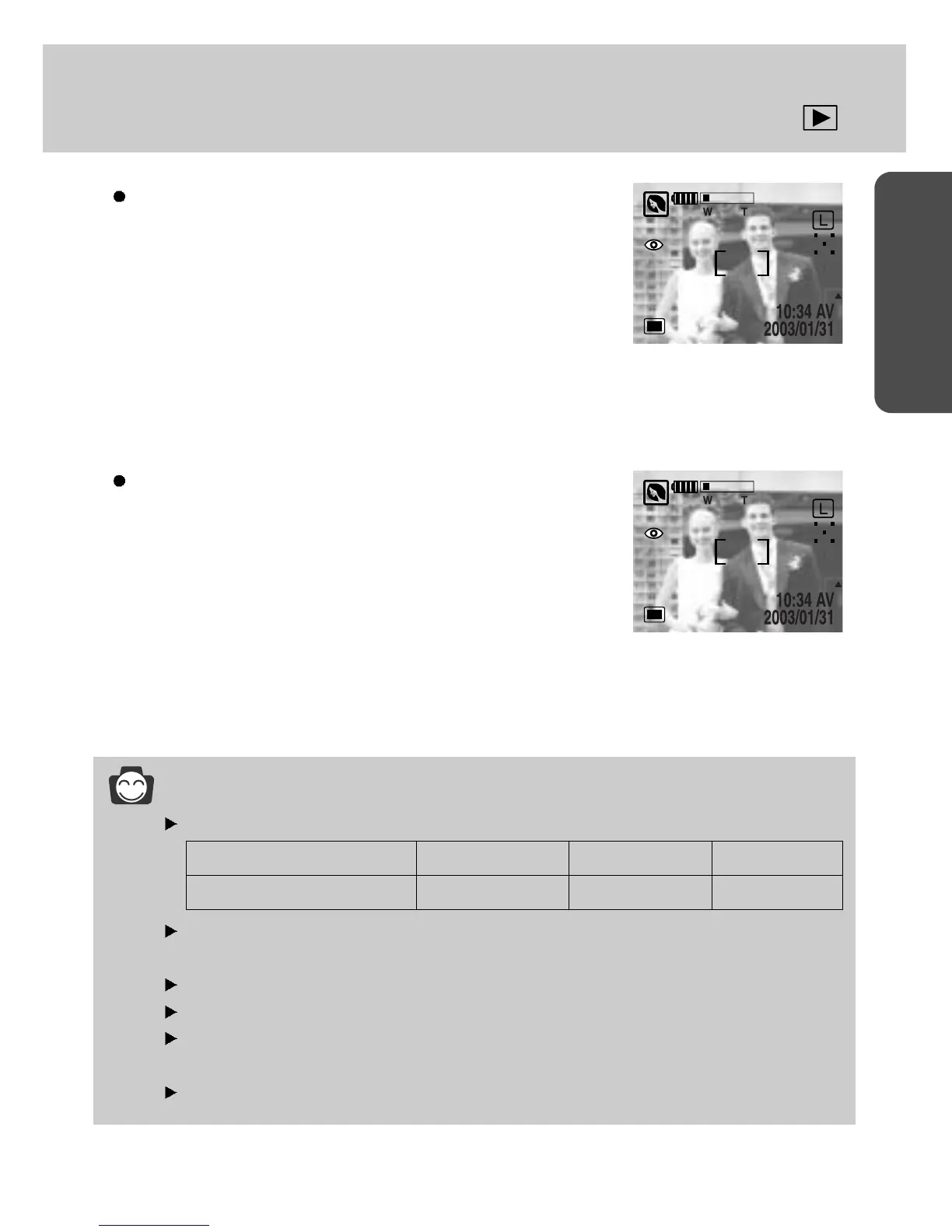64
READY
Thumbnail/ Enlargement/ Trimming button
Image enlargement
- Select an image that you want to enlarge and press the
enlargement button.
- Different parts of the image can be viewed by pressing the 5
function button.
- Pressing the thumbnail button will zoom back to the original
full sized image.
- There is the location indicator in the bottom left side of the
LCD monitor.
Trimming : you can extract part of the image that you want and
save it separately.
- select a part that you want to trim by pressing the 5 function
button. Press the OK button and a message will be displayed
as shown alongside.
- Select [YES] or [NO] by pressing the LEFT/ RIGHT button
and press the OK button.
- Selecting [YES] : a trimmed image that has the last file name will be displayed on the LCD monitor.
- Selecting [NO] : an initial image will be displayed.
INFORMATION
The maximum enlargement rate in proportion as the image size.
If an image is enlarged, enlargement indicator will be displayed in the bottom left of the LCD
monitor.
Photo size image, Movie clip, TIFF, WAV files can’s be enlarged.
You may notice a decrease in image quality when using image enlargement.
We can’s define image size of the trimmed image as it extracts only displayed part of the
image in the LCD monitor.
If there is little memory space to save the trimmed image, the image can’t be trimmed.
Image size Large (Photo) Middle Small
Maximum enlargement rate
