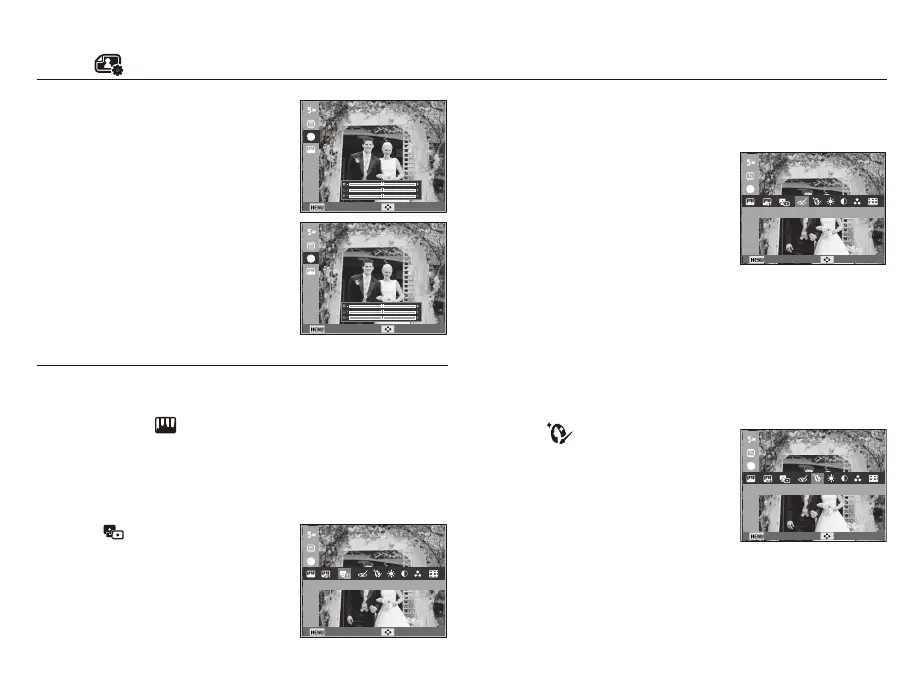069
Edit ( )
Image Adjust
1. Press the play back button and press the MENU button.
2. Click the Up / Down button from the Edit menu to select
[Image Adjust] (
) menu tab and press the OK button.
ACB
You can automatically adjust the brightness of the dark area,
caused by under exposure to the light source.
1. Select (
) by pressing the Left / Right
button and press the OK button.
2. The [Making New Image] message is
displayed and the image is saved as a
new file name.
- OK button : Select / setup the Custom
Color
- Up / Down button : Selects R, G, B
- Left / Right button : Change the values
Custom RGB
You can change the R (Red), G
(Green) and B (Blue) values of the
image.
Face Retouch
You can make the skin in an image appear clear and beautiful.
1. Select (
) by pressing the Left /
Right button and press the OK button.
Then a bar for selecting the face
retouch will be displayed.
2. Change the face retouch by pressing
the Left / Right button.
3. Press the OK button and the image will
be saved as a new file name.
Red eye Removal
Red eye effect can be removed from the captured image.
1. Select (
) by pressing the Left /
Right button and press the OK button.
2. The [Making New Image] message is
displayed and the image is saved as a
new file name.
Back Move
Back Move
Back Move
ACB
Back Move
Face Retouch
Back Move
Red-eye Fix
