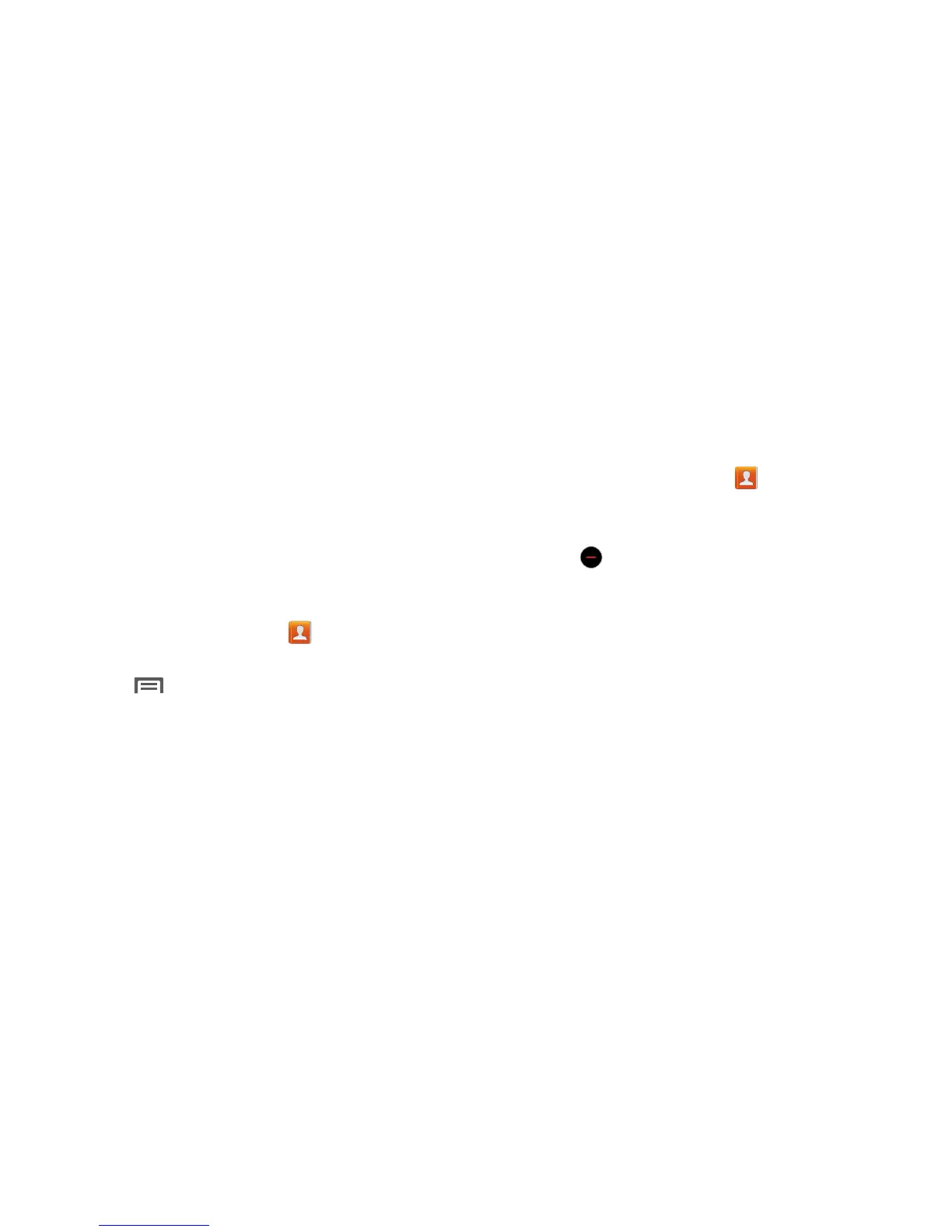Accounts and Contacts 49
Linking Contacts
Your phone can synchronize with multiple accounts,
including Google, Corporate, and other providers, plus social
networking sites like Facebook. When you synchronize
contacts from these accounts with your phone, you may have
multiple contacts representing one person.
Linking contact records allows you to see all the contact’s
numbers and addresses together. Linking also helps you
keep your contacts updated, because any changes to
information in the respective accounts is automatically
updated the next time you synchronize with the account.
Linking Contacts
1. From the Home screen, touch
Contacts
.
2. Touch a contact to display its information.
3. Touch
Menu
, then touch
Link contact
. A list of
available contacts displays.
4. Select a contact to join to the displayed contact. The
linked contact displays.
5. To link another contact, touch the
Connection
field. The
Linked contact screen displays.
6. Touch
Link another contact
. A list of available contacts
displays.
Select a contact to link to the displayed contact. The
linked contact displays.
Separating Contacts
1. From the Home screen, touch
Contacts
.
2. Touch a contact to display its information.
3. Touch the
Connection
field to display linked contacts.
4. Touch to the right of a contact to remove it from the
selected linked contact.
