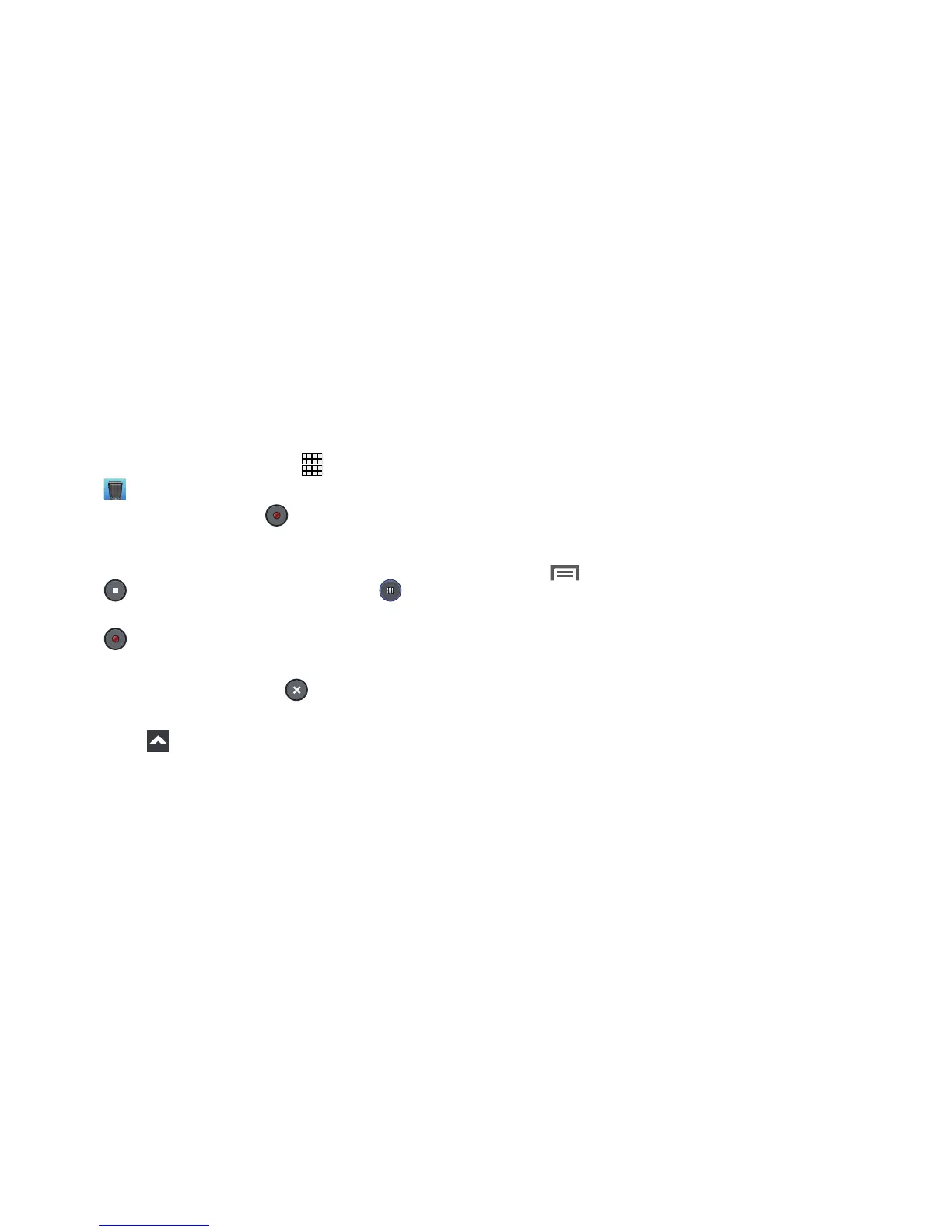82
Voice Recorder
The Voice Recorder allows you to record an audio file up to
one minute long and then immediately share it using
AllShare Play, Messaging, Gmail, or Bluetooth. Recording
time varies based on the available memory within the phone.
1. From the Home screen, touch
Apps
➔
Voice Recorder
.
2. To start recording, touch
Record
and speak into the
microphone.
3. During the recording process you can either touch
Stop
to stop and save the recording or
Pause
to
temporarily halt the recording. After pausing, touch
Record
to resume recording.
4. Once the audio recording has stopped, the message is
automatically saved. Touch
Cancel
to cancel the
recording without saving.
5. Touch
List
to display a list of all your voice
recordings.
6. Touch a voice recording to play it.
7. Touch and hold a voice recording for these options:
•Share via
: Share your recording using Bluetooth, Dropbox,
Email, Gmail, Group Play, Messaging, or Wi-Fi Direct.
•Delete
: Delete the voice recording.
•Rename
: Rename your voice recording.
•Set as
: Set the voice recording as a Phone ringtone, Caller
ringtone, or Alarm tone.
•Details
: View details of the voice recording, such as Name,
Last modified time, Location, Duration, and Size.
8. While viewing the list of voice recordings, touch
Menu
and select from the following options:
•Share via
: Select and share your recording(s) using Add to
Dropbox, Bluetooth, ChatON, Email, Gmail, Messaging, or
Wi-Fi Direct.
•Delete
: Delete 1 or more voice recordings. Select the
recordings to delete and touch
Delete
.
• Settings
: The following settings are available:
–
Storage
: Select where your recordings are saved. Selections
are
Device
or
Memory card
.
–
Recording quality
: Set the recording quality to
High
or
Normal
.
