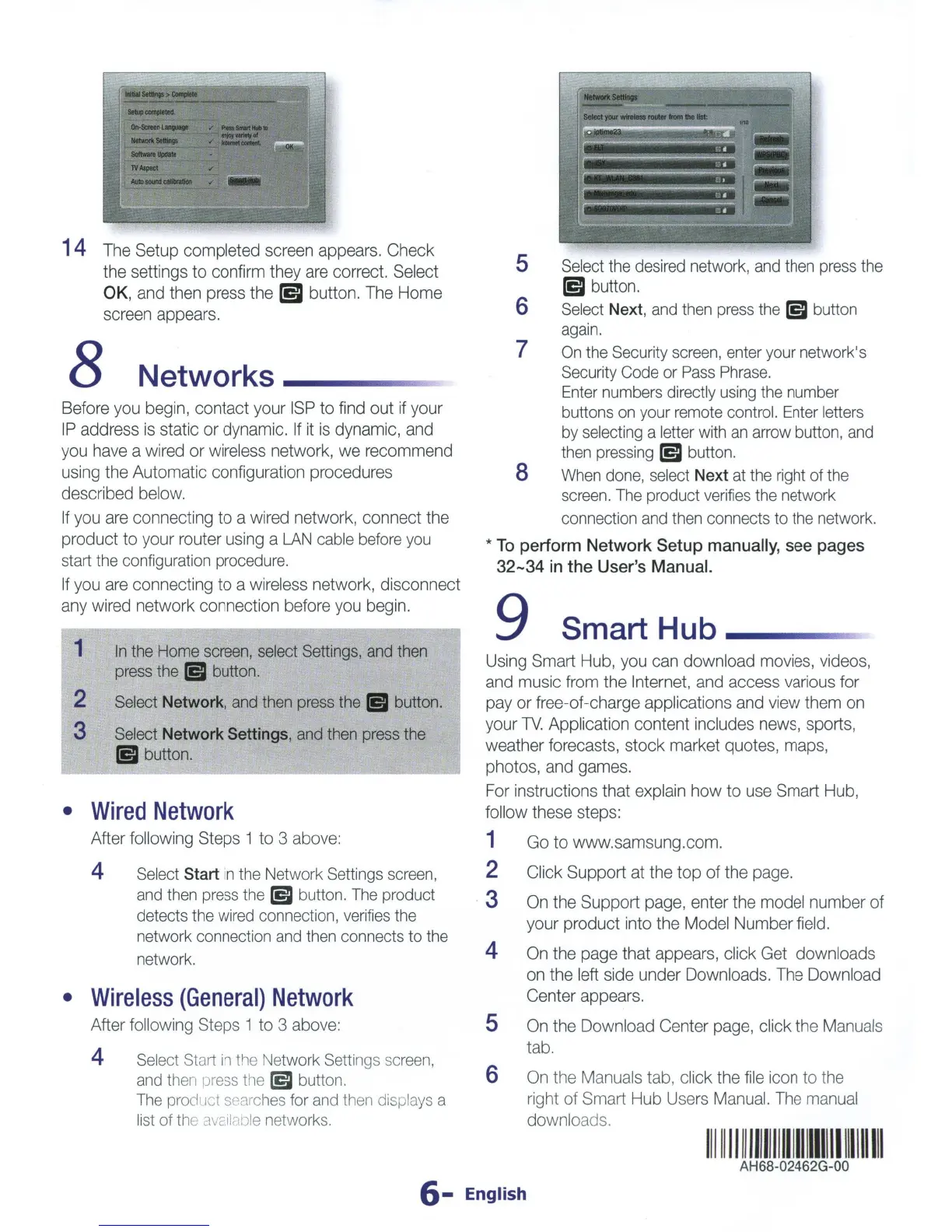14
The
Setup completed
screen
appears. Check
the settings to confirm they
are
correct. Select
OK
,
and
then
press the
l5l
button.
The
Home
screen appears.
8
Networks
Before you begin, contact your
ISP
to
find
out if your
IP
address
is
static or dynamic.
If
it
is
dynamic,
and
you
have
a wired or wireless network, we recommend
using the Automatic configuration procedures
described below.
If
you
are
connecting to a
wired
network, connect the
product to your router using a
LAN
cable
before
yo
u
start
the
configuration
procedure.
If
you
are
connecting to a wireless network, disconnect
any
wired network connection before
you
begin.
1
In
the
Home
screen,
select
Settings
,
and
then
press
the
151
button.
2
Select
Network,
and
then
press
the
151
button.
3
Select
Network Settings,
and
then
press
the
151
button.
•
Wired
Network
After following Steps 1 to 3 above:
4
Select
Start
in
the
Networ
k
Settings
sc
r
ee
n,
a
nd
th
en
press
th
e
(5g
butto
n.
The
product
detects
the
wired
con
n
ect
i
on,
verifies
the
network
connection
and
then
connects
to
the
network.
•
Wireless
(General)
Network
After following Steps 1 to 3
above:
4
Select
St
a
rt
in
t
he
Network
Setting
s s
creen,
and
th
en
press
t
he
(5g
button.
The
pro
du
ct
searc
he
s
fo
r
and
th
en di
spla
ys
a
li
st
of
th
e
availao
le
ne
tworks.
5
6
7
8
Se
l
ect
the
desired
network,
and
then
press
the
l5J
button.
Select
Next,
and
then
press
the
151
button
again.
On
the
Security
screen,
enter
your
network
's
Securit
y
Code
or
Pass
Phrase.
Enter
numbers
directly
using
the
number
buttons
on
your
remote
control.
Ente
r
letters
by
selecting
a letter
with
an
arrow
button,
and
then
pressing
(5g
button
.
When
done
,
select
Next
at
the
right
of
the
screen.
The
product
verifies
the
ne
twork
connection
and
then
connects
to th
e
network.
*
To
perform
Network Setup
manually,
see
pages
32-34
in
the
User's
Manual.
9 Smart Hub
-
-
-==
~
Using
Smart Hub,
you
can
downl
oad
movies,
videos,
and music from the Internet,
and
access various for
pay
or free-of-charge applications
and
view them
on
your
TV.
Application content includes news, sports,
weather forecasts, stock market quotes, maps,
photos, and games.
For
instructions that
explain
how to
use
Smart Hub,
follow these steps:
1
Go
to www.samsung.com.
2 Click Support at the top of the
page.
3
4
On
the Support page, enter the model number of
your product into the Model Numb
er
field.
On
the
pag
e that appears, click
Get
downloads
on
the left side under Downloads.
The
Download
Center appears.
5
On
the Download Center page, click the
Manu
als
tab.
6
On
the Manuals ta
b,
click the
fi
le
ic
on to
the
r
igh
t of Smart Hub
Users
M
anua
l.
The
manual
downloads.
111
111
11
1111
1111111111111111111111111
AH68-02462G-OO
6-
English