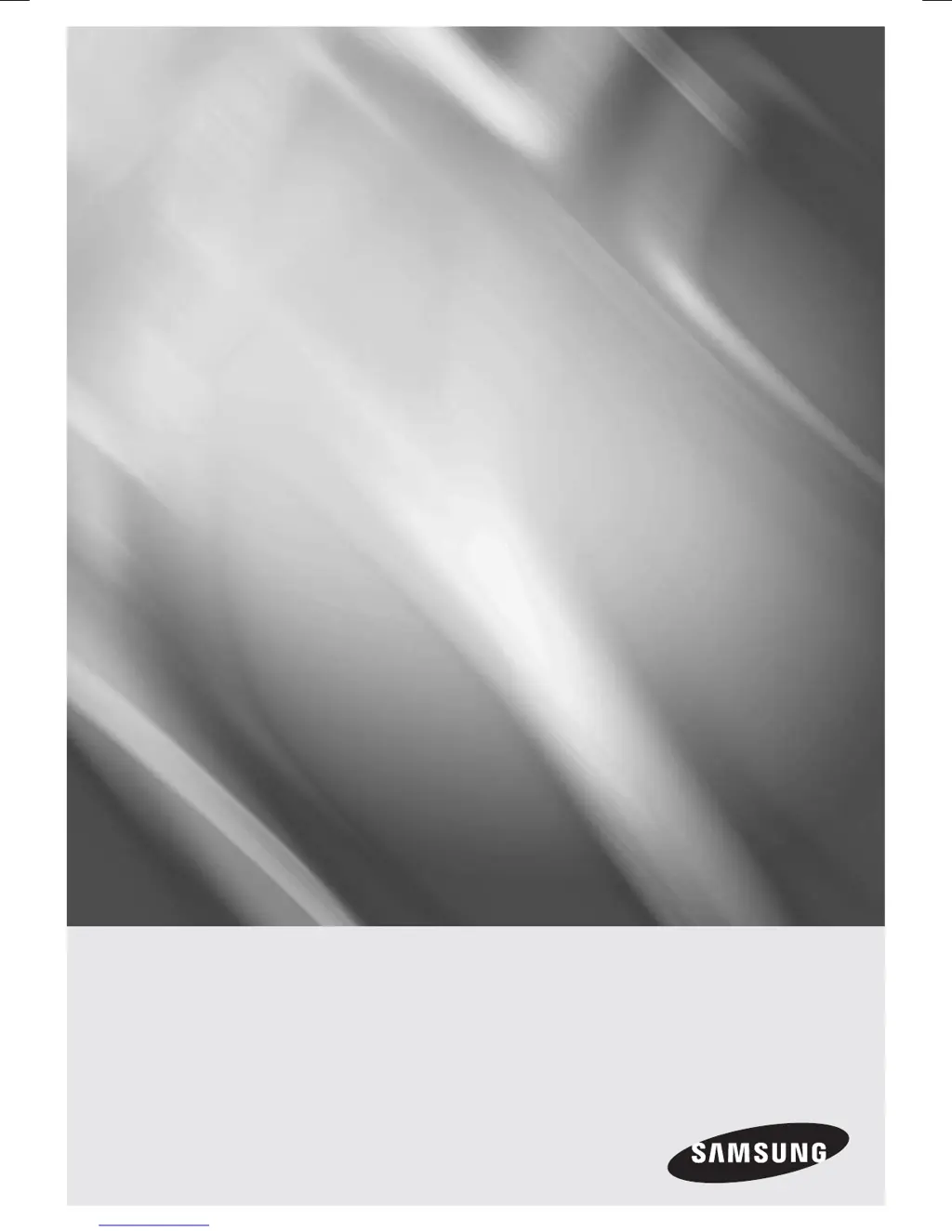How to troubleshoot no HDMI output on Samsung Home Theater System?
- MMary TorresAug 29, 2025
If you're experiencing no HDMI output with your Samsung Home Theater System, first check the connection between the TV and the HDMI jack on the product. Then, verify that your TV supports the HDMI input resolution (576p/480p/720p/1080i/1080p).