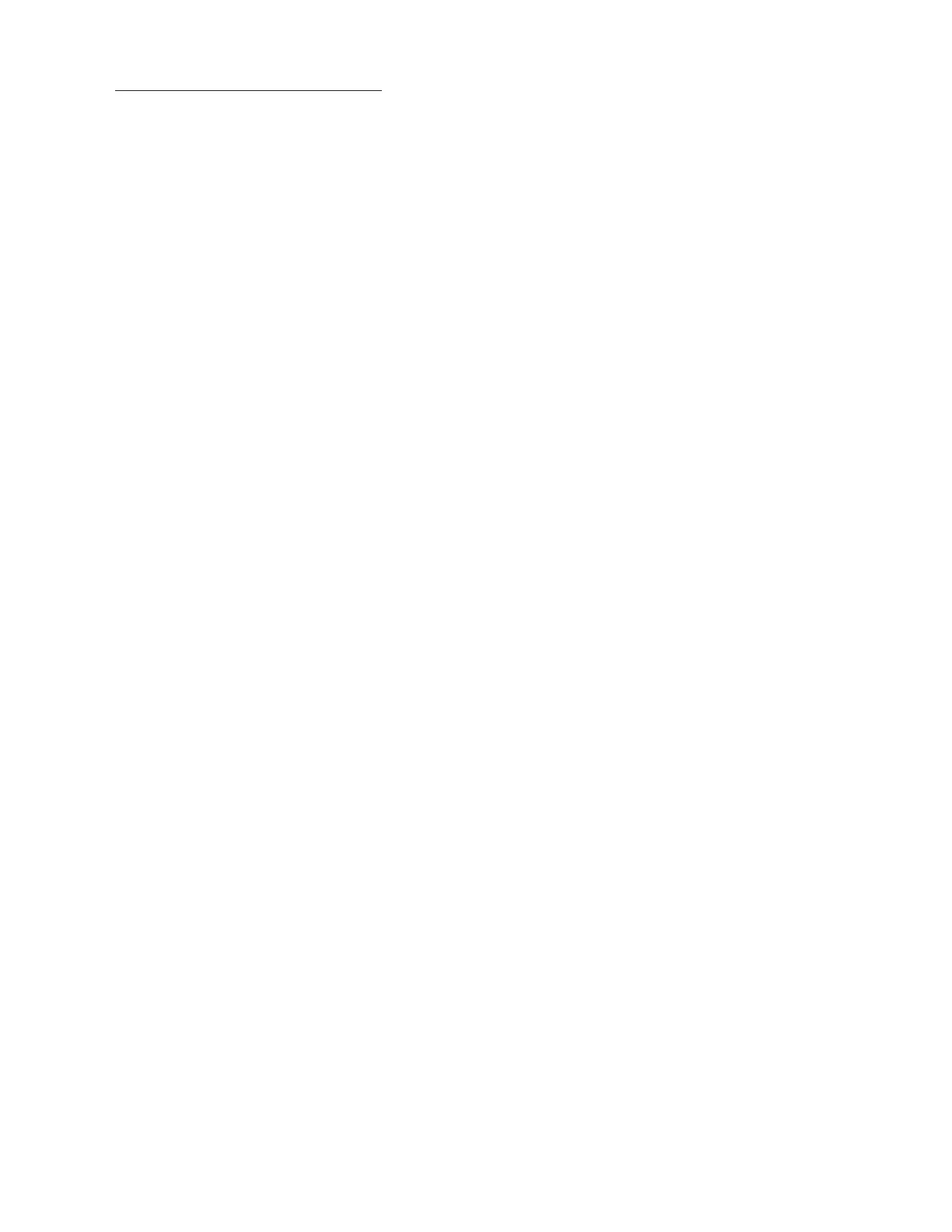English - 16
Remove images from My Collection
You can remove the saved images from My Collection.
1. Use the directional buttons on the remote control to move to My Collection.
2. Use the directional buttons on the remote control to move to Favorites or My Photos.
3. Use the directional buttons on the remote control to move to Options+ at the top of the screen.
4. Move the focus to Remove, and then press the Select button on the remote control.
5. Use the directional buttons on the remote control to move to an image, and then press the Select button.
– You can select multiple images.
6. Use the directional buttons on the remote control to move to Remove Selected at the top of the screen, and then
press the Select button.
Using Art mode with the SmartThings app
Once you have installed the SmartThings app on your mobile device, you can use the following functions:
You can download the SmartThings app from Google Play Store, Samsung Apps, or the App Store.
– The features or terminology may vary depending on the version of the SmartThings app.
– On tablet devices, Art mode features may not be supported by the SmartThings app.
࡙ Selecting images
࡙ Subscribing to The Art Store Membership
࡙ Creating Collage: Combine multiple images into one image.
࡙ Applying border styles and colors to images
࡙ Setting the brightness for Art mode
࡙ Setting Sleep After: When no motion is detected for the time specified in Art mode, the TV turns off automatically.
࡙ Setting Night Mode: Set The Frame to turn off automatically if no light is detected in the room.
