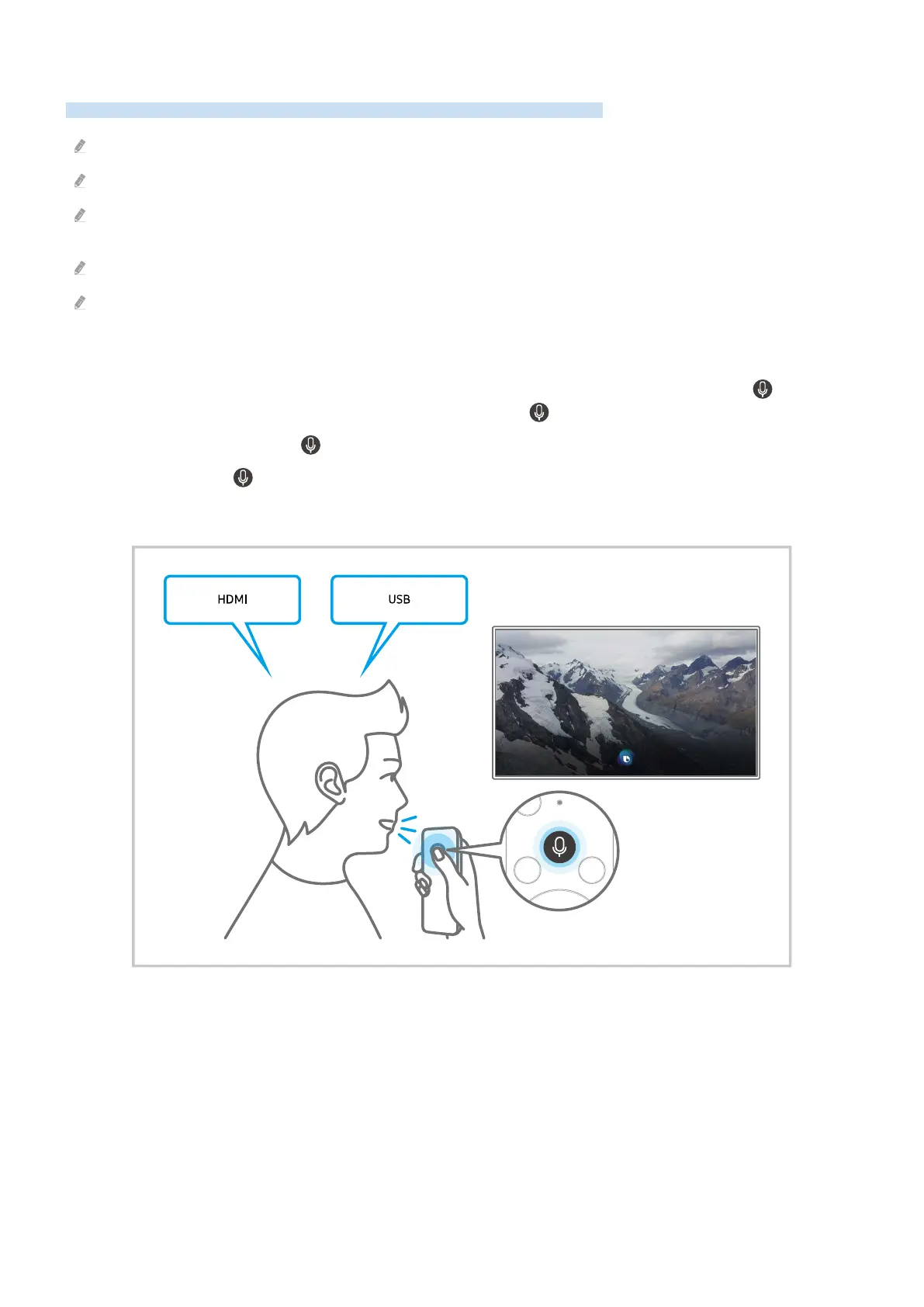Using Bixby
Speak into the microphone on your Samsung Smart Remote to control your TV.
This function is supported only in The Frame.
Bixby is available only when the TV is connected to the Internet.
To use Bixby, you must register and sign in to your Samsung account. Some functions may not be supported if you are not
signed in to your Samsung account.
Bixby only supports some languages, and the supported functions may differ depending on the geographical area.
Bixby may not be supported depending on the geographical area.
Starting Bixby using buttons on the Samsung Smart Remote
You can have conversation with Bixby using the Samsung Smart Remote buttons. Press and hold the button on
your Samsung Smart Remote, say a command, and then release the button.
To view the Bixby guide, press the button once:
• When you press the button, the Explore Now button appears at the bottom of the screen. Press the Select
button to go to the Explore Bixby screen.
- 53 -
