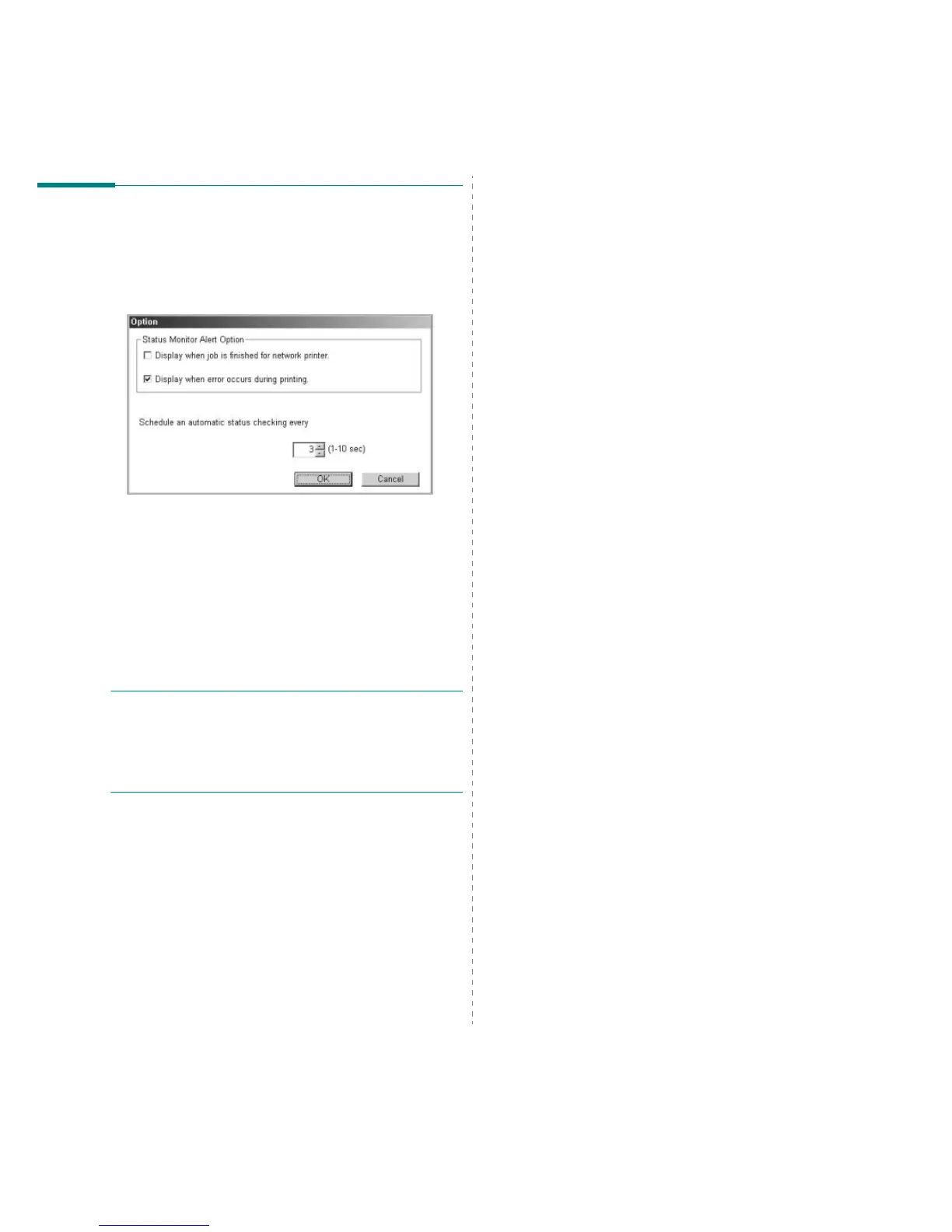Using Status Monitor
20
Changing the Status Monitor
Program Settings
Select the Status Monitor icon on the Windows task bar and
right-click on the Status Monitor icon. Select
Option
.
The following window opens.
•
Display when job is finished for network printer
shows
the Status Monitor balloon when your job is complete.
(Only for a network supported printer.)
•
Display when error occurs during printing
shows the
Status Monitor balloon when an error occurs during
printing.
•
Schedule an automatic status checking every
allows
the computer to update the printer status regularly.
Setting the value close to 1 second causes the computer
to check the printer status more frequently, thereby
allowing a faster response to any printer error.
N
OTE
: When the Status Monitor balloon appears to indicate
an error, you can cancel the current print job or view the
corresponding solution. If you select
Cancel Printing
, turn
the printer off and then click
OK
. It may take several minutes.
Note that data which is being sent to the printer via the
network will be lost.
