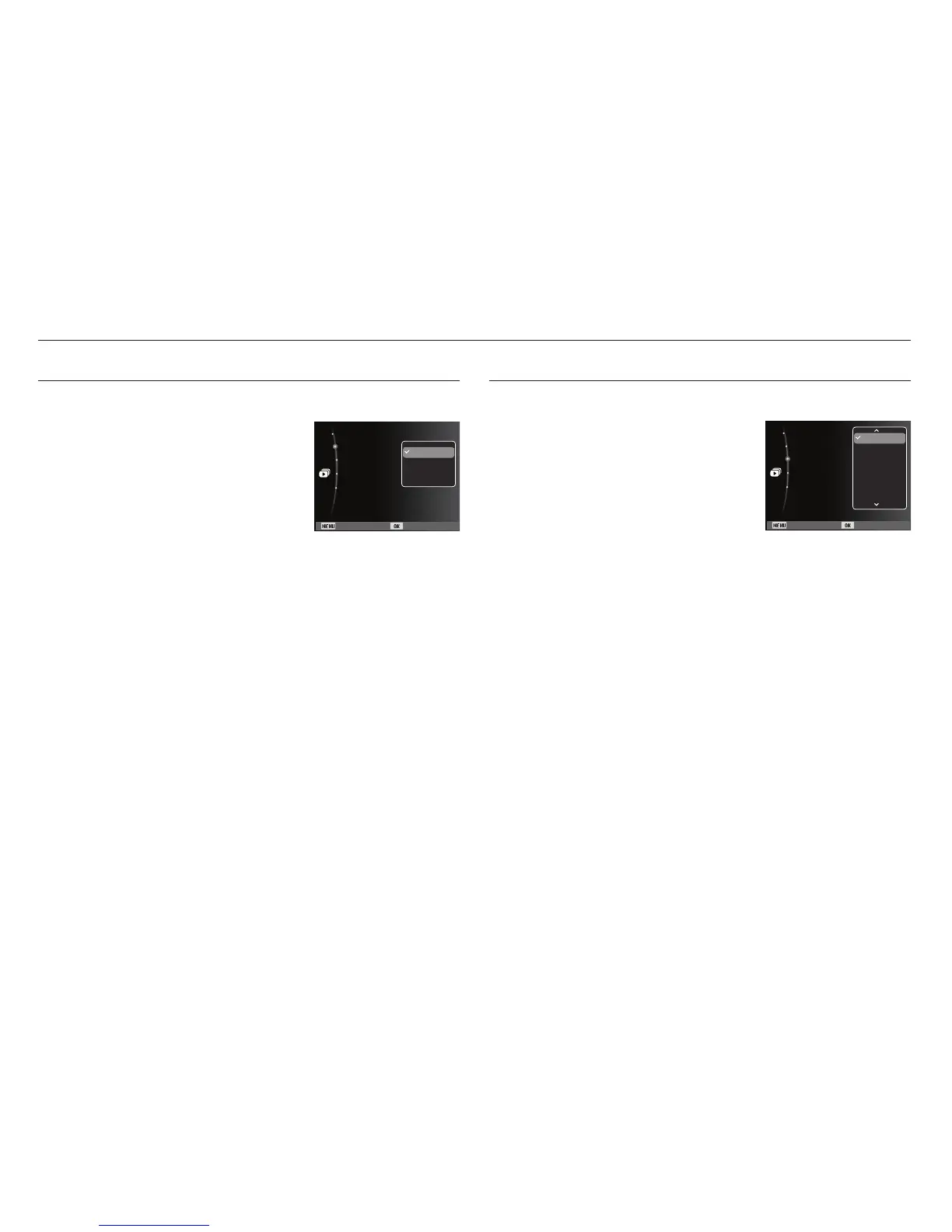071
Starting the Multi Slide Show
(
)
You can select image to view
1. Use the Up / Down buttons to select the
[Images] menu and press the Right button.
2. Select a desired sub menu by pressing
the Up / Down button.
[All] : All images saved in the
Memory are played back.
Press the OK button and the settings are saved.
[Date] : Images taken in a specified date are played back.
Press the OK button and the settings are saved.
[Select] :
Play only the selected images. If you press the
Up /
Down
button, you can select the desired images to play
back. The selected image can be saved as [Select1],
[Select2] and [Select3]. If you save the selected image
with the [New Select] command, it will be saved as
[Select1]. But when a new image is saved again using
[New Select], the former image which had been saved
as [Select1] will be saved as [Select2] automatically.
You can change and cancel the images which were
saved as [Select1], [Select2] and [Select3].
Press the
Fn button and the settings are saved.
3. Select [Play] or [Repeat] in the [Start] menu to start the multi
slide show.
Selecting Images
Back Set
Images :All
Effect :Off
Interval :1 sec
Music :Off
Start
All
Date
Select
Unique screen effects can be used for the Multi Slide Show.
1.
Select the [Effect] sub menu by pressing
the UP / DOWN button and press the
RIGHT button.
2. Use the Up / Down button to select
the type of effect.
3. Press the OK button to confirm the
setting.
Configure Multi Slide show effects
Back Set
Images :All
Effect :Off
Interval :1 sec
Music :Off
Start
Off
Calm
Sweet
Rural
Vivid
Lively