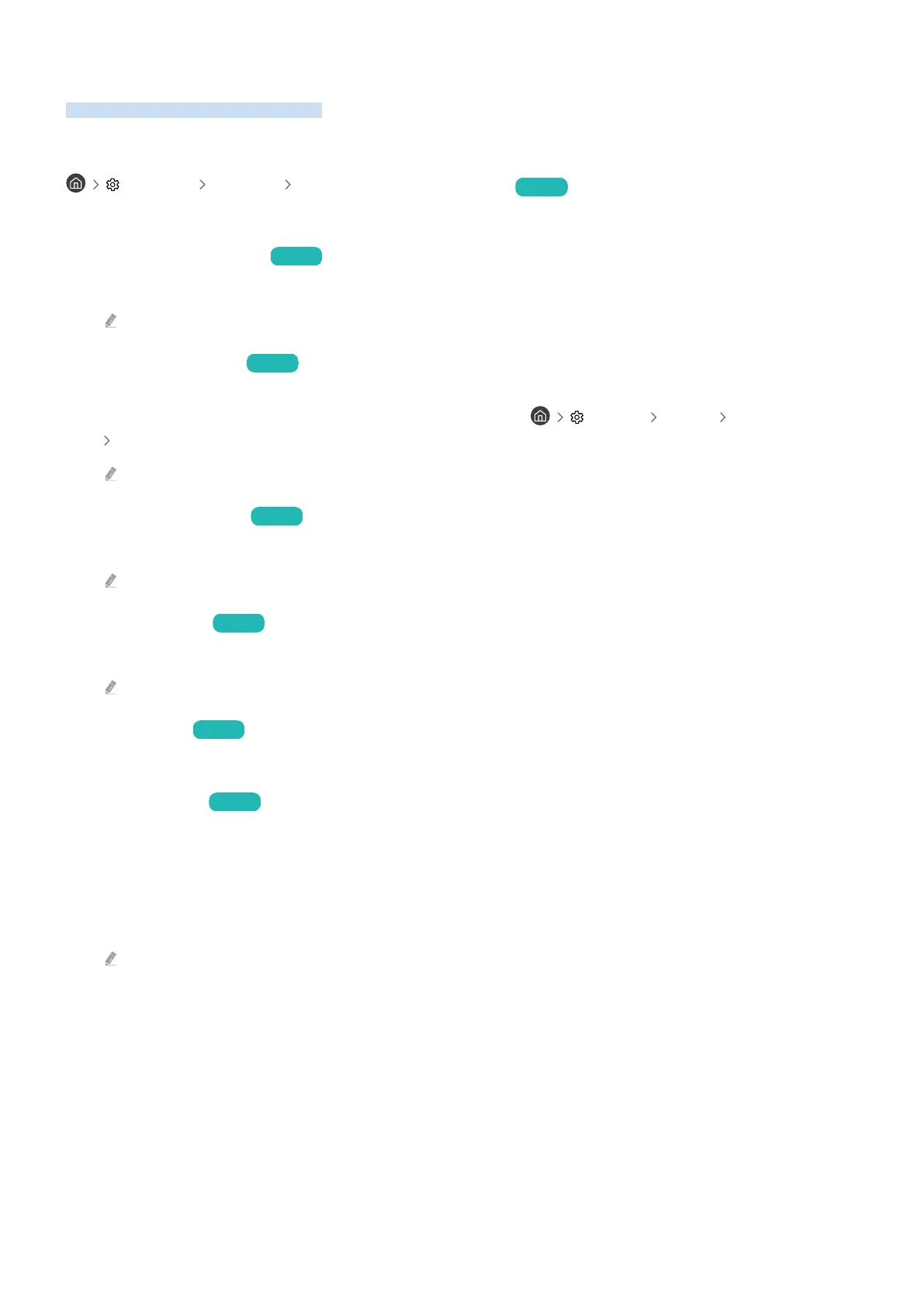Using the Power and Energy Saving Functions
Reduce the TV's energy consumption.
Reducing the energy consumption of the TV
Settings General Power and Energy Saving Try Now
Reduce energy consumption by changing your power preferences and other energy-saving options.
• Brightness Optimisation Try Now
Automatically adjust the picture brightness based on the ambient light level.
This function is not available when the Adaptive Picture function is turned on.
• Minimum Brightness Try Now
When Brightness Optimisation is turned on, you can manually adjust the minimum brightness of the TV screen.
This function acts only when the value is less than the setting in Settings Picture Expert Settings
Brightness.
This function is not available when the Adaptive Picture function is turned on.
• Brightness Reduction Try Now
Reduce power consumption by adjusting brightness settings.
This function is not available when the Adaptive Picture function is turned on.
• Motion Lighting Try Now
Adjusts the brightness in response to on-screen movements to reduce power consumption.
This function is not available when the Adaptive Picture or Game Mode function is turned on.
• Screen Saver Try Now
Activate a screensaver when your TV displays a still image for two hours or more.
• Auto Power Off Try Now
Automatically turns off the TV to reduce unnecessary power consumption if the TV Controller and the remote
control are not used for the set period of time.
• Available Remote Battery
You can check the Samsung Smart Remote's remaining amount of the battery.
This function may not be supported depending on the model.
- 126 -
