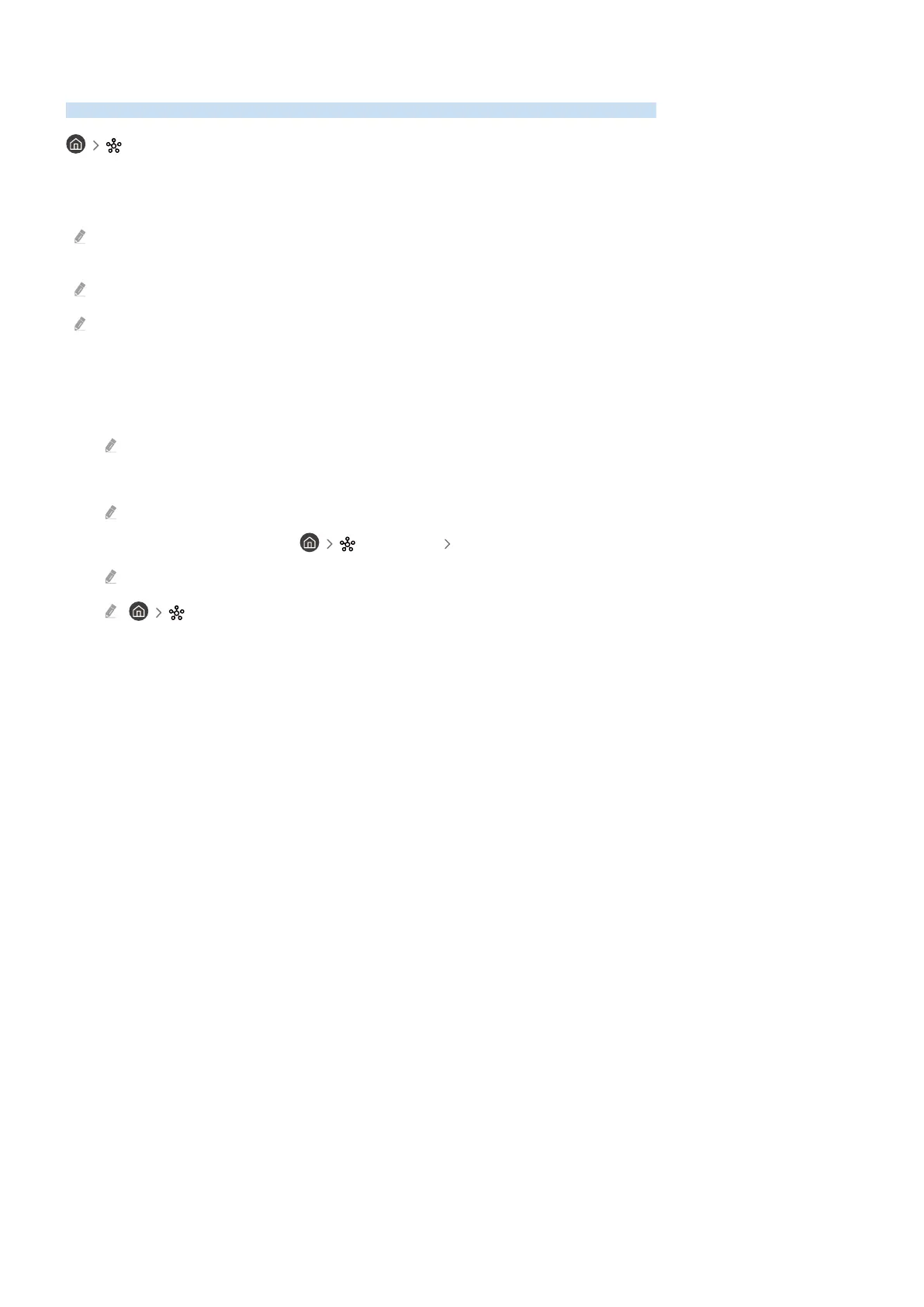Using SmartThings
It allows the TV to connect and control the detected various devices in the same space.
SmartThings
Using the TV, you can control devices connected via Bluetooth, BLE(Bluetooth Low Energy), or Wi-Fi by using the
remote control.
Depending on the TV or device position, you may not operate functions with the remote control. In this case, move the
device.
This function may not be supported depending on the model.
This function may not be supported depending on the device type.
Registering a device
1.
When there is any device detected near the TV, a registration pop-up appears on the TV screen.
When there is no device detected, the pop-up may not appear.
2.
Select Register to register the device.
Select Close. Then the device registration pop-up does not appear.
You can register a device in SmartThings Add Device.
Any device connected via USB or HDMI cable is automatically registered.
SmartThings, you can see available options for each device.
Supportable options may differ depending on the device.
- 74 -
