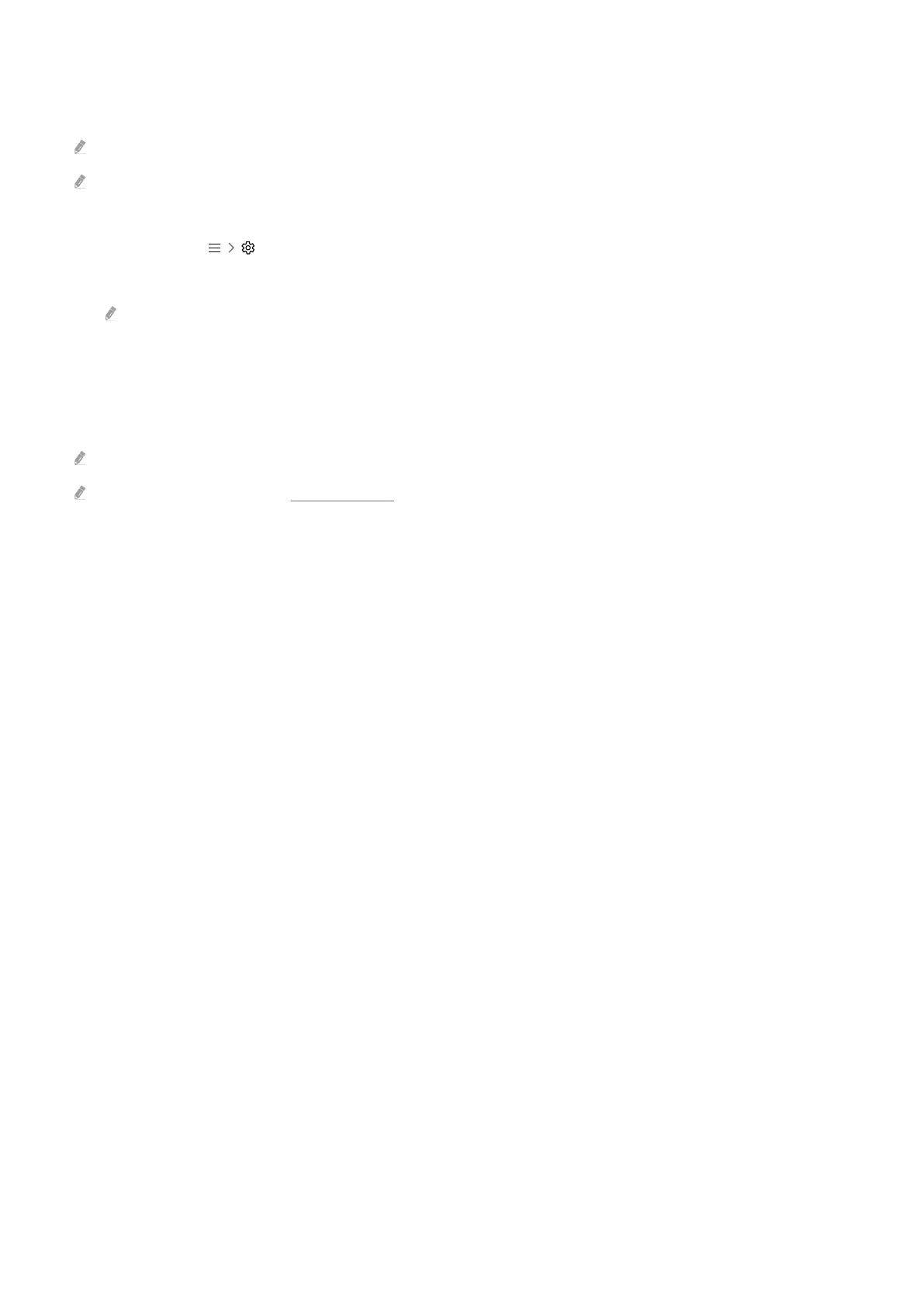Enabling Tap View
Enable Tap View in the SmartThings app.
This function may not be supported depending on the model.
Depending on the SmartThings app version, you may need to register the TV with your mobile device.
1.
Launch the SmartThings app on your mobile device.
2.
Select Settings ( ) in SmartThings app on your mobile device.
3.
Set Tap View to on.
Upon connection for the rst time, select Allow on a pop-up window of the TV.
Mobile Screen Viewing in Multi View
When you start screen sharing with a mobile device (Smart View / Apple AirPlay / Tap View), the TV screen switches
to the Multi View or mobile device's screen. Watch multiple contents at the same time with the Multi View screen.
This function may not be supported depending on the model.
For more information, refer to "Using Multi View".
- 14 -
