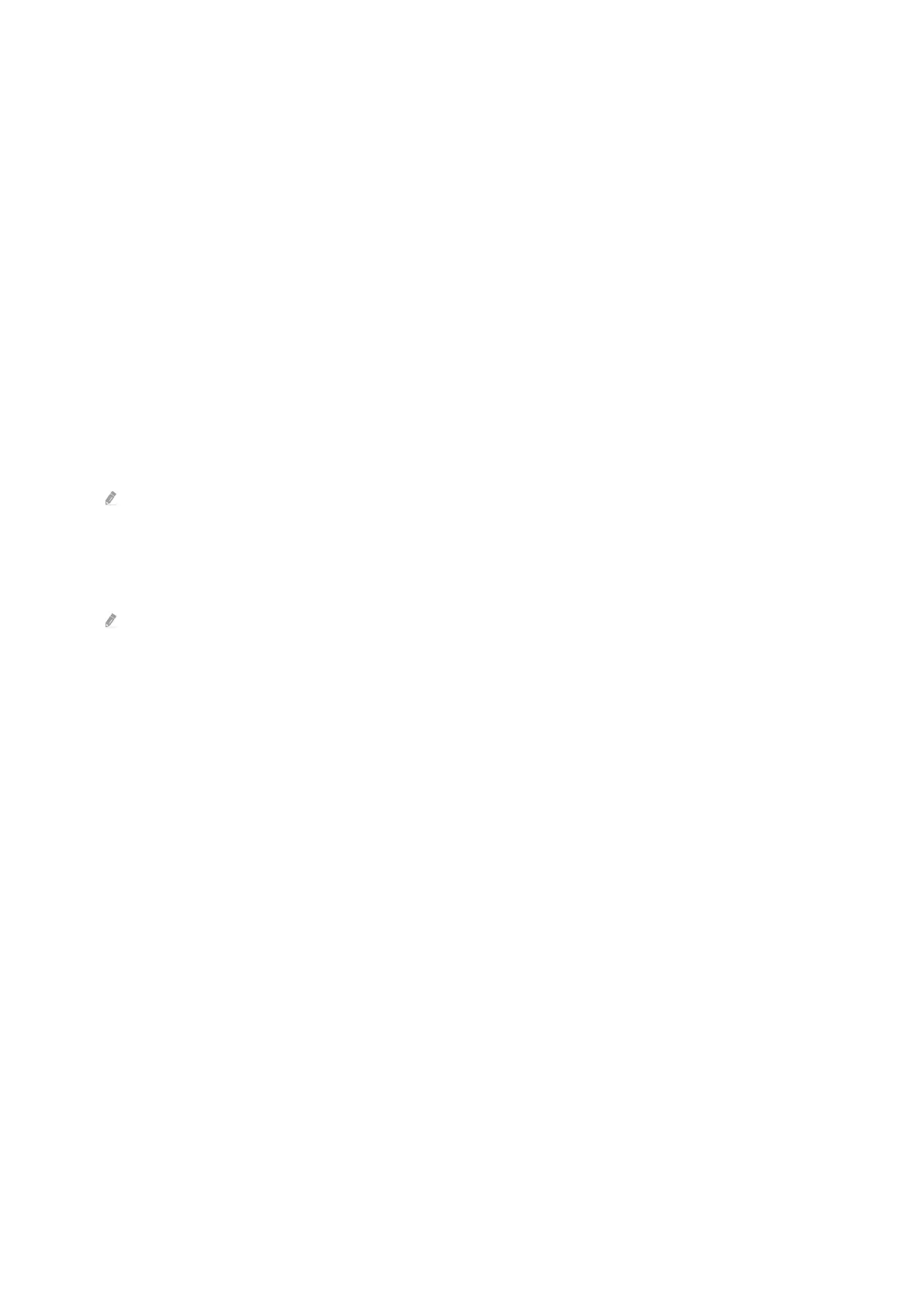Viewing images by time
1.
Use the directional buttons on the remote control to move to My Collection.
2.
Use the directional buttons to move to Favourites or My Photos.
To view the images on the mobile device connected via the USB or SmartThings app, select the desired
images on the connected device and then save them into My Photos.
3.
Use the directional buttons on the remote control select the Start Slideshow or Start Slideshow (Random).
4.
Use the directional buttons on the remote control to select the time interval at which images are to be
switched, and then press the Select button.
Import images from an external storage device
1.
Connect an external storage device that contains images to the TV.
2.
Use the directional buttons on the remote control to move to My Collection, and then move to the connected
external storage device.
3.
Use the directional buttons on the remote control to move to an image, and then press the Select button.
You can select multiple images.
4.
Use the directional buttons on the remote control to move to Save to My Photos at the bottom of the screen,
and then press the Select button.
5.
The selected image or images are saved in My Photos.
Recommended resolutions: 3840 x 2160 (16:9)
- 55 -
