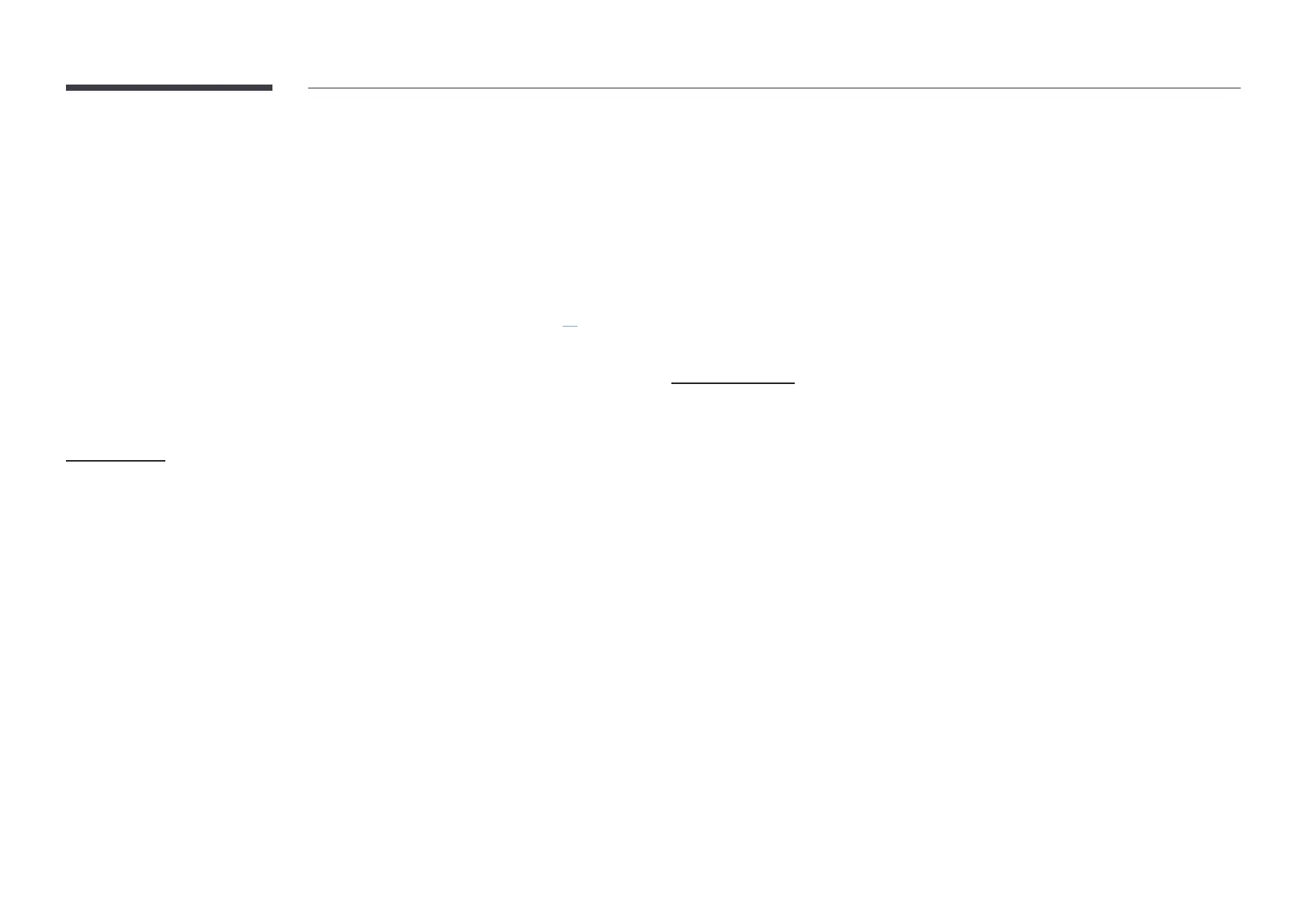41
Using MDC
Multiple display control "MDC" is an application that allows you to easily control multiple
display devices simultaneously using a PC.
For details on how to use the MDC program, refer to Help after installing the program. The MDC
program is available on the website. (http://displaysolutions.samsung.com)
"
If you press the On or Off button located at the top left of the screen, the product checks its
status for about one minute. To run other commands, try after the one minute.
"
For details on how to connect devices for multiple display control, refer to page 33.
MDC Program Installation/Uninstallation
"
Installing and uninstalling steps can vary depending on the OS.
Installation
"
MDC installation can be affected by the graphics card, mother board and network
conditions.
1
Click the MDC Unified installation program.
2
Click "Next".
3
When the "Welcome to the InstallShield Wizard for MDC_Unified" screen appears, click
"Next".
4
In the "License Agreement" window displayed, select "I accept the terms in the license
agreement" and click "Next".
5
In the displayed "Customer Information" window, fill out all the information fields and click
"Next".
6
In the displayed "Destination Folder" window, select the directory path you want to install
the program in and click "Next".
"
If the directory path is not specified, the program will be installed in the default
directory path.
7
In the displayed "Ready to Install the Program" window, check the directory path to install
the program in and click "Install".
8
Installation progress will be displayed.
9
Click "Finish" in the displayed "InstallShield Wizard Complete" window.
"
Select "Launch the program" and click "Finish" to run the MDC program immediately.
10
The MDC Unified shortcut icon will be created on the desktop after installation.
"
The MDC execution icon may not be displayed depending on the PC system or product
specifications.
"
Press F5 if the execution icon is not displayed.
Uninstallation
1
Select SettingsControl Panel on the Start menu and double-click Add/Delete Program.
2
Select MDC Unified from the list and click Change/Remove.
