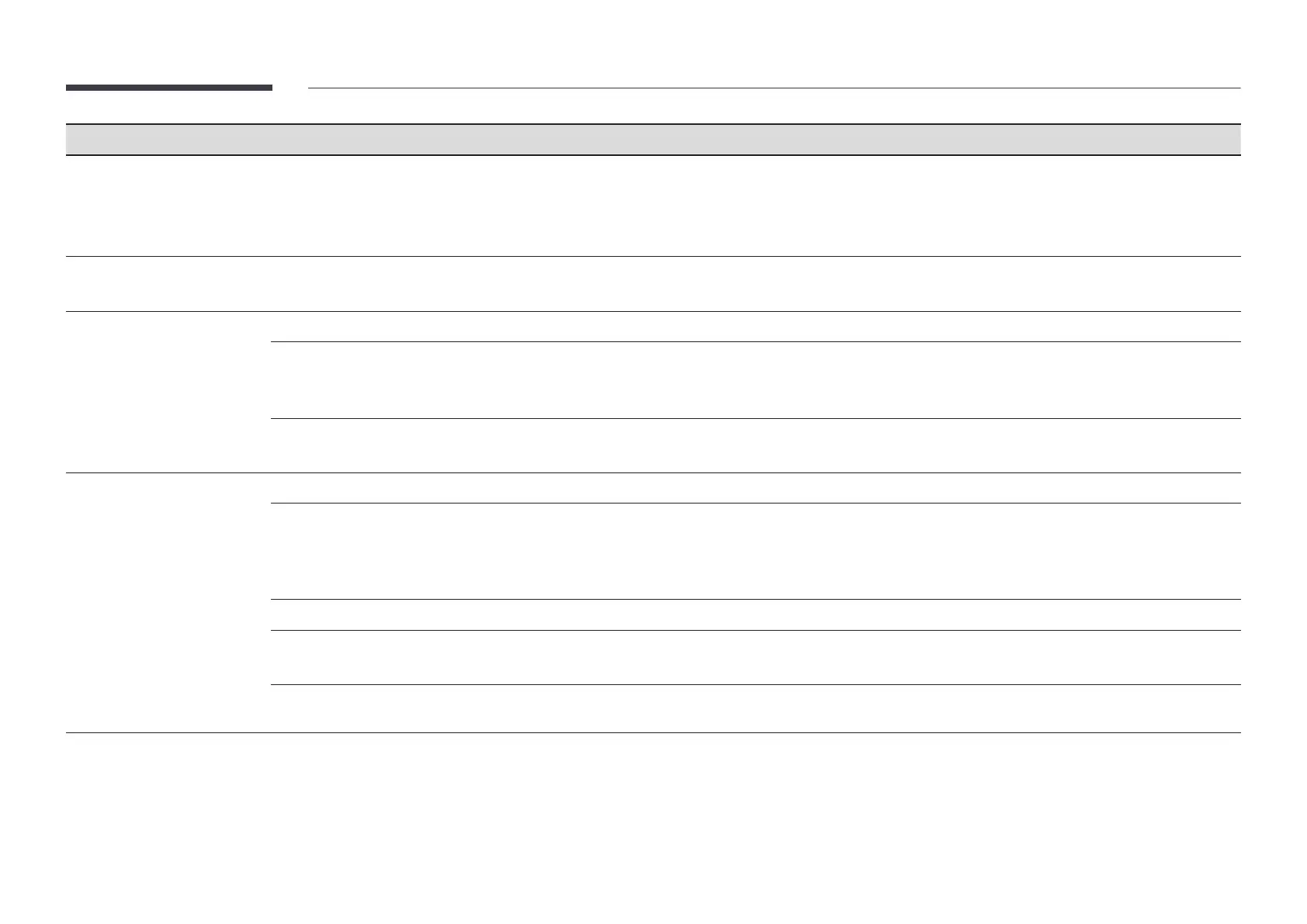100
2nd 3rd Description
Start Setup Go through the initial setup steps like you did the first time you used this product.
"
Enter your 6 digit PIN number. The default PIN number is "0-0-0-0-0-0".
If you want to change the PIN number, use the Change PIN function.
"
Change the PIN to keep your device secure.
Zero Touch Configuration Set up the device through Tizen Business Manager.
Before using Zero Touch Configuration, register the device at Tizen Business Manager.
Touch Control Set the functions related to touch control.
Touch Control Prevent touch gestures from controlling your device.
Samsung SMART Signage / Connected Source Device / Auto
"
This function may not be supported depending on the model.
Admin Menu Lock Set the Admin Menu Lock to display the administrator settings menu when you touch and hold the finger on the screen.
"
Available only when Touch Control is set to On.
Time You can configure Clock Set or DST. Configure various time-related settings.
Clock Set Select Clock Set. Select Date or Time, and then press E.
Use the number buttons to enter numbers or press the up and down arrow buttons. Use the left and right arrow buttons to
move from one entry field to the next. Press E when done.
"
You can set the Date and Time directly by pressing the number buttons on the remote control.
NTP Settings Set up the server URL and time zone to use the network time.
DST Switches the DST (Daylight Saving Time) function on or off.
"
Start Date, End Date and Time Offset are enabled only when DST is set to On.
Power On Delay When connecting multiple products, adjust the power-on time for each product to prevent power overload (within the range
0–50 seconds).
