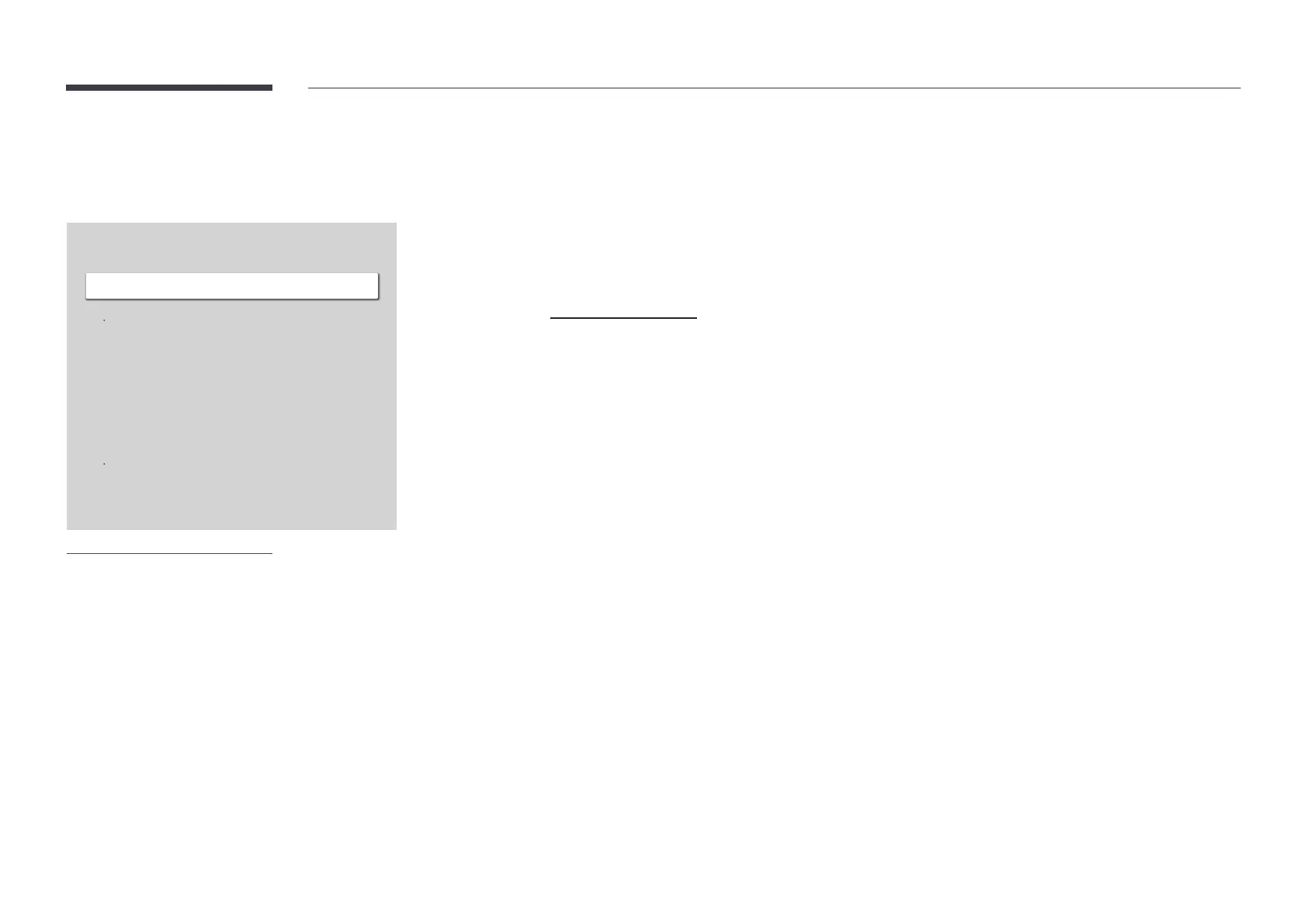96
Security
MENU mSystemSecurityENTER E
Security
Safety Lock On
Button Lock
USB Auto Play Lock
Mobile Connection Lock
Remote Management
On
Off
Off
Off
Off
Allow
Power On Button
Screen Mirroring Standby
"
The displayed image may differ depending on the model.
Safety Lock On
"
Enter your 4 digit PIN number. The default PIN number is "0-0-0-0".
If you want to change the PIN number, use the Change PIN function.
"
Change the PIN to keep your device secure.
Turn Safety Lock On on or off. Safety Lock On restricts the actions that can be carried out by the remote control. The
correct PIN must be entered to turn Safety Lock On off.
Power On Button
Turn on this feature to enable the remote control's Power button to turn on the product while Safety Lock On is
enabled.
Off / On
Button Lock
This menu can be used to lock the buttons on the product.
Only the remote control can control the product if Button Lock is set to On.
Off / On
"
This function may not be supported depending on the model.
