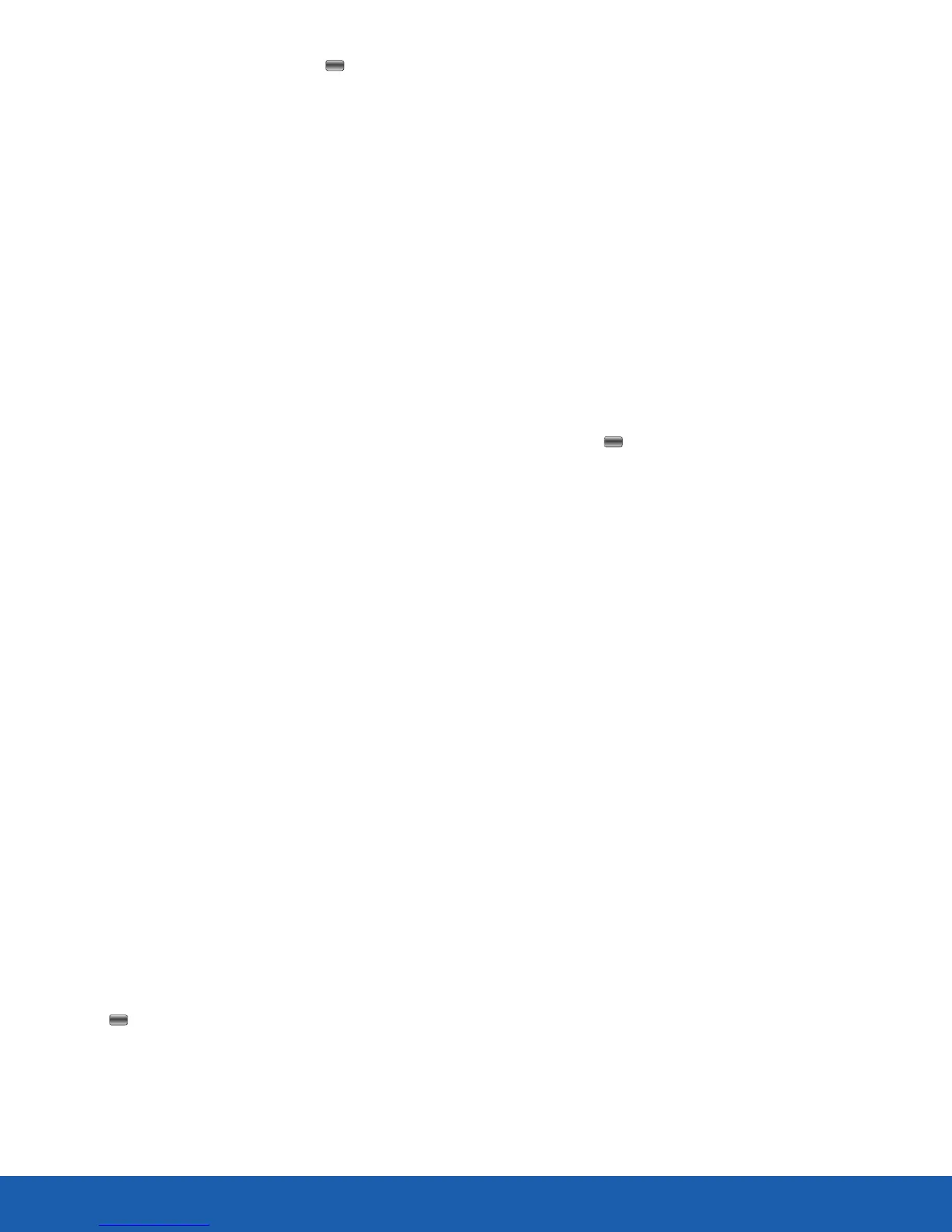64
CallSettings
2. Under Prefix number, press the Centre key
to view the existing prefixes to select. Up to five
messages can be configured. You can make the
following changes:
-
Press Create to create a prefix number. If
there are already one or more numbers in the
list, press Options > Create.
-
Press Edit to edit a prefix number. Use the
keypad to modify the number as desired.
-
Press Delete to delete an entry.
-
To select the prefix number to use, highlight
the number and press Save.
TTY Quality
Teletypewriter (or TTY, also known as a TDD or
Text Telephone) is a telecommunications device
that allows people who are deaf or hard of hearing,
or who have speech or language disabilities, to
communicate using a telephone.
To activate this feature manually:
1. From a Home screen, press Menu > Settings >
TTY quality.
2. Highlight either High quality or Low quality, and
then press Save.
The High quality setting provides greater TTY
accuracy but may affect sound quality when using a
headset.
Voice Call
This option allows you to configure your phones
voice call parameters.
Call Forwarding
The Call Forwarding feature enables incoming calls
to reroute to a user-specified number.
1. Highlight Call forwarding and press Select or
the Centre key. Options include:
-
Always: Forward all Voice Calls.
-
If busy: Forward Voice Calls to a designated
number instead of your voice mail number if
you are on another phone call.
-
If no reply: Forward Voice Calls to a
designated number instead of your voicemail
number when if you do not answer your
phone. You can also select the amount of time
that the phone delays before forwarding.
-
If out of reach: Forward Voice Calls to a
designated number instead of your voicemail
number when you are not in an area covered
by your service provider or when your phone
is switched off.
Note: If you want to change an option (example, from
Always to Busy), deactivate the currently selected
option and then activate the new option.
2. Enter the Forward to number in the field.
– or –
Press the Centre key or Add > Contacts to
select a number from the Address Book.
3. Press OK to save the Forward to number.
4. Once a Forward to telephone number has been
saved, the Status is automatically changed to
Activated. To manually activate or deactivate the
Call forwarding type, highlight Status and press
Change.
Note: When you select Check Status, the phone
quickly checks the number entered as the Forward to
number to see if the number is working and available.
A message displays if the number is not working or
unavailable.
Call Waiting
This feature informs you when someone is trying to
reach you during another call.
► Press Change to either activate or deactivate
Call Waiting.
