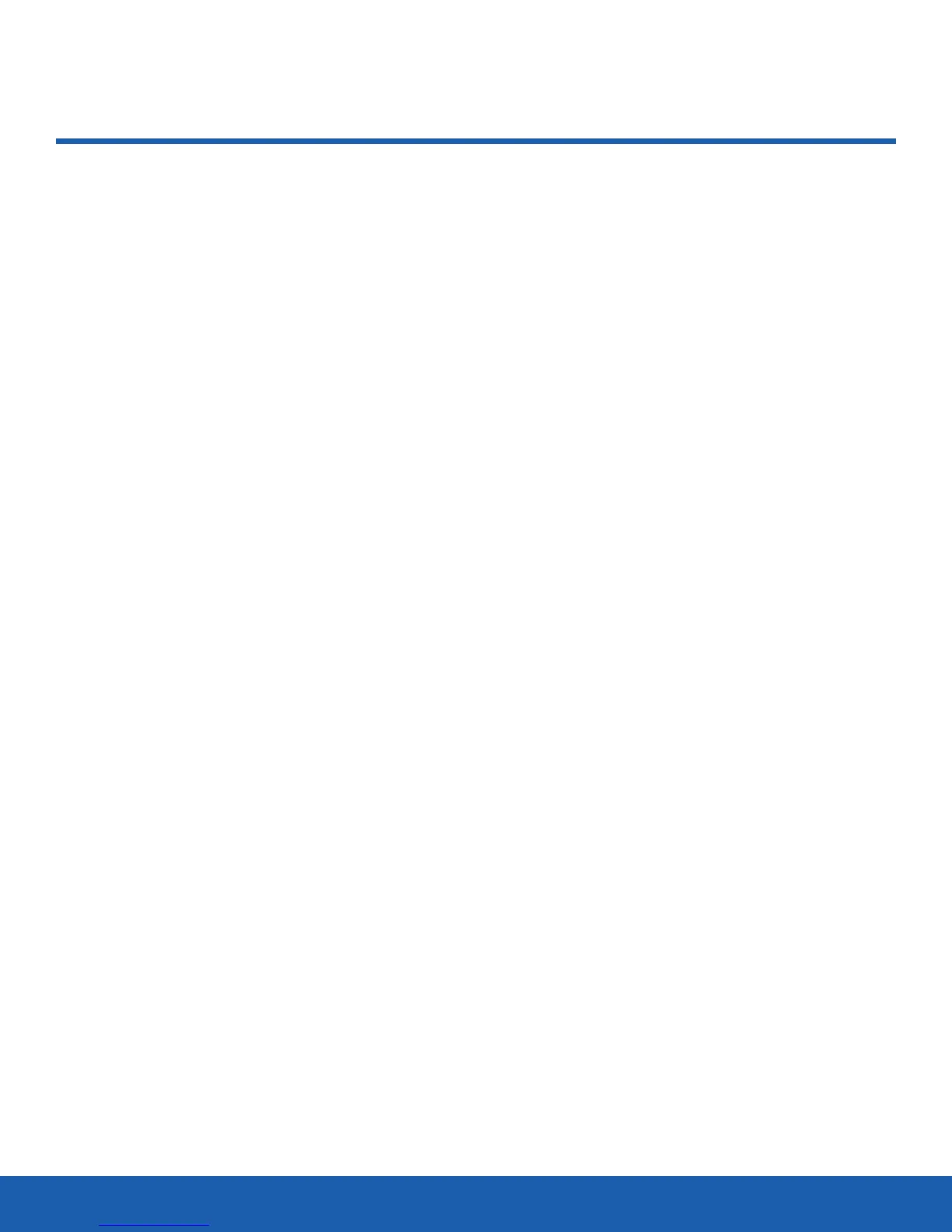93
World ClockTools
World Clock allows you to view
the time around the world. It
displays time in 30 cities and
areas, within all 24 time zones,
around the world.
To add a new time zone to the World Clock main
screen:
1. From a Home screen, press Menu > Tools >
WorldClock.
An entry for your time zone displays major cities
or areas in your time zone, time, and date.
2. Press Add to add another time zone to your list.
3. Use the Left or Right Navigation key to highlight
the time zone you want to add. Cities or areas
in each time zone are displayed as you navigate
through the various time zones.
4. Press Add to add the time zone you want.
The new time zone is displayed on the World
Clock main screen.
5. Press Options on a highlighted time zone for the
following options:
-
Set as home zone: Set the highlighted time
zone as your home zone.
-
Daylight saving on/off: Turn Daylight Saving
on or off.
-
Delete: Remove the time zone.
World Clock
