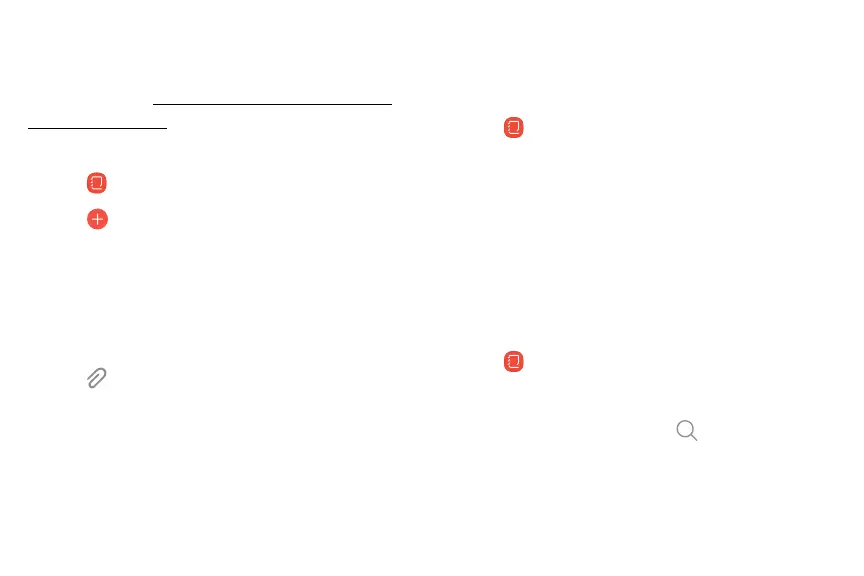@
0
f)
Q
Samsung Notes
Use Samsung Notes to write and save notes. For more
information, visit samsung.com/us/support/owners/
app/samsung-notes
.
1. From a Home screen, swipe up to access Apps.
2.
Tap
Samsung No
tes.
3.
Tap Create and type a note. Available options
include:
l Text: Use the keyboard to type text.
l Pen: Use your finger to write text.
l Brush: Create a drawing.
Attach: Insert an image or voice file into
the note.
l
4. Tap Save when finished.
Edit notes
Make edits to notes you create.
1. From a Home screen, swipe up to access Apps.
2.
Tap
Samsung No
tes.
3.
Tap a note to view it.
4. Tap Edit to make changes.
5. Tap Save.
Browse notes
Browse notes you create.
1. From a Home screen, swipe up to access Apps.
2.
Tap
Samsung No
tes.
• B
rowse note entries by swiping up or down.
•
To search for a note, tap
Search.
App
s 114