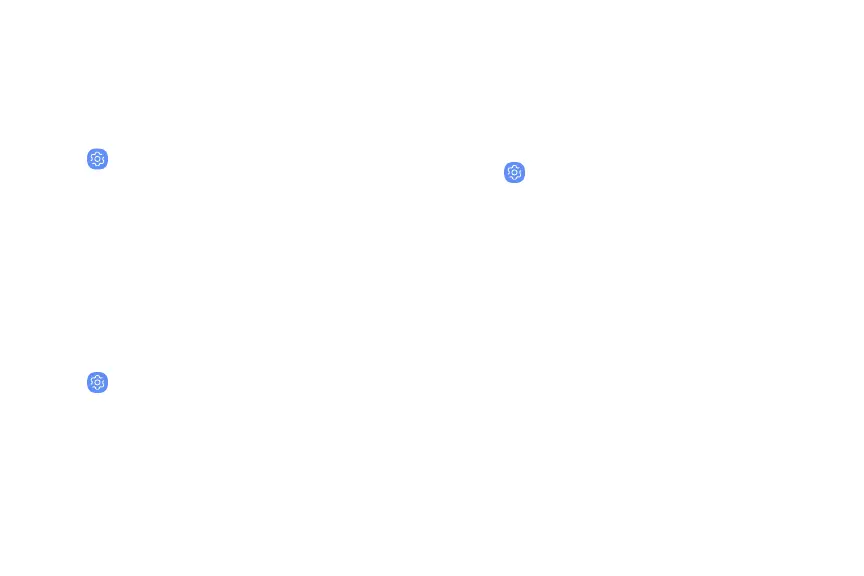Encrypt SD card
Protect your optional memory (not included) card by
encrypting its data.
1. From a Home screen, swipe up to access Apps.
2.
Tap
Settings >
Lock screen and security >
Encrypt SD card.
3
. Tap Encrypt SD card and follow the prompts to
encrypt all data on your memory card.
View passwords
Display password characters briefly as you type them.
1. From a Home screen, swipe up to access Apps.
2.
Tap
Settings >
Lock screen and security >
Other security settings > Make passwords visible
to enable the feature.
Security update
service
Automatically receive security updates.
1. From a Home screen, swipe up to access Apps.
2.
Tap
Settings >
Lock screen and security >
Other security settings for the following Security
update service options:
•
Security policy updates: Automatically or
manually check for security policy updates.
– Automatic updates can also be limited to
only when your device is connected to a
Wi-Fi network.
• Send security reports: Use Wi-Fi to send
security reports to Samsung for threat analysis.
L
ock screen and security
179