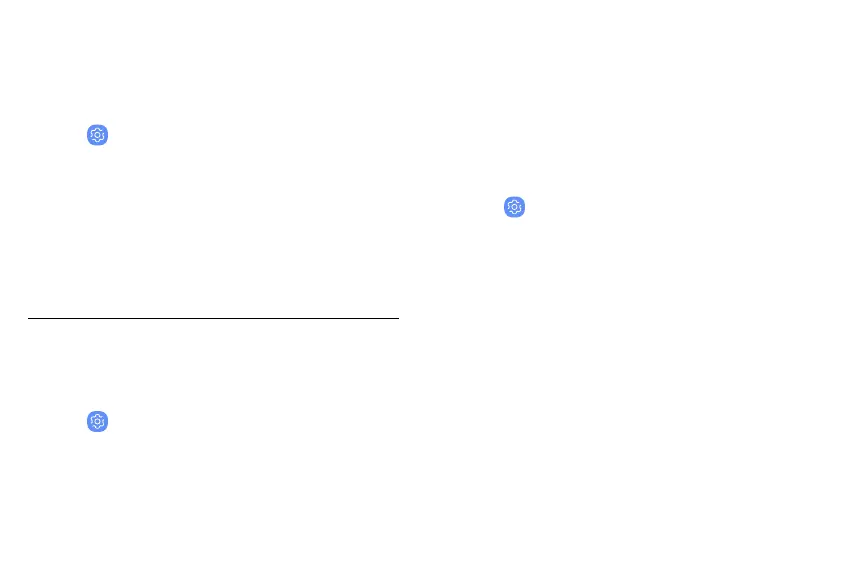Security update
Check the date of the last security software update.
1. From a Home screen, swipe up to access Apps.
2.
Tap
Settings >
Lock screen and security >
Security update to see if the latest security
update is installed.
Samsung Pass
Use Samsung Pass to access your favorite services
with biometric data. For more information, visit
samsung.com/us/support/owners/app/samsung-pass.
Y
ou must sign in to your Samsung account to use
Samsung Pass.
1
. From a Home screen, swipe up to access Apps.
2.
Tap
Settings >
Lock screen and security >
Samsung Pass.
3
. Follow the prompts to sign in to your Samsung
account and add your biometric data.
Secure Folder
Lock your private content and apps to enhance
security. You must sign in to your Samsung account in
order to use Secure Folder. You must also set a secure
lock for your device.
1. From a Home screen, swipe up to access Apps.
2.
Tap
Settings >
Lock screen and security >
Secure Folder and follow the prompts to secure
content on your device.
Lock screen and security 177