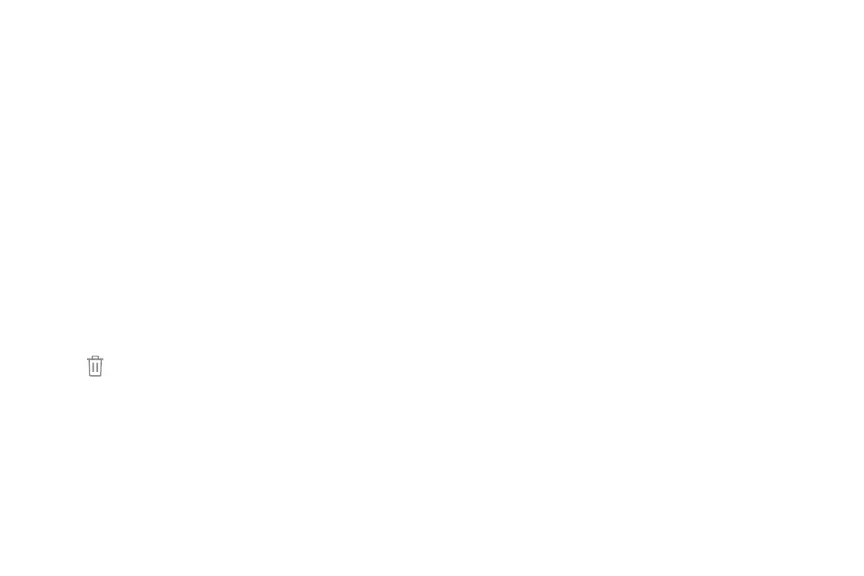Widgets Home screen settings
Widgets are simple application extensions that run on
a Home screen.
Customize your Home and Apps screens.
1. From a Home screen, pinch the screen.
To add a widget to a Home screen:
2. Tap Home screen settings to customize:
1. From a Home screen, pinch the screen.
2. Tap Widgets.
3. Touch and hold a widget, drag it to a
Home screen, and release it.
To remove a widget from a Home screen:
1. From a Home screen, touch and hold a widget to
open the options menu.
2.
Tap
Remove from Ho
me screen.
• Ho
me screen layout: Set your device to have a
Home and Apps screen, or only a Home screen
where all apps are located.
• Home screen grid: Choose a dimension option
to determine how icons are arranged on the
Home screen.
• Apps screen grid: Choose a dimension option
to determine how icons are arranged on the
Apps screen.
• Apps button: Add an apps button to the Home
screen for easy access to the Apps screen.
• App icon badges: Select how to show icon
badges when apps receive notifications.
Learn about your device 26