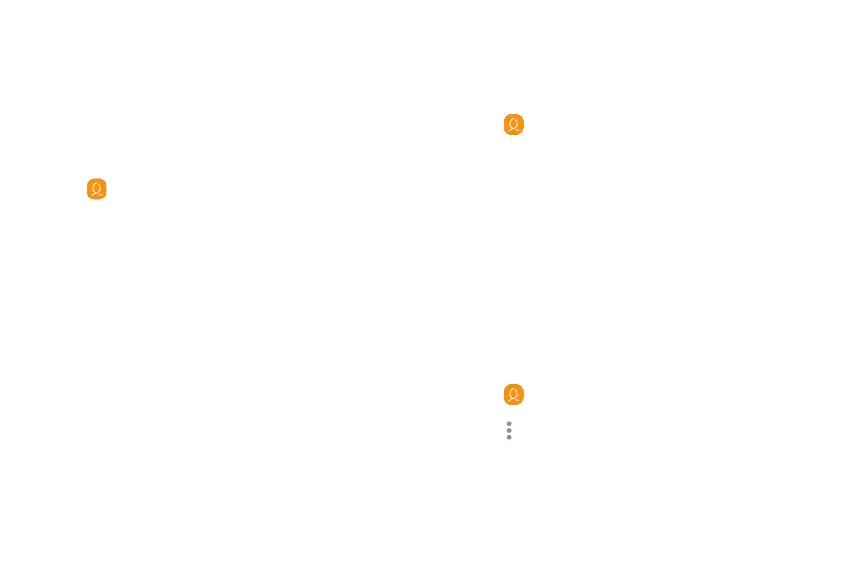Groups
You can use groups to organize your contacts.
Create a group
Create your own contact groups.
1. From a Home screen, swipe up to access Apps.
2.
Tap
Contacts >
Groups.
3
. Tap Create, and then tap fields to enter
information about the group:
• Group name: Enter a name for the new group.
• Group ringtone: Customize the sounds for
the group.
• Add member: Select contacts to add to the
new group, and then tap Done.
4. Tap Save.
Add or remove group contacts
Add more contacts to a group, or remove contacts.
1. From a Home screen, swipe up to access Apps.
2.
Tap
Contacts >
Groups, and then tap a group.
•
To remove a contact, touch and hold a contact
to select it, and then tap Remove.
• To add a contact, tap Edit > Add member, and
then tap the contacts you want to add. When
finished, tap Done > Save.
Send a message to a group
Send a text message to members of a group.
1. From a Home screen, swipe up to access Apps.
2.
Tap
Contacts >
Groups, and then tap a group.
3
.
Tap
More o
ptions > Send message.
A
pps
80