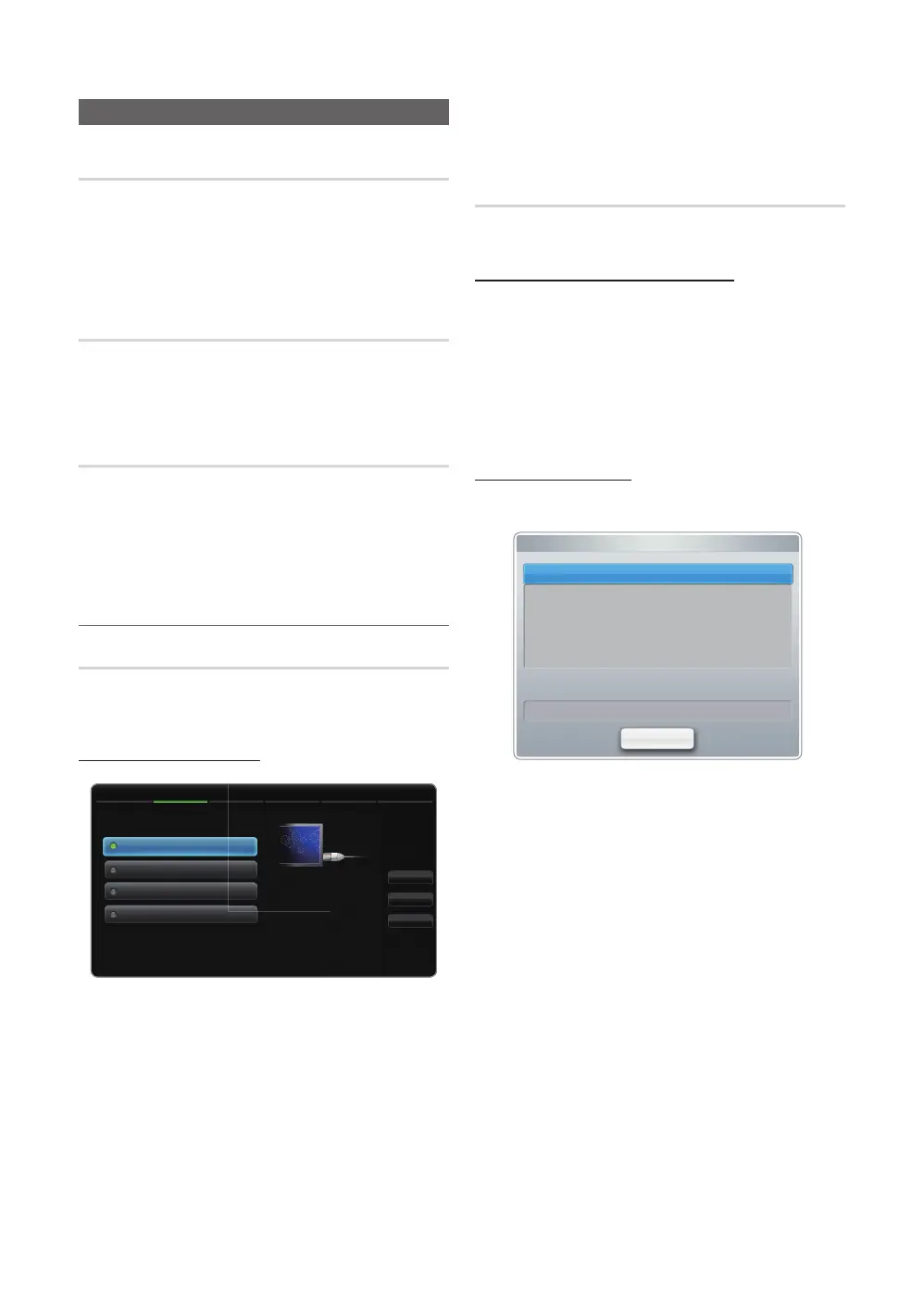32
English
Basic Features
Network Menu
Network Settings
O
MENU
m
→ Network → Network Settings →
ENTER
E
Set the network connection to use various Internet services
such as Smart Hub, AllShare™ and perform software
upgrade.
Network Status
O
MENU
m
→ Network → Network Settings →
ENTER
E
You can check the current network and Internet status.
AllShare Settings
O
MENU
m
→ Network → AllShare Settings →
ENTER
E
Selects whether to use the call arrivals text message
contents, and schedules set on the network. For details on
set up options, refer to the “AllShare™” instructions.
¦ Wired
Network Settings (Auto)
Use the Automatic Network Setting when connecting your
TV to a network that supports DHCP. To set up your TV’s
cable network connection automatically, follow these steps:
How to set up automatically
1. Go to Network Settings screen. To enter it, follow the
directions of Network Settings.
2. Select the Wired.
3. The network test screen appears, and network setting is
done.
✎
If it fails to set automatically, check the connection of
LAN port.
✎
If you cannot find network connection values or if you
want to set connection manually, set it to Manual. Refer
to following “How to set up manually”.
Network Settings (Manual)
Use the Manual Network Setup when connecting your TV to
a network that requires a Static IP address.
Getting the Network Connection Values
To get the Network connection values on most Windows
computers, follow these steps:
1. Right click the Network icon on the bottom right of the
screen.
2. In the pop-up menu that appears, click Status.
3. On the dialog that appears, click the Support tab.
4. On the Support Tab, click the Details button. The
Network connection values are displayed.
How to set up manually
To set up your TV’s cable network connection manually,
follow these steps:
1. Follow Steps 1 through 2 in the “How to set up
automatically” procedure.
2. Select the IP Settings on network test screen.
3. Set IP Mode to Manual.
4. Press the d button on your remote to go to the IP
Address.
5. Enter the IP Address, Subnet Mask, Gateway, and
DNS Server values. Use the number buttons on your
remote to enter numbers and the arrow buttons to move
from one entry field to another.
6. When done, select the OK.
7. The network connection screen appears, and network
setting is done.
IP Settings
IP Mode Manual
DNS Mode Manual
DNS Server 0 . 0 . 0 . 0
IP Address 0 . 0 . 0 . 0
Subnet Mask 0 . 0 . 0 . 0
Gateway 0 . 0 . 0 . 0
OK
• The displayed image may differ depending on the model.
● The displayed image may differ depending on the
model.
Network Settings
Select a network connection type.
Wired
Previous
Next
Cancel
Wireless(General)
WPS(PBC)
One Foot Connection
Connect to the network
using LAN cable. Please
make sure that the LAN
cable is connected.
2/6