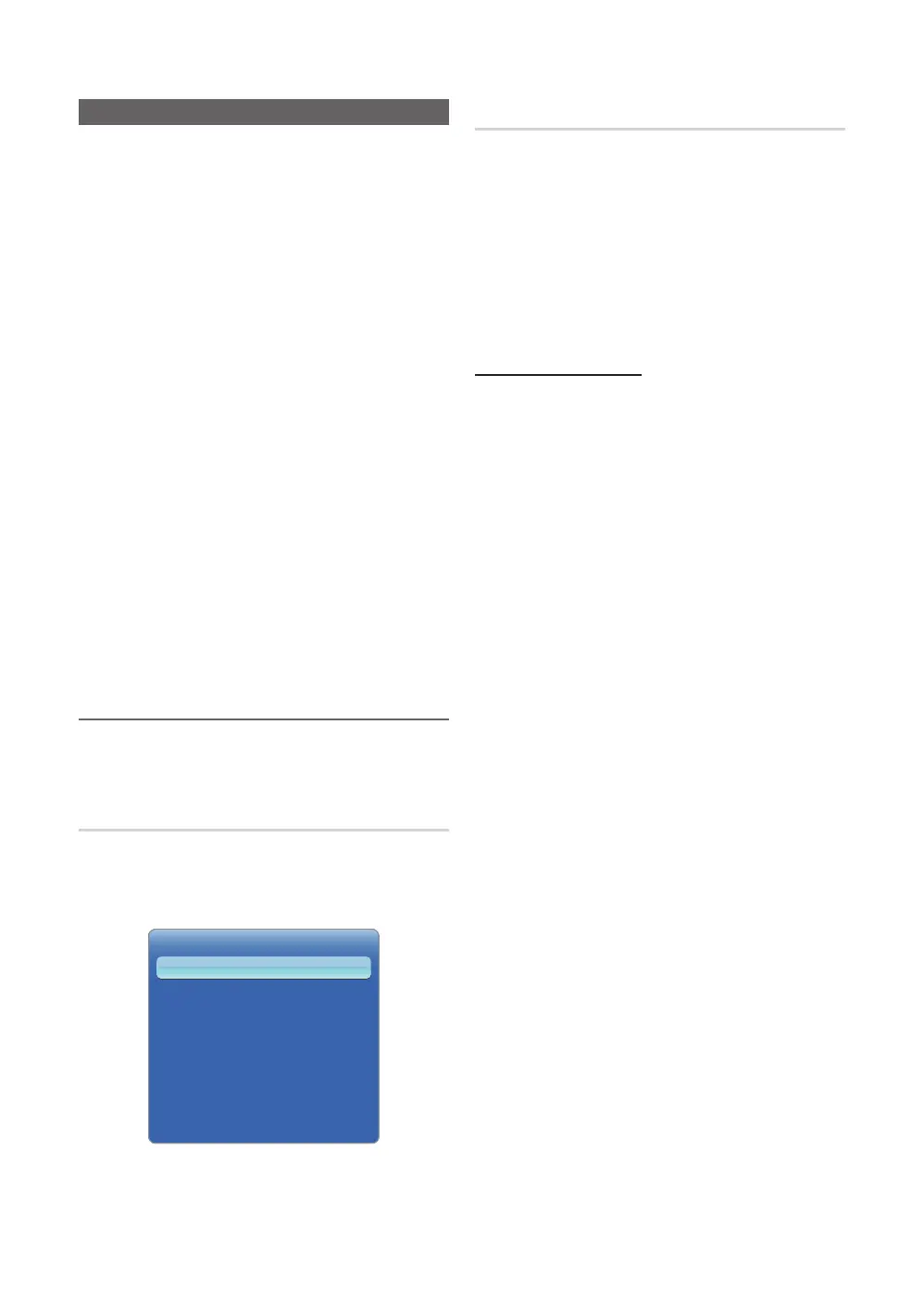60
English
Advanced Features
About AllShare™
AllShare™ connects your TV and compatible Samsung
mobile phones/ devices through a network. On your TV,
you can view call arrivals, SMS messages and schedules
set on your mobile phones. In addition, you can play media
contents including videos, photos and music saved on your
mobile phones or the other devices (such as your PC) by
controlling them on the TV via the network.
✎
If your Samsung TV connects to a non-Samsung DLNA
server, a compatibility issue may occur during video
playback.
✎
By connecting your Samsung TV to a network via
AllShare™, you can use Samsung’s original functions
as follows:
y Playback of various video formats (DivX, XVID, MP4,
3GPP, AVI, ASF, MKV, etc.)
y Video thumbnail feature
y Bookmark function (to resume video playback)
y Auto-chaptering (scene navigation)
y Digital content management
y Compatibility with various subtitle formats (SRT, SMI,
SUB, TXT, TTXT)
y Search with file names
y And many others
✎
To use the original DLNA functions of Samsung fully, it
is recommended that you use the AllShare™ software
provided with your TV.
✎
For more information, visit “www.samsung.com” or
contact the Samsung call center. Mobile devices may
need additional software installation. For details, refer to
each device’s user’s guide.
¦ Setting Up AllShare™
O
MENU → Network → AllShare Settings →
ENTER
E
AllShare Settings
■ Media (On / Off): Enables or disables the media
function. When the media function is on, Media contents
play can be controlled by a mobile phone or other
devices that support DLNA DMC.
Media
Shows a list of mobile phones or connected devices which
have been set up with this TV for using the Media function.
✎
The Media function is available in all devices which
support DLNA DMC.
■ Allowed / Denied: Allows/Blocks the the devices.
■ Delete: Deletes the devices from the list.
✎
This function only deletes the name of the device
from the list. If the deleted device is turned on or
tries to connect to the TV, it may appear on the
list again.
Using the Media Function
An alarm window appears informing the user that the media
contents (videos, photos, music) sent from a mobile phone
will be displayed on your TV. The contents are played
automatically 3 seconds after the alarm window appears.
If you press the RETURN or EXIT button when the alarm
window appears, the media contents are not played.
✎
NOTE
x
If the media function executes for the first time,
the warning popup window appears. Press the
ENTER
E
button to select Allowed, then you can
use Media function on that device.
x
To turn off the media contents transmission from
the mobile phone, set Media to Off in the AllShare
Settings.
x
Contents may not be played on your TV depending
on their resolution and format.
x
The ENTER
E
and
l
/
r
buttons may not work
depending on the type of media content.
x
Using the mobile device, you can control the media
playing. For details, refer to each mobile’s user’s
guide.
Media
• The displayed image may differ depending on the model.
AllShare Settings
On