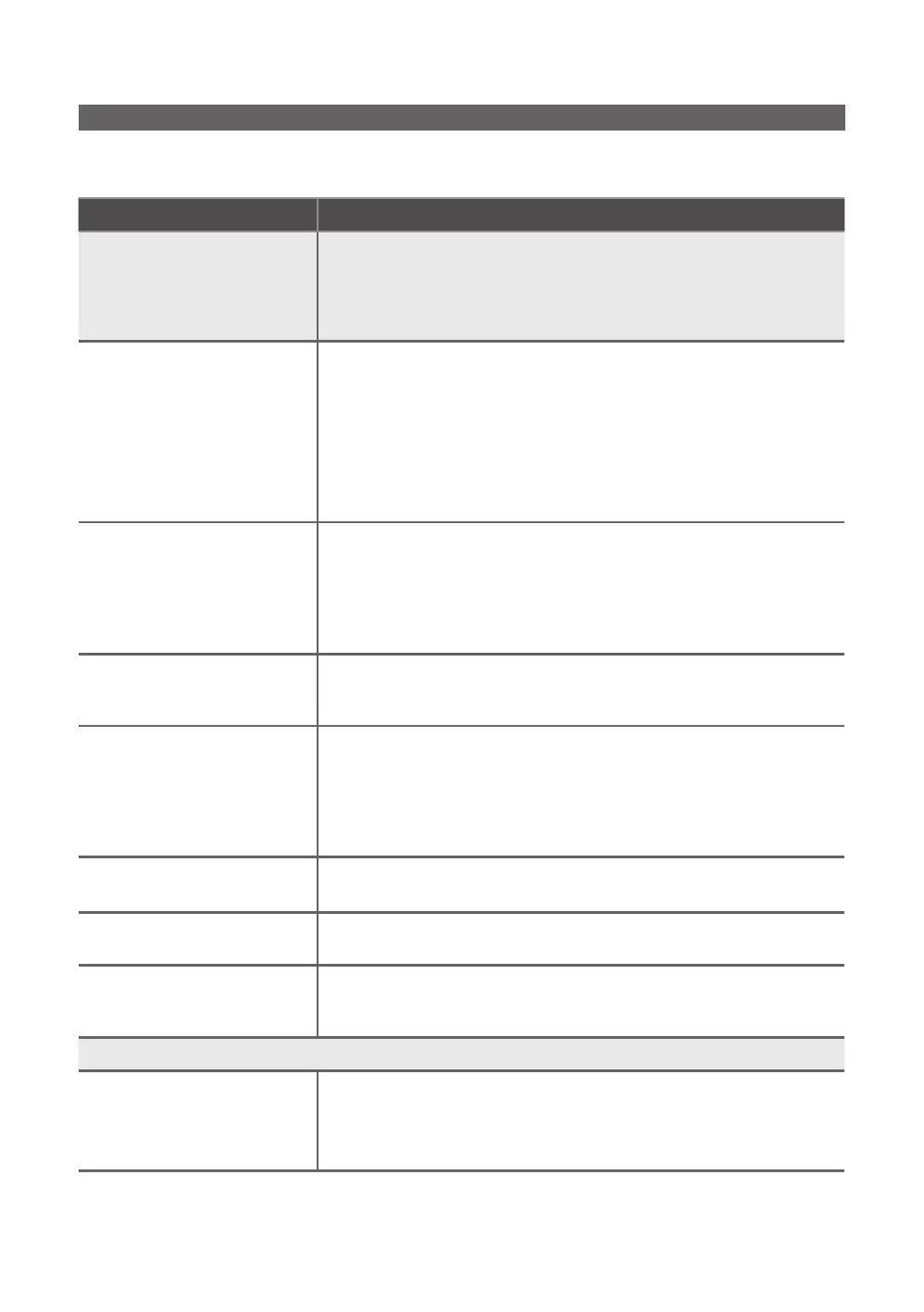66
English
Other Information
Troubleshooting
If the TV seems to have a problem, first try this list of possible problems and solutions. If none of these troubleshooting tips
apply, visit “www.samsung.com,” then click on Support, or contact a Samsung customer service center.
Issues Solutions and Explanations
Picture Quality
y First, perform the Picture Test and to see if your TV is properly displaying the
test image.
y Go to MENU - Support - Self Diagnosis - Picture Test
y If the test image is properly displayed, the poor picture may be caused by the
source or signal.
The TV image does not look as
good as it did in the store.
y Store displays are all tuned to digital, HD (high definition) channels
y If you have an analog cable/set top box, upgrade to a digital set top box. Use
HDMI or Component cables to deliver HD (high definition) picture quality.
y Cable/Satellite subscribers: Try HD channels from the channel line up.
y Air/Cable Antenna connection: Try HD channels after performing Auto
program.
✎
Many HD channels are up scaled from SD (Standard Definition)
contents. Look for a channel that is broadcasting true HD content.
y Adjust the Cable/Sat box video output resolution to 1080i or 720p.
The picture is distorted: macro
block error, small block, dots,
pixelization
y The compression of video contents may cause picture distortion especially in
fast moving pictures such as sports and action movies.
y A weak signal level or bad quality can cause picture distortion. This is not a
TV issue.
y Mobile phones used close to the TV (within 3.3 ft) may cause noise in the
picture on analog and digital channels.
Color is wrong or missing.
y If you’re using a Component connection, make sure the component cables
are connected to the correct jacks. Incorrect or loose connections may cause
color problems or a blank screen.
There is poor color or brightness.
y Adjust the Picture options in the TV menu (go to Picture Mode / Color /
Brightness / Sharpness)
y Adjust the Energy Saving option in the TV menu (go to MENU – System –
Eco Solution – Energy Saving)
y Try resetting the picture to view the default picture settings (go to MENU -
Picture - Reset Picture)
There is a dotted line on the edge
of the screen.
y If the picture size is set to Screen Fit, change it to 16:9.
y Change the cable/satellite box resolution.
The picture is black and white.
y If you are using an AV composite input, connect the video cable (yellow) to
the Green jack of Component Input 1 on the TV.
When changing channels, the
picture freezes or is distorted or
delayed.
y If the TV is connected to a cable box, please try to reset it. (Reconnect the
AC cord and wait until the cable box reboots. It may take up to 20 minutes)
y Set the output resolution of the cable box to 1080i or 720p.
3D
The 3D Active Glasses are not
working correctly
y Make sure the glasses are turned on.
y The 3D Active Glasses may not work properly if there is any other 3D
productor electronic devices turned on near the glasses or TV.
y If there is a problem, keep other electronic devices as far away as possible
from the 3D Active Glasses.