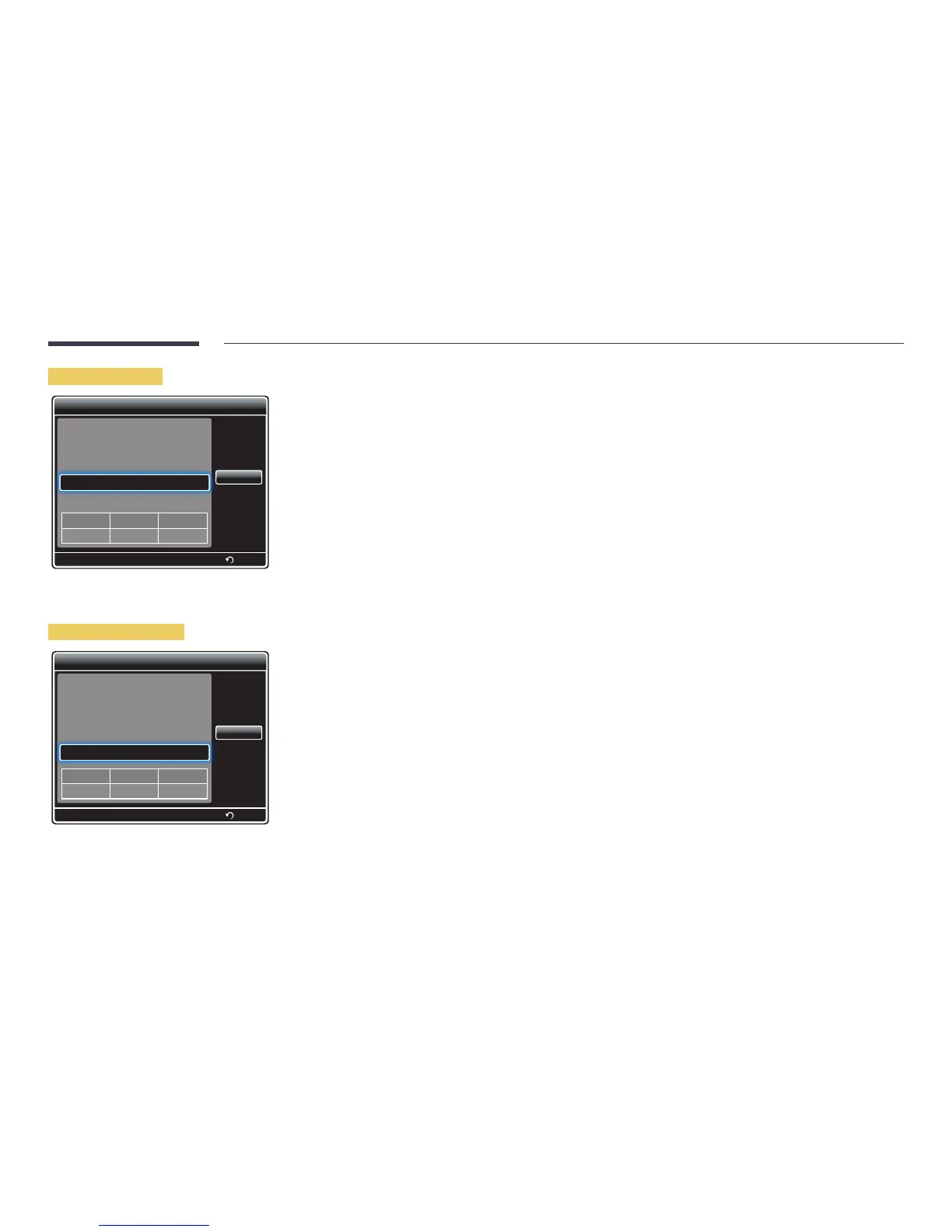189
Internal Auto Play
MagicInfo Premium S Player
Network schedule
Local schedule
Template Player
Internal Auto Play
USB Device Auto Play
Mode
Local schedule
Server
Connected
USB
Connected
Return
Close
―
To enable and use the option, ensure at least one content file is saved in Internal Memory. The content file must be a file
other than a music or text file.
1
Select Internal Auto Play in the MagicInfo Premium S Player menu screen.
•
Play content, which has been copied to Internal Memory, in alphabetical order.
―
If a distributed folder exists in Internal Memory, schedules in the distributed folder will run when Internal Auto Play
is executed.
―
If a distributed folder does not exist in Internal Memory, content files in Internal Memory will play in alphabetical
order when Internal Auto Play is executed.
USB Device Auto Play
MagicInfo Premium S Player
Network schedule
Local schedule
Template Player
Internal Auto Play
USB Device Auto Play
Mode
Local schedule
Server
Connected
USB
Connected
Return
Close
―
To enable and use the option, ensure at least one content file is saved in the "MagicInfoSlide" folder on the USB device. The
content file must be a file other than a music or text file.
―
Ensure a USB device is inserted. Be sure to create a folder named "MagicInfoSlide" in the USB device and put content in the
folder.
1
Select USB Device Auto Play in the MagicInfo Premium S Player menu screen.
•
The content contained in the "MagicInfoSlide" folder on the USB device will play in alphabetical order.
•
USB Device Auto Play will automatically run if USB memory is connected when Network schedule, Local schedule or
Internal Auto Play is running.
―
If a distributed folder exists on the USB memory device, schedules in the distributed folder will run when USB Device
Auto Play is executed.
―
If a distributed folder does not exist on the USB memory device, content files in the "MagicInfoSlide" folder on the
USB memory device will run in alphabetical order when USB Device Auto Play is executed.
