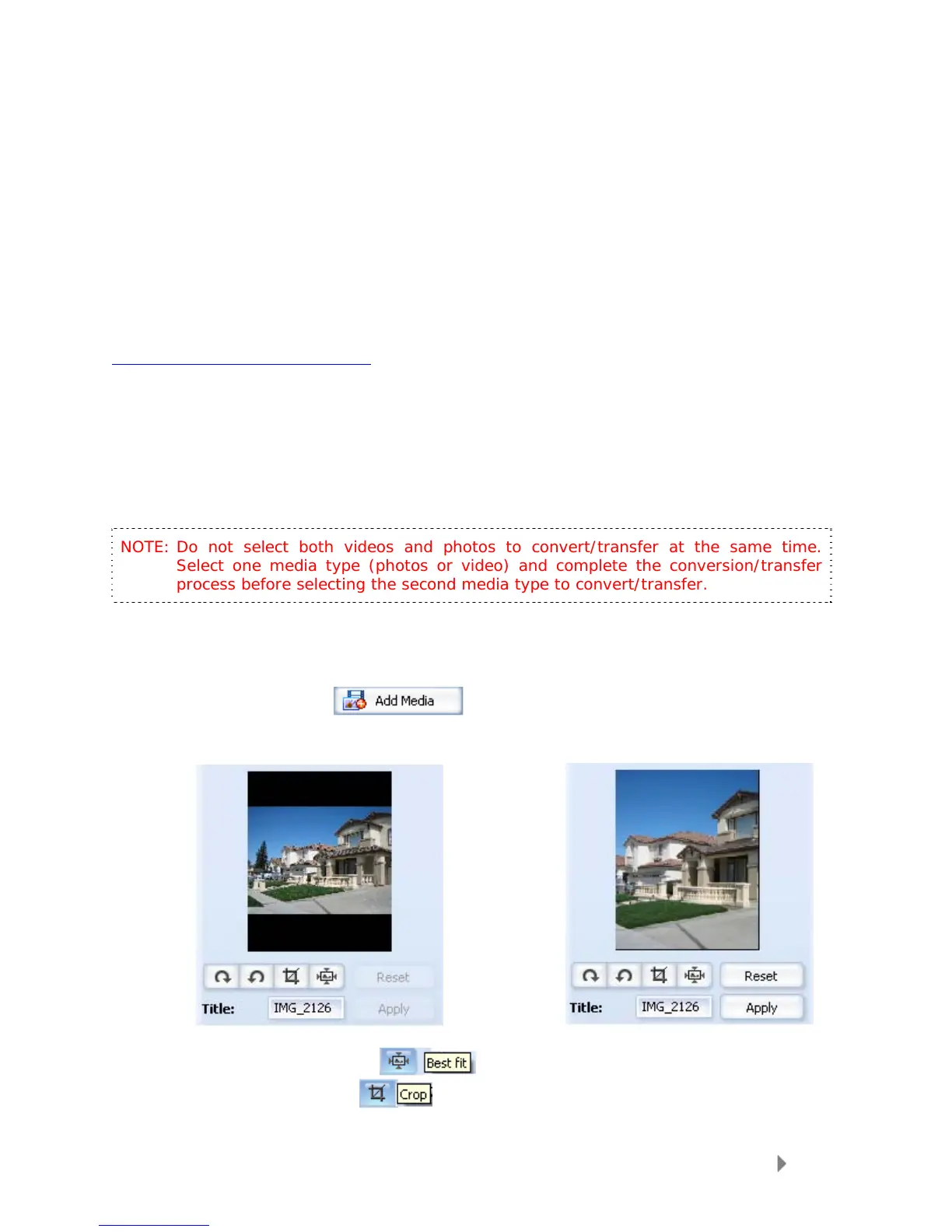Loading Content
16
4. Select Personal Playlists from the dropdown menu on the left pane.
5. Highlight the playlists you want transfer to your Sansa player, click Add then
Finish.
6. Synchronization will start as soon as you click Finish. To see the Sync
progress, click on Sync Results.
Loading Photos and Videos
Your Sansa View player supports simple profile up to VGA: MPEG-4, WMV, and H.264 native
video formats which means you can simply drag and drop these files into the Media folder if
you are using Windows Media Player 11. For other formats, you can use the Sansa Media
Converter to transfer photos and videos to your player (available for download at
www.sandisk.com/support/sansa
).
Sansa Media Converter software lets you convert photos and videos as appropriate, and
then transfer them to your Sansa player. Sansa Media Converter offers features such as
cropping, rotating, and resizing before transferring them to your player as well as the ability
to transfer photo and video files to your microSD card. Refer to the Sansa Media Converter
software for file formats supported.
To transfer photos or video to your Sansa View player, follow these steps:
NOTE: Do not select both videos and photos to convert/transfer at the same time.
Select one media type (photos or video) and complete the conversion/transfer
process before selecting the second media type to convert/transfer.
1. Connect the Sansa View to the computer.
2. Select Sansa Media Converter using Sansa Media Converter on initial
connection.
3. Click Add Media
to select video or photo files to be converted.
4. For photos, to change the picture from landscape to portrait orientation, follow
these steps:
Î
a. Select a photo in landscape orientation.
b. Click Best Fit
or
c. Click Crop.
i. Drag the edges to adjust.
