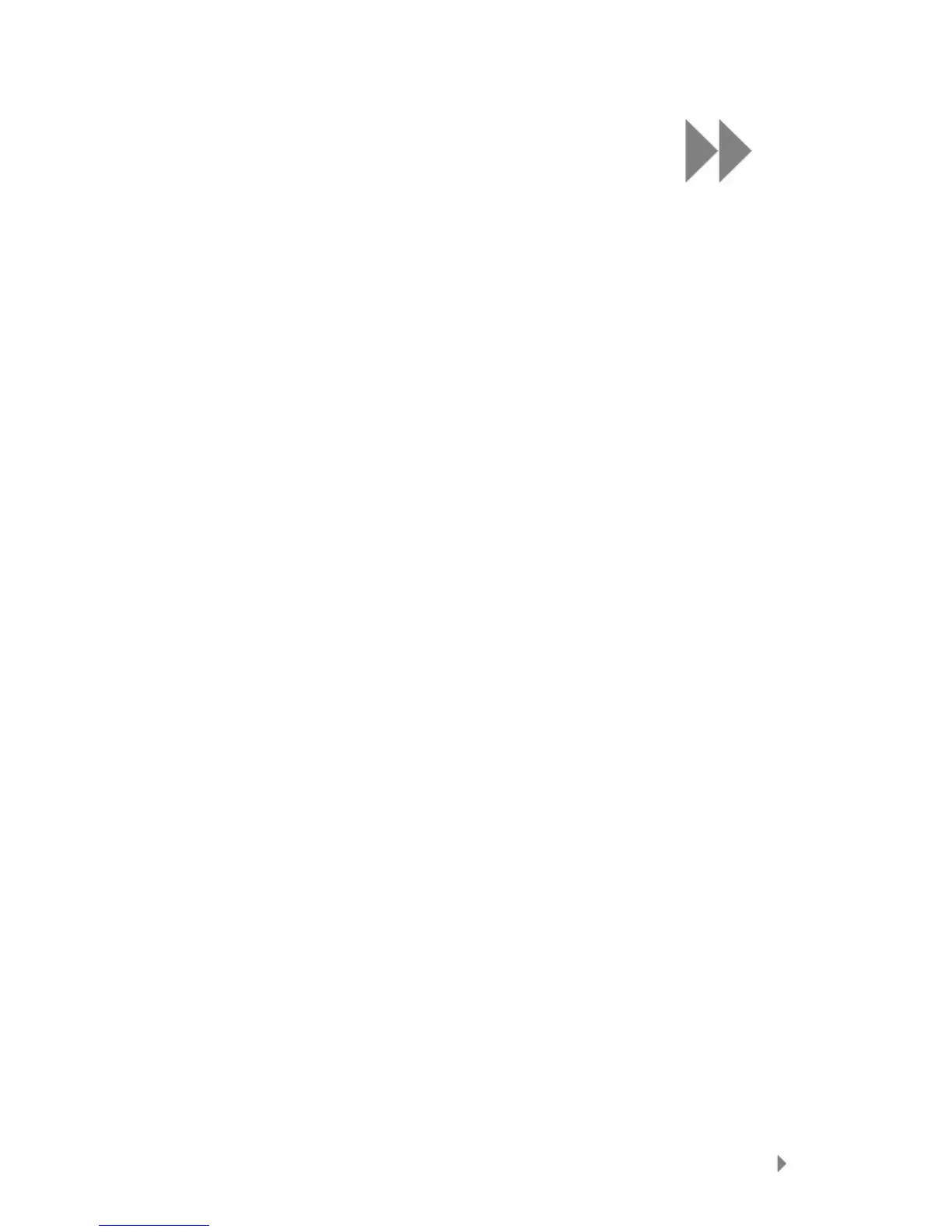5
Playing Content
18
This chapter shows you how to play music and
audiobooks, watch videos, and view photos on your
Sansa
®
View player.
Playing Content
Playing Music
Sansa View supports MP3, WMA, secure WMA, Audiobooks in MP3, and podcasts file formats.
Follow these steps to play music, Audiobooks, and voice recordings:
1. Select Music from Main Menu. Voice recordings are located in Recordings.
2. Select Play All, Recently Added, Artists, Albums, Songs, Genres, My Top
Rated, Playlists, Podcasts, Audiobooks, or Recordings (Voice).
3. Highlight and select the desired track or file to play.
4. Press >>| to skip to next song or press-and-hold to fast forward.
5. Press |<< to go back to previous song or press-and-hold |<< to rewind.
6. Use the thumbwheel to adjust the volume level.
Music Options
Repeat Mode
1. In the playback mode, press Submenu to enter Music Options.
2. Scroll down to Repeat and select it.
3. Use thumbwheel to choose a repeat mode:
Off: No repeat of tracks
Songs: Repeat the current track
All: Repeat all selected tracks
4. Press Select to return to Music Options or |<< to return to previous menu.
Shuffle Mode
1. In the playback mode, press Submenu to enter Music Options.
2. Scroll down to Shuffle and select it.
3. Use thumbwheel to choose Shuffle on or Shuffle off (to play songs in random
order, set Shuffle to ON).
