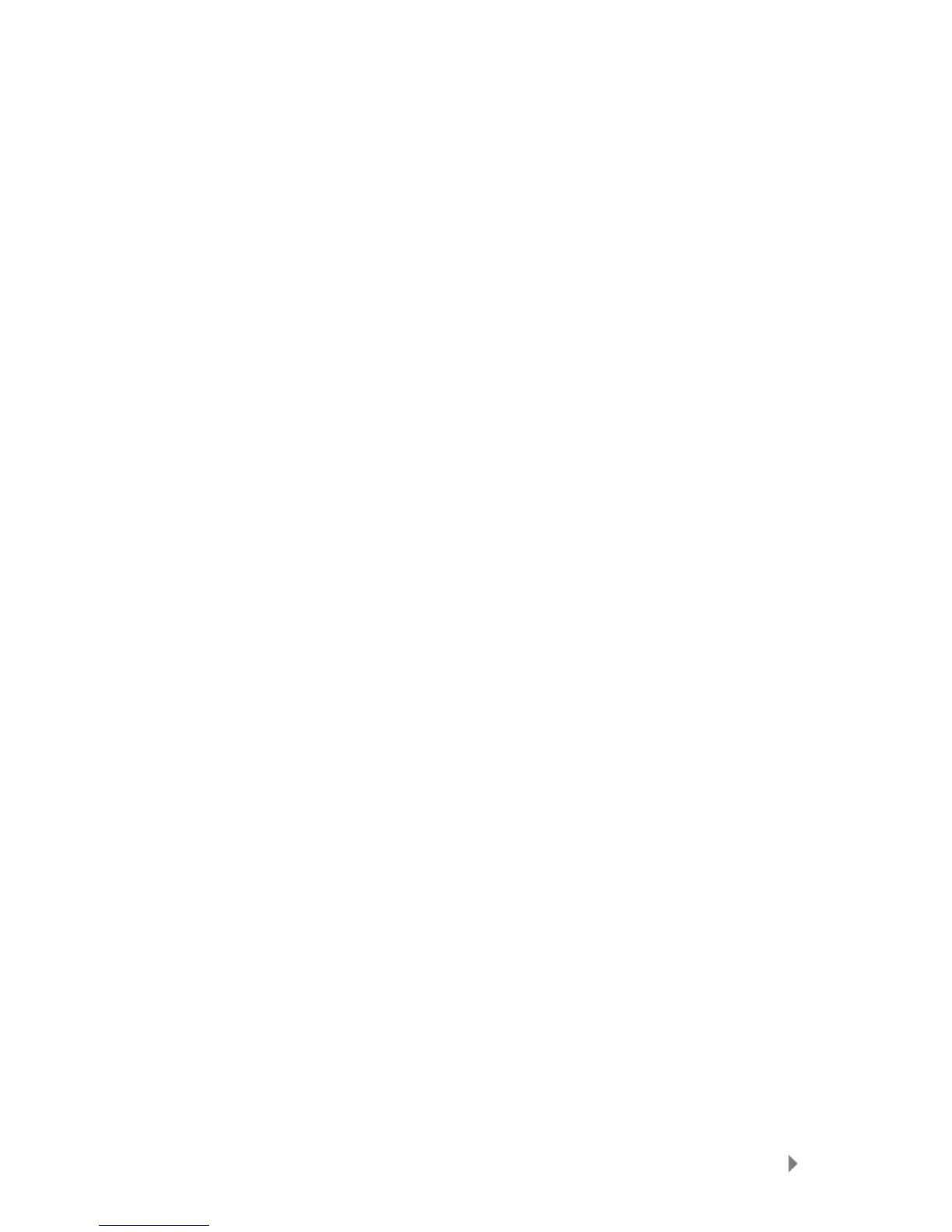Playing Content
22
2. Move the thumbwheel clockwise or counterclockwise to increase or
decrease the brightness level.
3. Press the Center button to accept.
Viewing Photos and Slideshows
The photo browser displays photos from Lists, Thumbnails, Albums, Photo Go List, as well
as slideshows (with music) converted and transferred to your player using Sansa Media
Converter. You can shuffle slideshow photos, repeat a slideshow, and specify the slide
duration. The screen automatically rotates to landscape orientation and covers the Now
Playing and battery level indicators while photos display alphabetically by title (as in the
View Photo List).
Follow these steps to view photos:
1. Select Photo from Main Menu.
2. Select View Photo List then My Album (or name of the album you created
using Sansa Media Converter).
3. Use the thumbwheel to highlight and select the photo you want to view.
4. Press >>| or |<< to advance or return to the previous photos.
To view a slideshow of all photos, follow these steps:
1. Select Photo from Main Menu.
2. Select Photos A-Z then My Album (or name of the album you created using
Sansa Media Converter).
3. Select a photo then press the Center button.
4. Press >|| to pause or resume.
5. Press and hold the right or left wheel to scan forward or backward through a
slideshow, respectively.
Photo Options
Selecting Slideshow Music
1. Press Submenu button.
2. Use thumbwheel to highlight Slideshow Music and select it.
3. Select Current Song (if a song is currently playing) or Music Go List
(plays music from the Go List) then press the Center button.
4. Press |<< button to return to previous menu.
Shuffling Photos
1. Press Submenu button.
2. Scroll to Shuffle and select it.
3. Use the thumbwheel to toggle between on and off.
4. Press the Center button.
5. Press |<< button to return to previous menu.
Looping a Slideshow
1. Press Submenu button.
