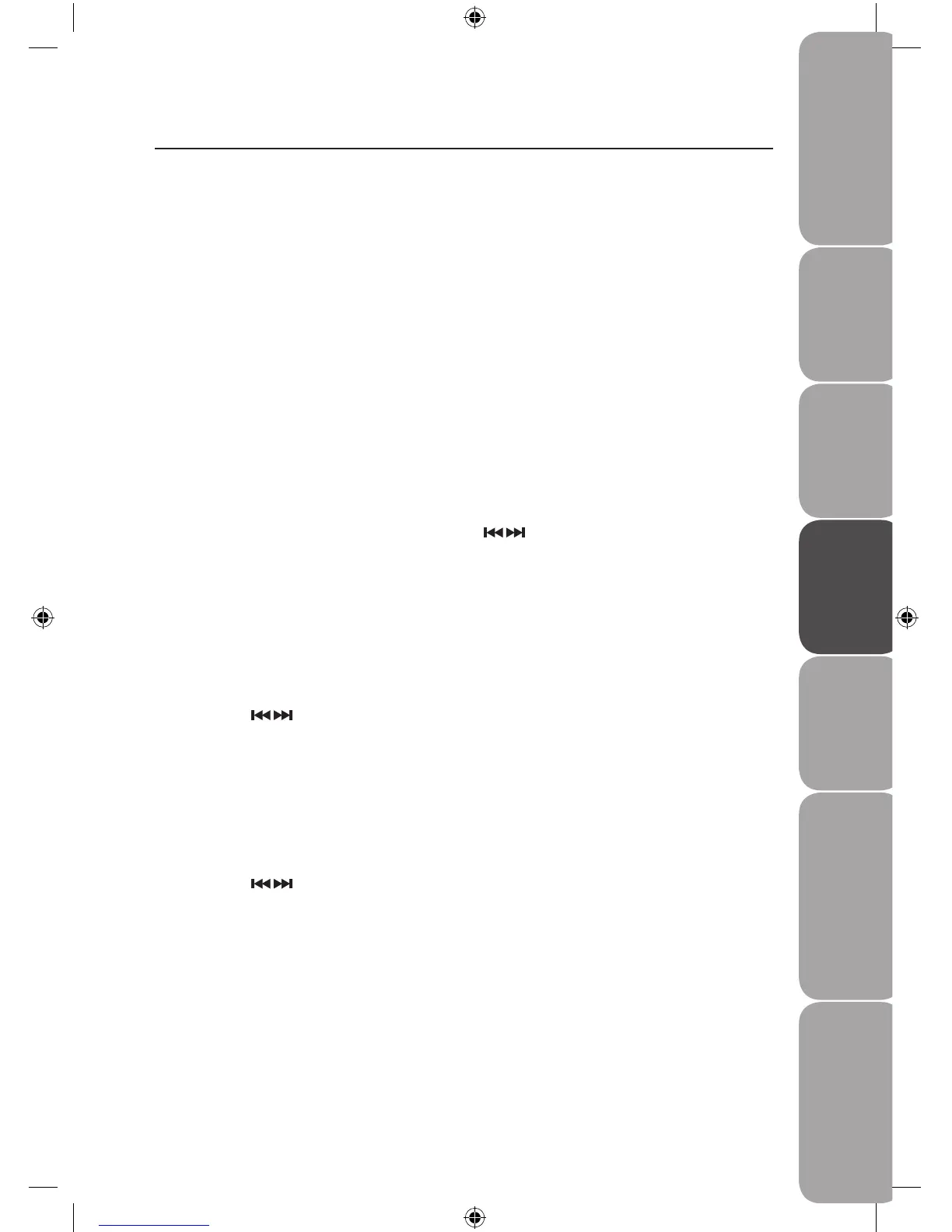GB-15
Product Overview
and Getting Started
Basic OperationDAB OperationFM Operation iPod Operation /
AUX Operation
Maintenance, Hints and
Tips and Specification
Safety Warnings
FM Operation
Selecting FM Mode
Press the MODE button on the unit or the remote control repeatedly until the display
shows “Switch to FM”.
On the top line of the display is the current frequency. On the bottom of the display,
<Programme Type> will show since no channel is tuned in and no RDS (radio data system)
data is available.
Auto Scan
To search for an FM station, you need to press and then release the SCAN button. This will
start scanning up the frequency band. To scan down the frequency band, press and hold
the SCAN button. Once a station has been found, the scanning will stop automatically.
If no station is found, then the tuning will stop once it has cycled through the entire FM
band (87.5-108MHz).
Manual Scan
To search FM stations manually, simply press the buttons repeatedly until your
desired frequency is reached.
Storing Stations
You can store up to 10 of your favourite stations to the preset stations. This will enable you
to access your favourite stations quickly and easily.
1. To store a preset, you must rst be listening to the station that you would like to save,
then press and hold the PRESETS button.
2. Press the
buttons to select your desired preset station number.
3. Press the ENTER button to conrm the selection.
4. The station will be stored and the LCD will then show “Preset # stored“.
Recalling a Stored Station
1. Once you have saved a station to one of the preset buttons, you can recall it by
pressing the PRESETS button.
2. Press the
buttons to select your desired preset station number.
3. Press the ENTER button to conrm the selection.
4. If you choose a preset that hasn’t been allocated a station, the display will show
“Preset empty #“.
