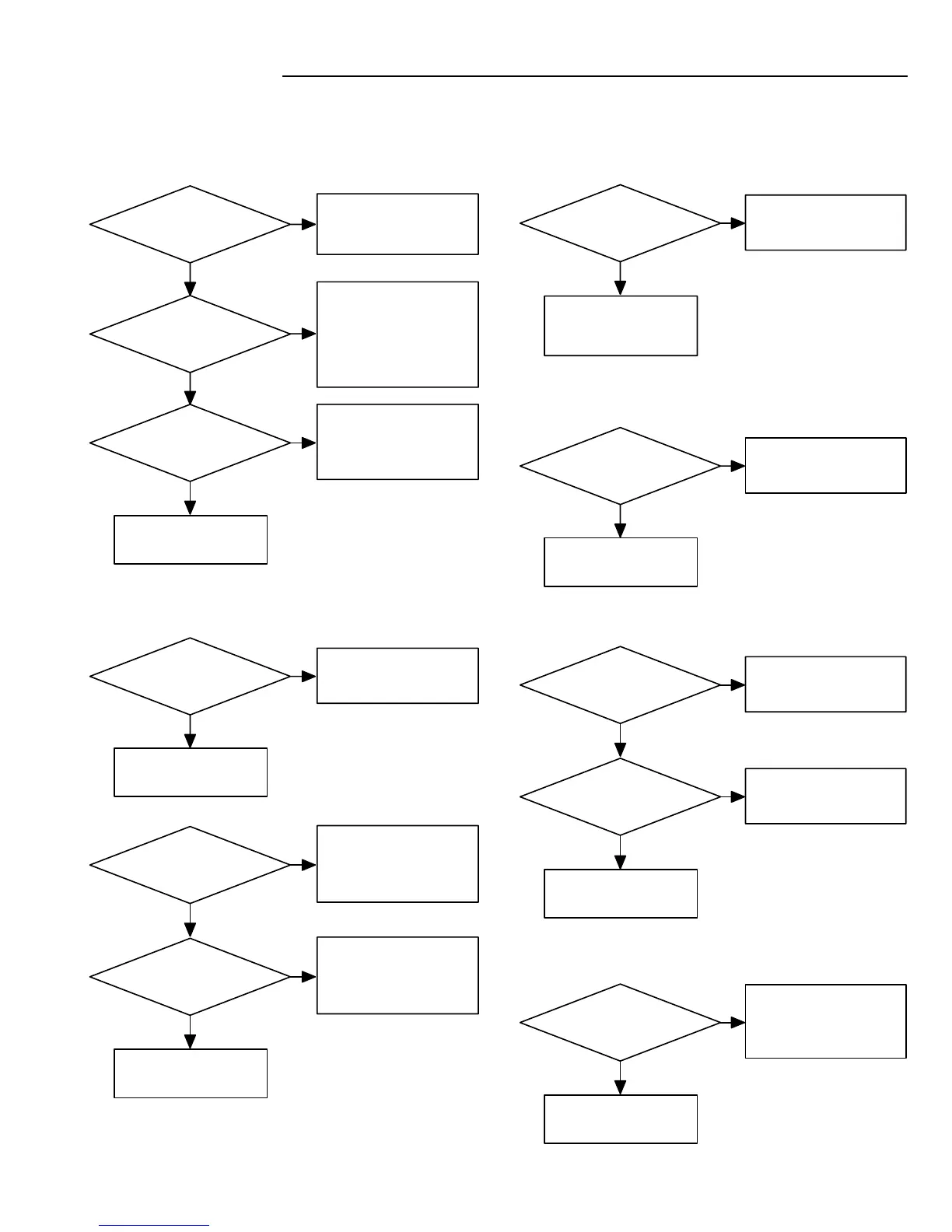- 42 -
Check DAC output
(IC131 pin11/14).
NG
OK
NG
OK
Tracking signal of
after DAC output.
Check MUTE signal.
NG
OK
Check (BCLK/
ASDATA/LRCLCIC131
pin 16/17/18).
Check IC131 pin1(27MHz)
and pin2(384FS).
Check IC131 power source
and peripheral circuit.
Check IC131 RESET/
control signal(pin6/7/8/9).
Check IC127
pin 105/106/107.
Check BCLK/ASDATA/
LRCLK signal line.
Check IC127 and
its peripheral.(IC127 NG)
Check IC127 peripheral.
(IC127 NG)
Exchange DVD:Loader.
NG
OK
NG
OK
Check CD:CN810 pin2/3/4.
Check IC127 peripheral.
(IC128 NG)
NG
OK
Exchange loader.
Exchange MPEG
p.w.board.
Loader NG.
1. When time display OK and sound NG
or When S/PDIF OK and analogue NG.
2. When time display NG and sound NG.
Check optical module
and signal line.
NG
OK
Check IC127 peripheral.
(IC127 NG)
Check signal line
peripheralpattern
and parts.
Check time display.
NG
OK
NO
NO
YES
YES
Check same output as
SPDIF and RCA.
Check check 1
Check check 2
4. When S/PDIF NG and analogue NG.
5. When pop noise (when usual operate.)
3. When S/PDIF NG and analogue OK.
Loader NG
Check pop noise only
RCA output.
Muting circuit trouble.
Check MUTE signal.
IC127 (MPEG) NG.
NO
YES
6. When pop noise (Power ON/OFF).
Check MUTE circuit.
(Normality ?)
Check MUTE circuit.
Specity place of noise
generation.
Check timing with MUTE
signal and its peripheral.
AUDIO PART
Loader NG.
Check IC127 peripheral.
(IC127 NG)
TROUBLE SHOOTING
(This is a basic trouble shooting.)