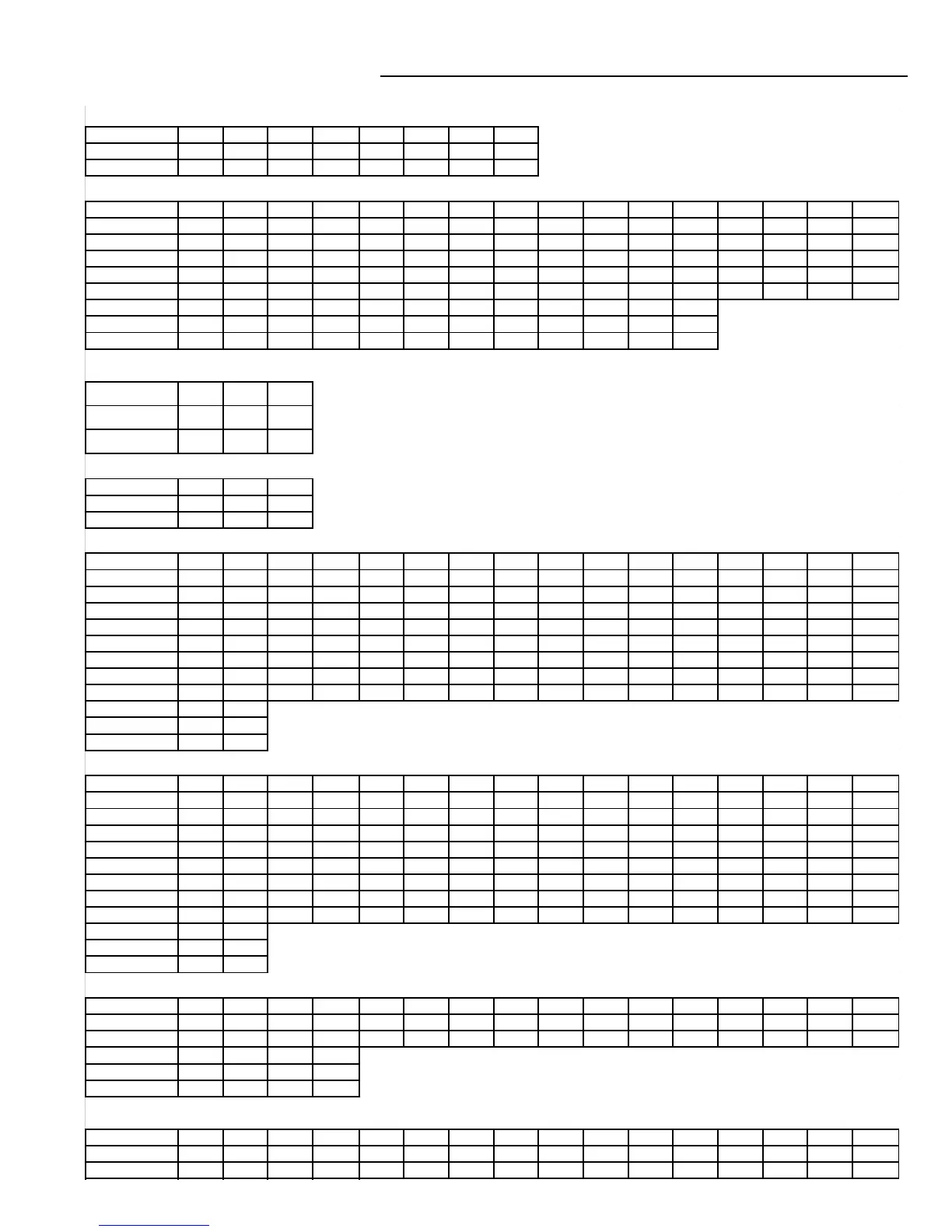- 44 -
VOLTAGE OF IC & TRANSISTOR
IC101
(V)
Pin No. 12345678
Power OFF
0V 0V 0V 0V 0.1V 0.1V 0V 0.1V
Power ON
0V 0V 0V 0V 3.3V 3.3V 0V 3.3V
IC102
(V)
Pin No. 12345678910111213141516
Power OFF
0.1V 0.1V 0.1V 0.1V 0.1V 0.1V 0.1V 0.1V 0.1V 0V 0.1V 0.1V 0.1V 0.1V 0.1V 0.1V
Power ON
3.3V 0.8V 0.6V 1.1V 3.3V 3.3V 3.3V 3.3V 3.3V 0V 3.3V 3.3V 3.3V 3.3V 3.3V 3.3V
Pin No. 17 18 19 20 21 22 23 24 25 26 27 28 29 30 31 32
Power OFF
0.1V 0.1V 0V 0.1V 0V 0.1V 0.1V 0.1V 0V 0V 0V 0.1V 0V 0.1V 0V 0V
Power ON
2.5V 3.3V 0V 3.3V 0V 3.3V 3.3V 3.3V 1.2V 0.8V 0.8V 3.3V 0V 3.3V 0.7V 0.4V
Pin No. 33 34 35 36 37 38 39 40 41 42 43 44
Power OFF 0V 0V 0V 0V 0.1V 0.2V 0.1V 0.1V 0.1V 0.1V 0V 0V
Power ON 1.2V 1.2V 0V 0V 3.2V 0.9V 0.9V 0.6V 1.3V 2.5V 0V 1.6V
IC103
(V)
Pin No. 1 2 3
Power OFF
0.6V 0V 0V
Power ON
5.1V 0V 2.5V
IC104
(V)
Pin No. 1 2 3
Power OFF 0.6V 0V 0.1V
Power ON 5.1V 0V 3.3V
IC110
(V)
Pin No. 12345678910111213141516
Power OFF 0.1V 0V 0V 0V 0V 0V 0.1V 0V 0V 0V 0V 0V 0.1V 0.1V 0.1V 0.1V
Power ON 3.3V --- --- 0V --- --- 3.3V --- --- 0V --- --- 3.3V 0V 3.3V 3V
Pin No. 17 18 19 20 21 22 23 24 25 26 27 28 29 30 31 32
Power OFF 0.1V 0.1V 0.1V 0.1V --- --- 0.5V --- 0.1V 0V --- --- 0V 0V 0.1V 0.1V
Power ON 3.1V 3.1V 0.2V 0V 0V 0V 0.2V 0.2V 3.3V 0V 0.2V 0.2V 0.2V 0.2V 0V 0V
Pin No. 33 34 35 36 37 38 39 40 41 42 43 44 45 46 47 48
Power OFF 0V 0.1V 0.1V 0.1V 0V 0.1V 0V 0V 0V 0V 0V 0.1V 0V 0V 0V 0V
Power ON 0V 3.3V 1.6V 0V 0V 3.3V --- --- 0V --- --- 3.3V --- --- 0V ---
Pin No. 49 50
Power OFF 0V 0V
Power ON --- 0V
IC111
(V)
Pin No. 12345678910111213141516
Power OFF 0.1V 0V 0V 0V 0V 0V 0.1V 0V 0V 0V 0V 0V 0.1V 0.1V 0.1V 0.1V
Power ON 3.3V --- --- 0V --- --- 3.3V --- --- 0V --- --- 3.3V 0V 3.3V 3V
Pin No. 17 18 19 20 21 22 23 24 25 26 27 28 29 30 31 32
Power OFF 0.1V 0V 0.1V 0.1V --- --- --- --- 0.1V 0V 0.5V --- 0.1V 0.1V 0.1V 0.1V
Power ON 3.1V 3V 0.2V 0V 0V 0V 0.2V 0.2V 3.3V 0V 0.2V 0.2V 0.2V 0.2V 0V 0V
Pin No. 33 34 35 36 37 38 39 40 41 42 43 44 45 46 47 48
Power OFF 0V 0.1V 0.1V 0.1V 0V 0.1V 0V 0V 0V 0V 0V 0.1V 0V 0V 0V 0V
Power ON 0V 3.3V 1.6V 0V 0V 3.3V --- --- 0V --- --- 3.3V --- --- 0V ---
Pin No. 49 50
Power OFF 0V 0V
Power ON --- 0V
IC112
(V)
Pin No. 12345678910111213141516
Power OFF 0V 0V 0V 0V 0V 0.5V 0V 2V 0V 0V 0V 0V 0.6V 0V 0V 0.019
