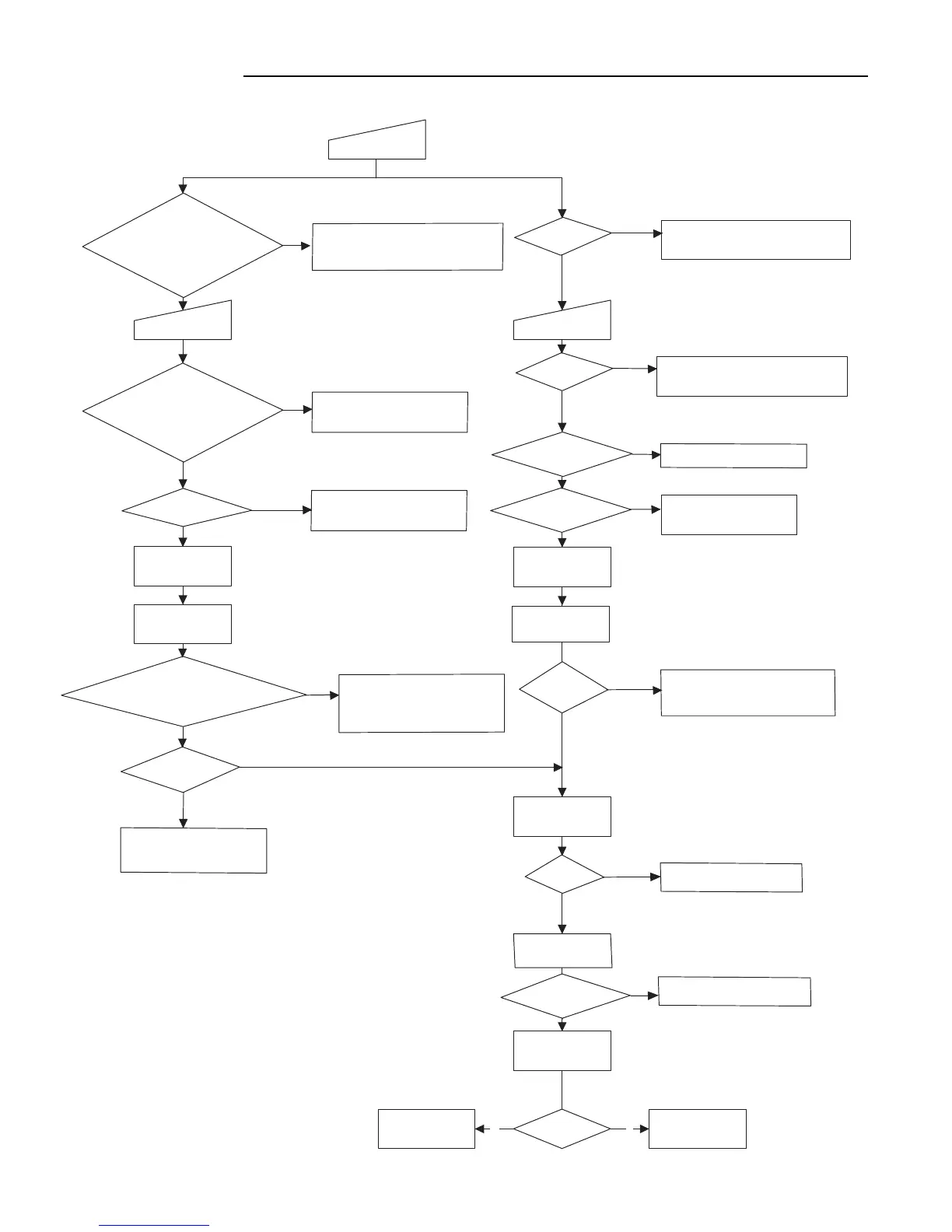- 41 -
NG
NG
NG
NG
VFD
INDICATE
"READING"
FROM MPU STANBY DATA SEND
IC601 STANDBY DATA RCVD
IC601 POWER ON DATA SEND
START
COMMUNICATION
WITH VFD
READ/WRITE DATA
IN EEPROM
RESET LOADER AND
CHIPS
P-CON.FHIGH
+5V/+12/-30/FIL.FON
OPEN/CLOSE.ETRAY LED LIGHT
IC601 STANDBY DATA WAITE
STANDBY LED OFF
POWER KEY
PRESS
POWER SUPPLY.FSTANDBY mode
IC601 ACTIVE/P-CON.FLOW
+5V/+12/-30/FIL.FOFF
STANDBY LED LIGHT
AC-CORD PLUG IN
STANDBY LED
LIGHT
POWER KEY
PRESS
STANDBY LED
OFF
OPEN/CLOSE.ETRAY
LED LIGHT
RESET LOADER AND
CHIPS
READ/WRITE DATA
IN EEPROM
START
COMMUNICATION
WITH VFD
VFD
INDICATE
"READING"
INITIALISE
MPEG DECODER
(IC127)
DISPLAY
LOGO
START CONTROL OF
LOADER
PICK INITIALISE
SPINDLE ROTATE
INITIALISE
ADAC(IC130)
DISC Y/NN Y
PLAYBACK mode
VFD
INDICATE
"NO DISC"
Except XE,UK Version
Communication LINE confirm
REMCON NG. IC116/IC113,112
periphera confirm
REMCON OK. then IC601
peripheral confirm
l
POWER KEY confirm
LED peripheral circuit confirm
P-CON/+5V/+12/-30/FIL confirm
IC601 VDD/RESET/OSC confirm
IC601:FPC16316-80 confirm
STANDBY LED peripheral circuit confirm
P-COn/+5V/+12/-30/FIL confirm
RESET (IC130) confirm
VDD/CLOCK confirm
IC116 peripheral confirm
IC601 VDD/RESET/OSC confirm
IC601:UPD16311 confirm
STANDBY LED peripheral circuit confirm
POWER KEY confirm
STANDBY LED peripheral circuit confirm
LED peripheral circuit confirm
RESET (IC130) confirm
VDD/CLOCK confirm
IC116 peripheral confirm
IC118-IC127 BUS-LINE confirm
IC127/116 peripheral confirm
LOADER confirm
Communication LINE confirm (FFC)
XE,UK Version
IC BUS LINE confirm
IC601 VFD peripheral confirm
-30V.EFILAMENT voltage confirm
Communication LINE confirm
IC BUS LINE confirm
IC601 VFD
-30V.EFILAMENT voltage confirm
Communication LINE confirm
peripheral circuit confirm
NG
OK
OK
OK
OK
NG
OK
NG
OK
NG
OK
NG
OK
NG
OK
NG
OK
NG
OK
OK
TROUBLE SHOOTING
General flow
(This is a basic trouble shooting.)
