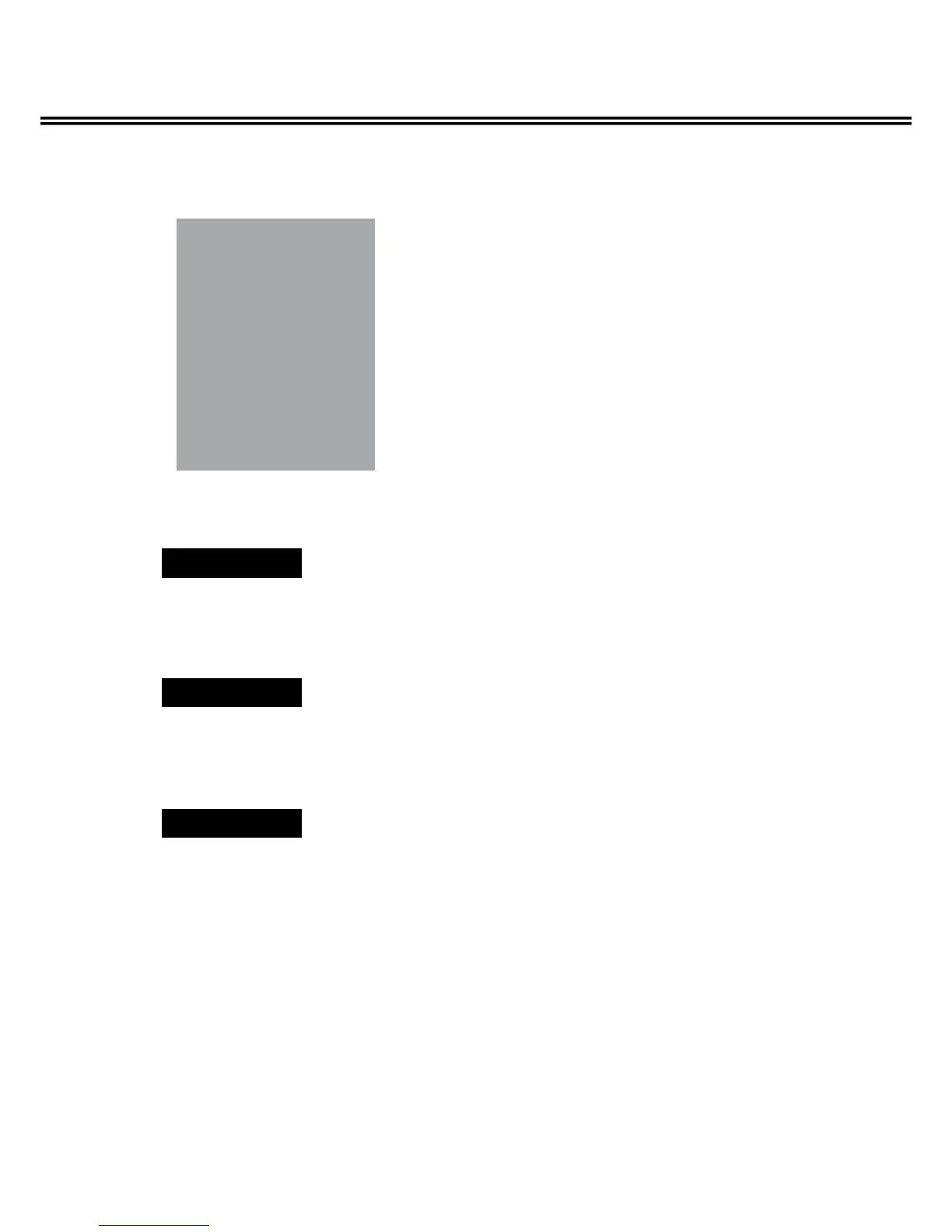14
Service Adjustments
r ADC ADJUST
1. Enter the Service Mode.
2. Select "ADC ADJUST" by pressing
▲
or
▼
button, then press OK button to enter ADC ADJUST menu.
3. Press
▲
or
▼
button to select "SOURCE" item, press
7
or
8
button to select RGB, YPbPr(SD) or
YPbPr(HD).
(1).
Receive signal from PC input. And set ANSI pattern contrast in PC mode.Receive signal from PC input. And set ANSI pattern contrast in PC mode.
(2). Enter the ADC ADJUST menu. PressEnter the ADC ADJUST menu. PressPress
▲
or
▼
button to select "SOURCE" item
(3). Press
7
or
8
button to select RGB.
(4). Press
▲
or
▼
button to select AUTO ADC item, then press OK button.
(1).
Receive 100% Colour Bar from 480p and 576p singal in �PbPr input.Receive 100% Colour Bar from 480p and 576p singal in �PbPr input.
(2). Enter the ADC ADJUST menu. PressEnter the ADC ADJUST menu. PressPress
▲
or
▼
button to select "SOURCE" item.
(3). Press
7
or
8
button to select YPbPr (SD).
(4). Press
▲
or
▼
button to select AUTO ADC item, then press OK button.
(1).
Receive 100% Colour Bar from 1080p, 1080i and 720p singal in �PbPr input.Receive 100% Colour Bar from 1080p, 1080i and 720p singal in �PbPr input.
(2). Enter the ADC ADJUST menu. PressEnter the ADC ADJUST menu. PressPress
▲
or
▼
button to select "SOURCE" item.
(3). Press
7
or
8
button to select YPbPr (HD).
(4). Press
▲
or
▼
button to select AUTO ADC item, then press OK button.
4. Exit the Service Mode.
Wait for about several seconds until AUTO ADC adjust completed. Then press MENU button to exit.
Note:
●
If you want to adjust any item, please consult qualified service personnel.
ADC ADJUST
SOURCE : RGB
R-GAIN : 117
G-GAIN : 121
B-GAIN : 123
R-OFFSET : 131
G-OFFSET : 145
B-OFFSET : 123
AUTO ADC FAIL
RGB
YPbPr (SD)
YPbPr (SD)
