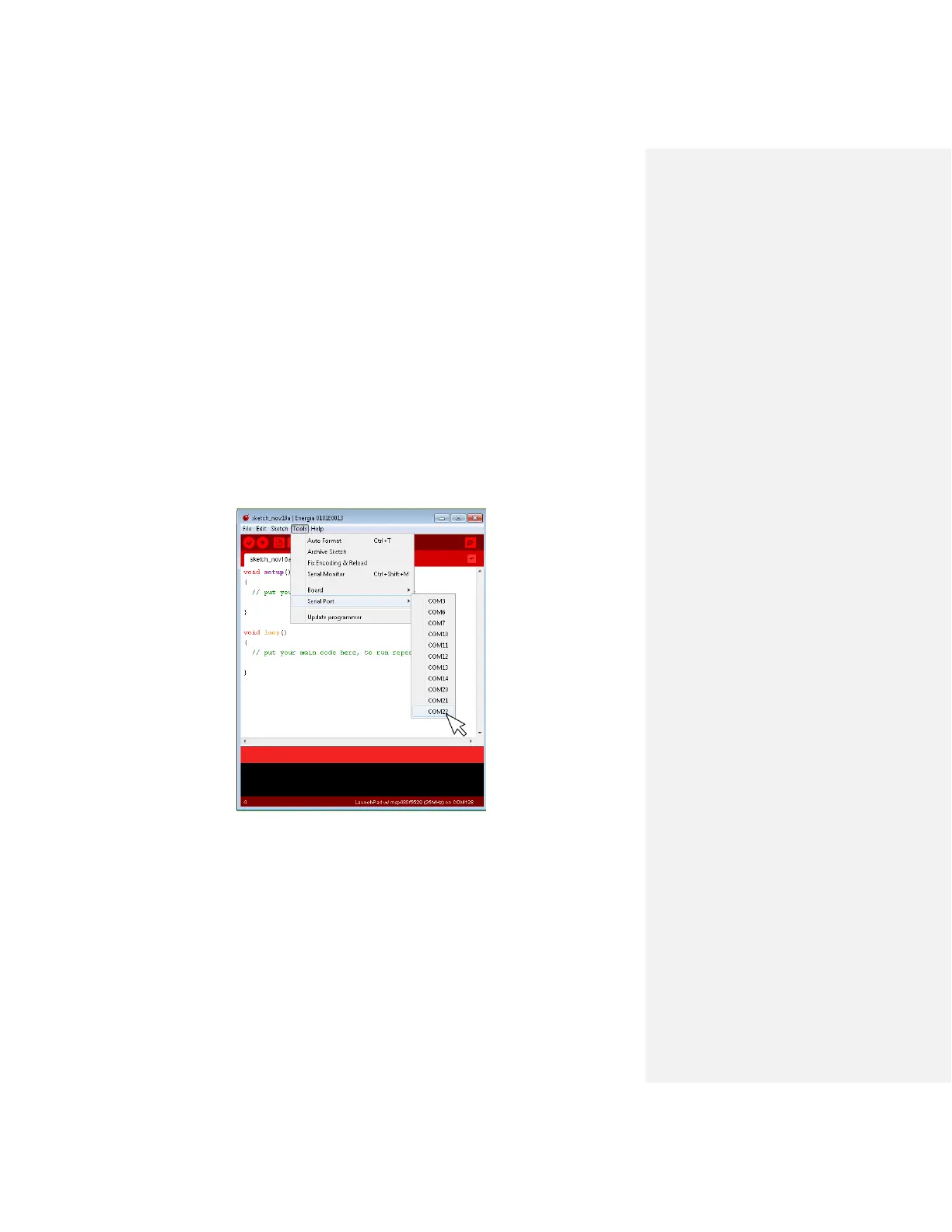SETTING UP THE ENERGIA IDE
(1) Launch Energia
Once installed, go ahead and plug in your LaunchPad into the USB port of your computer. Then,
double-click Energia.exe (Windows users) / Energia.app (Mac OS X users). Energia will start
and an empty Sketch window will appear.
(2) Selecting the Serial Port
Select Serial Port from the Tools menu to view the available serial ports. On windows,
they will be listed as COMXXX port and usually a higher number is the LaunchPad com
port. On Mac OS X they will be listed as /dev/cu.uart-XXXX. On Mac OS X make sure to select
the /dev/cu.uart-XXXX and NOT the /dev/tty.uart-XXX. If needed, check your computer’s device
manager to verify which port to use.
Navigate to Tools > Serial Port [select your serial port]
(3) Select your board