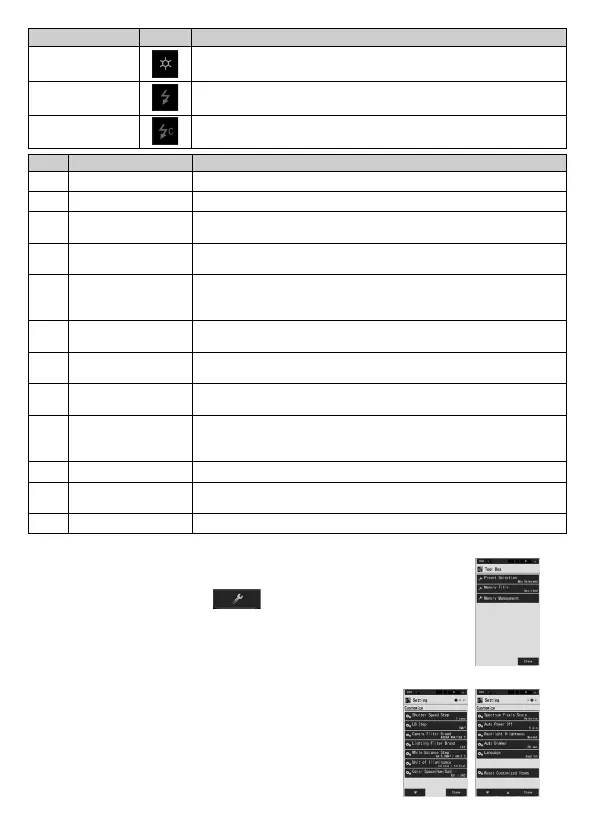Measuring Mode Icon Description
Ambient Light
Mode
Measures continuous light such as sunlight, tungsten, fluorescent, and LED
lights.
Cordless Flash
Mode
Detects flash light without meter-flash connection after Measuring
Button pressed to arm meter (for 90 seconds) and flash fired separately.
Cord (PC) Flash
Mode
Detects flash light with PC (synchro) cord meter-flash connection.
No. Display Mode Name Description
1
[Text] Icon Displays user-selected 5 items in numeric values.
2
[Spectrum] Icon Displays 3 user-selected values and spectrum distribution graph.
3
[Spectrum
Comparison] Icon
Compares the current measurement value and up to 2 memorized
values as yellow and/or red lines in the spectrum distribution graph.
4
[CRI] Icon Displays the selected average CRI (Ra) or individual CRI (R1 ~ R15)
numerically. Each CRI is displayed in a bar graph.
5
[CRI Comparison]
Icon
Compares the current measurement value and memoried value to
show the color temperature and average CRI (Ra). Also, individual
CRI (R1 to R15) is displayed in a bar graph.
6
[TM-30] Icon Displays three current measurement values (selectable) and color
vector graphic.
7
[SSI] Icon Displays the current measurement values (color temperature,
⊿
uv
and SSI) and SSI spectrum graph.
8
[TLCI/TLMF] Icon Displays the current measurement values and memorized values (in
color temperature and
⊿
uv), TLCI and TLMF with spectrum graph.
9
[Filter] Icon Displays correction values and camera filter names or light-source
filter names required to adjust measured light source to target color
temperature.
[Multi Lights] Icon Displays comparative correction values from multiple measurements.
[White Balance
Correction] Icon
Displays the difference between the current measurement value and
the target color temperature in a white balance graph.
[Setting] Icon Displays Setting screen.
★
1 ~
are the Measuring screen.
6. Tool Box
Touching the “Tool Box ( )” icon in any measurement
screen shifts to the Tool Box screen where frequently used
functions are listed.
7. Setting
Touching the “Setting” icon in the Display Mode
Selection screen or pressing the MENU button on
the meter shifts the display to the Setting screen.
Here you can set functions and display methods
required for measurement in advance.
[Tool Box Screen]
[Setting (Page 1, page2) Screen]
JT8197621
