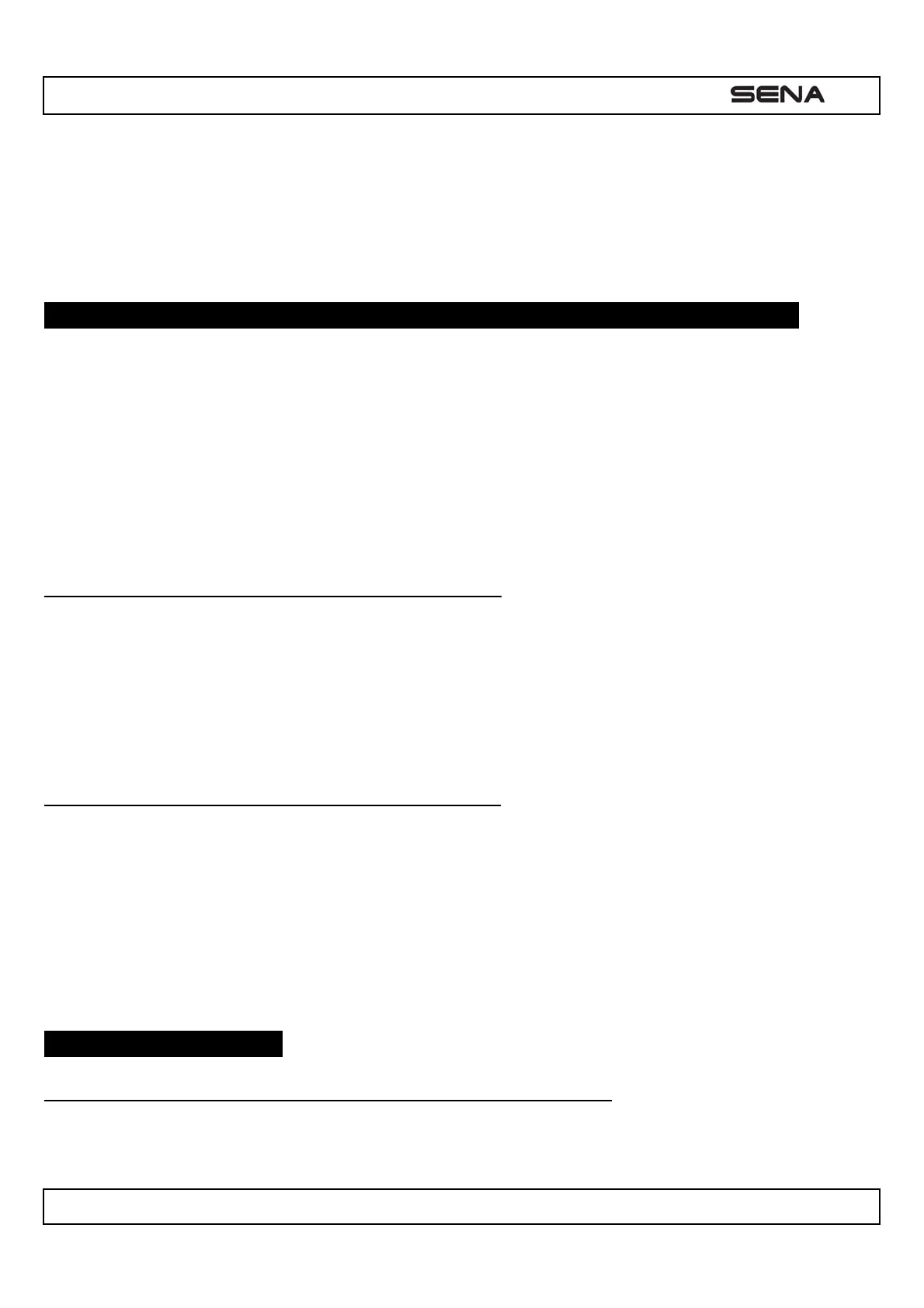| NS10
10
radio via SR10 for group communication as shown in the figure below. A GPS navigation or a radar detector which has
headphone jack or audio line-out could be connected to the SR10 by wire. The GPS voice instruction or the radar
detector alarm is also heard in the background via SR10 while having an intercom conversation or a phone call. Please
refer to the SR10 user's guide for details.
5. PAIRING WITH SELECTIVE PROFILE: HFP OR A2DP STEREO
If you have a MP3 stereo music phone such as a smartphone, sometimes you may need to selectively use the NS10 for
A2DP stereo music only or for mobile phone handsfree only. This instruction is for advanced users who want to pair the
NS10 to their smartphones only with one selective profile: A2DP stereo for music or HFP for phone call.
If you have previously paired a mobile phone to the NS10, you must clear the previous pairing list on both devices; the
mobile phone and NS10. To clear the pairing list on NS10, please do a factory reset or follow the pairing list clearing
procedure described in this manual. To clear the pairing list on the mobile phone, please refer to the mobile phone manual.
For most smartphones, delete the SenaNS10 from the list of Bluetooth devices in setting menu.
5.1 Phone Selective Pairing: HFP for Phone Call Only
1. To enter into the voice configuration menu, press and hold the Center Button for 10 seconds until you hear a voice
prompt, “Configuration menu”.
2. Triple tap the (+) Button and you will hear a voice prompt, “Phone selective pairing”.
3. Search for Bluetooth devices on your smartphone. Select the SenaNS10 in the list of devices detected on your
phone.
4. Enter 0000 for the PIN. Some smart phones may not ask for PIN.
5.2 Media Selective Pairing: A2DP Stereo Music Only
1. To enter into the voice configuration menu, press and hold the Center Button for 10 seconds until you hear a voice
prompt, “Configuration menu”.
2. Tap the (+) Button four times and you will hear a voice prompt, “Media selective pairing”.
3. Search for Bluetooth devices on your smartphone. Select the SenaNS10 in the list of devices detected on your
phone.
4. Enter 0000 for the PIN. Some smartphones may not ask for PIN.
6. Intercom Pairing
6.1 Pairing with Other NS10 Headsets for Intercom Conversation
The NS10 can be paired with up to three other headsets for Bluetooth intercom conversation.
1. Turn on the two NS10 headsets (A and B) that you would like to pair with each other.
