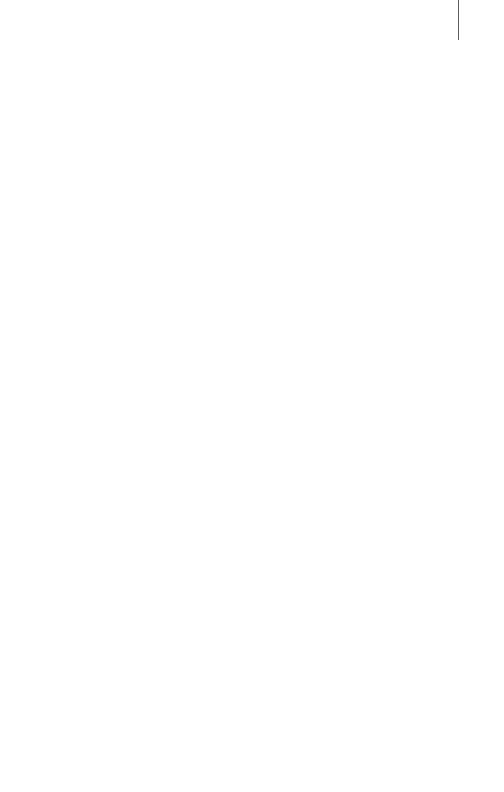13
MESH INTERCOM
3.4 Using the Mesh in Open Mesh
When Mesh Intercom is enabled, the +Mesh will be in
Open Mesh (default: channel 1) initially.
3.4.1 Checking the Current Channel of the +Mesh
Triple-tap the Multi-function Button. Then you will hear a
voice prompt, “Open Mesh, Channel #” through the paired
headset speakers.
3.4.2 Channel Setting (Default: channel 1)
If the Open Mesh communication experiences interference
because other groups are also using channel 1 (default),
change the channel. You can select from channels 1 to 9.
• You can only change the channel through the Sena
+Mesh App.
3.5 Muting the Microphone
(Default: Unmute)
1. To mute the microphone, double tap the Multi-function
Button. The purple LED will flash and you will hear a voice
prompt, “Mic off.”
2. To unmute the microphone, double tap the Multi-
function Button. The purple LED will flash twice and you
will hear a voice prompt, “Mic on.”